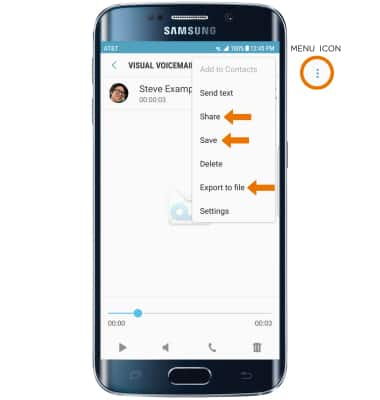Access Voicemail
Access Voicemail
Check your voicemail messages.
INSTRUCTIONS & INFO
- When a new voicemail is received, the Voicemail icon will display in the Notification bar.

- From the home screen, select the Phone icon.
Note: Your voicemail must already be set up. View the Set Up Voicemail topic for those steps.
- Select the Visual Voicemail icon.
Note: Alternatively, you can check your voicemail messages by selecting the Phone icon from the home screen > select and hold the 1 key > if prompted, enter your voicemail password > follow the prompts to listen to your messages.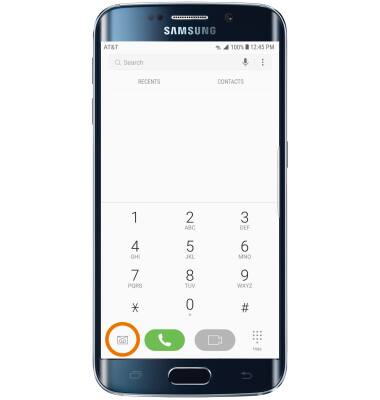
- To listen to a voicemail, select the desired voicemail.
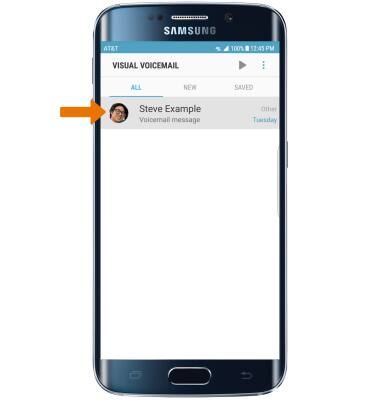
- ENABLE VOICEMAIL OPTIONS: Select the corresponding icon.
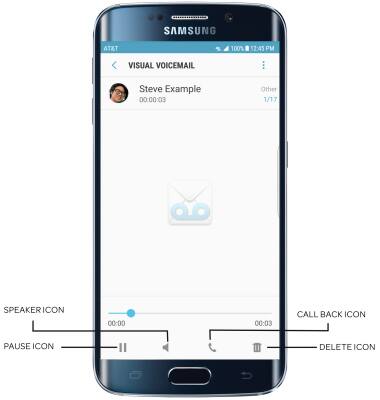
- To delete, send text, share, save, or export a voicemail, select the Menu icon then select the desired option.
Note: View Access voicemail messages for tips to manage your voicemail. Go to Troubleshoot Voicemail for solutions to common voicemail problems.