Battery Life
Battery Life
View your battery usage by app, turn on power saving mode and get tips to extend your battery life.
INSTRUCTIONS & INFO
- ACCESS THE USAGE MANAGER: From the third home screen, select the Usage Manager app.
Note: The device Standby time is up to 14 days, and Use/Talk time is up to 28 hours.
- TURN ON POWER SAVER MODE: Here you can view battery and data usage information. Select the Battery icon.
Note: Battery saver features can help save your battery for what matters most. Seldom used apps go into App Standby to conserve battery.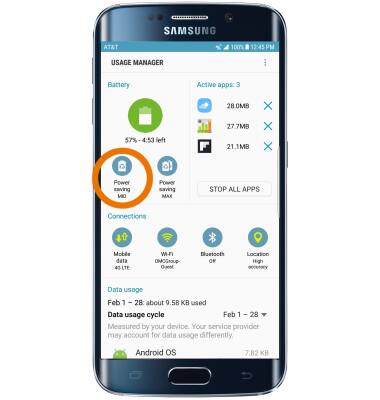
-
EXTEND BATTERY LIFE THROUGH DISPLAY SETTINGS: From the home screen, swipe down from the Notification bar then select the Settings icon > Display tab > Auto adjust brightness switch. Use the Brightness slider to lower the screen brightness manually. Select scroll to and Screen timeout then select the desired screen lock duration.
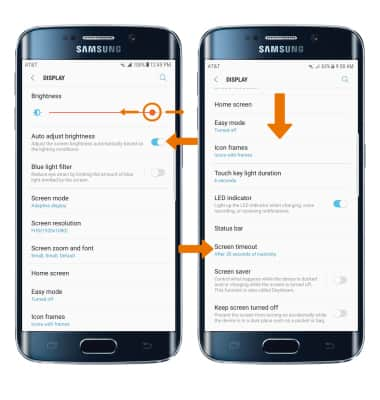
- TURN OFF LIVE WALLPAPERS: From the home screen, select and hold empty space > Wallpapers and themes. Select a desired wallpaper to turn off Live Wallpaper.
Note: To access and change your wallpaper, from the home screen, tap and hold empty space > Wallpapers > desired wallpaper. For additional information about charging your battery, please see the Charge The Battery tutorial.
- TURN OFF BLUETOOTH, WI-FI, LOCATION SERVICES & NFC: Swipe down from the Notification bar with 2 fingers then select the desired icon.

- TURN OFF APP AUTO-UPDATE: From the home screen select Play Store icon > Menu icon > Settings > Auto-update apps > Do not auto-update apps.
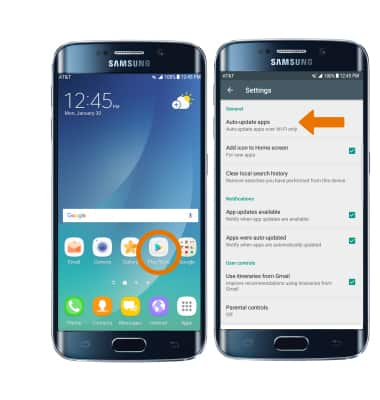
- TURN OFF AUTO-SYNC: Swipe down from the Notification bar with 2 fingers > Settings icon > Cloud and accounts > Accounts > Menu icon > Turn off auto sync.
Note: Turn Auto-sync back on to allow apps to download new data like email, social media posts, etc.
- SWITCH TO AIRPLANE MODE: If you are traveling and do not have access to mobile or Wi-Fi networks, switch to Airplane mode by swiping down from the Notification bar then selecting the Airplane mode icon.
