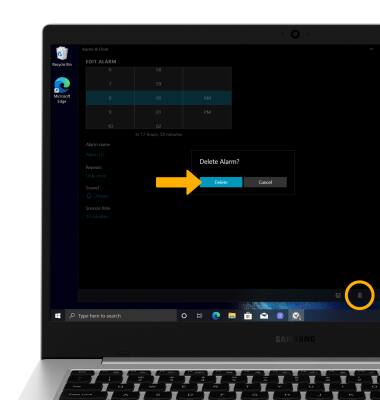Date, Time & Alarm
Date, Time & Alarm
Learn how to set the date and time on your device as well as use the alarm clock.
INSTRUCTIONS & INFO
The device will automatically attempt to set the date and time from the network. This tutorial demonstrates how to manually set the date and time on your device.
In this tutorial, you will learn how to:

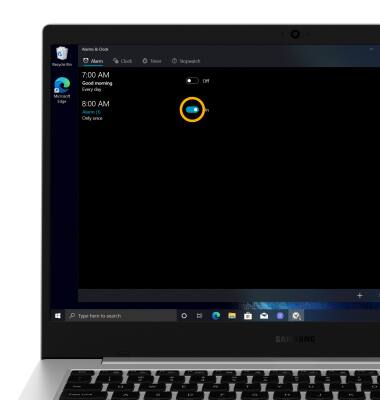
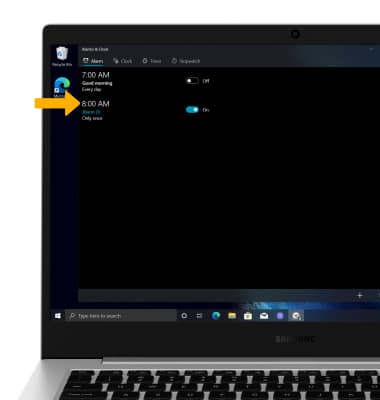
2. Click the Delete icon, then click Delete to confirm.
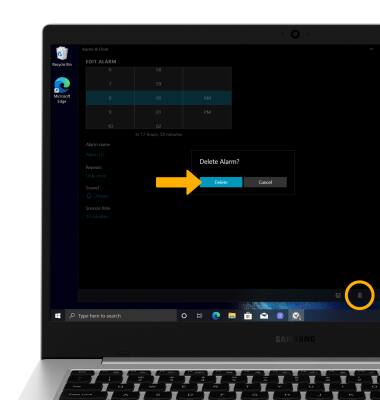
• Set the date and time
• Change the time zone
• Set an alarm
• Turn an alarm on or off
• Delete an alarm
Set the date and time
1. From the home screen, click the Start icon then click the Settings icon.
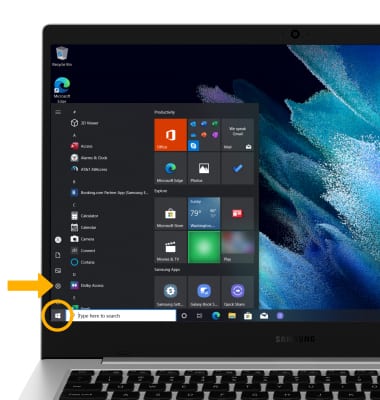
2. Click Time & Language.
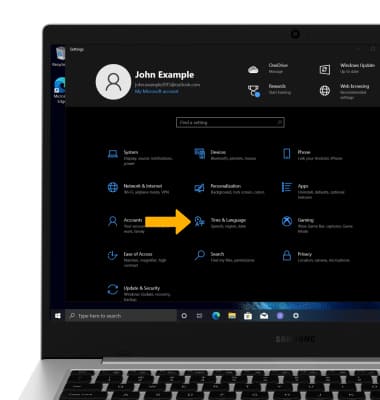
3. Click the Date & time tab, then click the Set time automatically switch to disable.
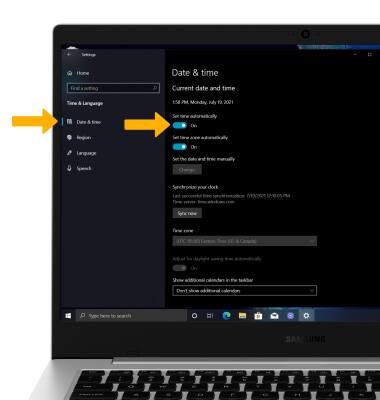
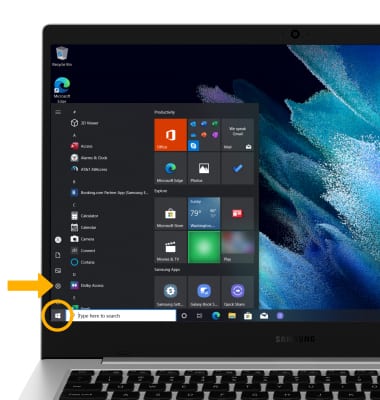
2. Click Time & Language.
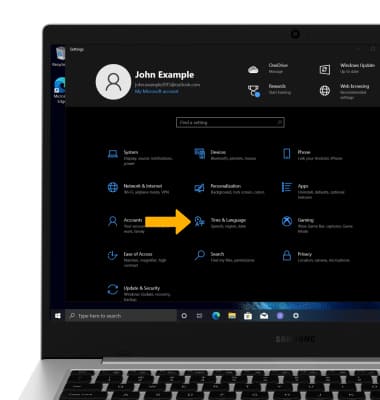
3. Click the Date & time tab, then click the Set time automatically switch to disable.
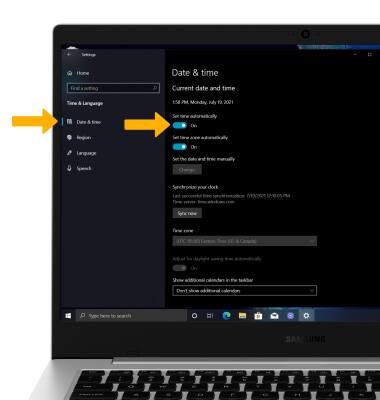
4. To set the date and time, click Change.
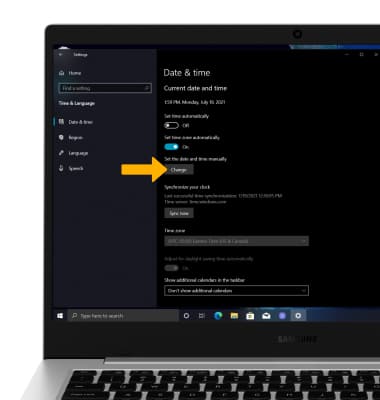
5. Click the desired Date and Time, then click Change.
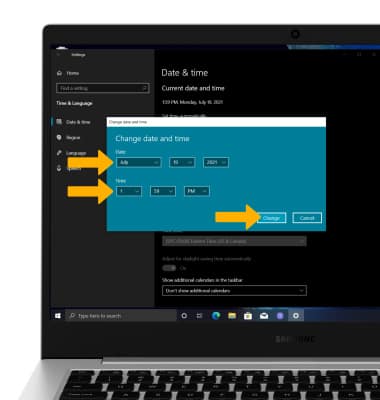
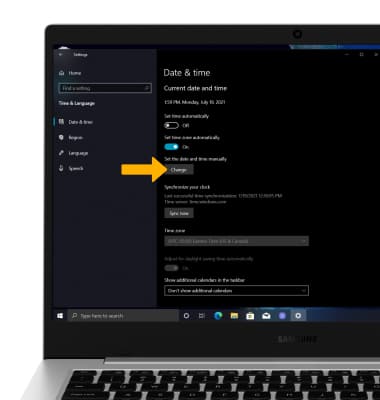
5. Click the desired Date and Time, then click Change.
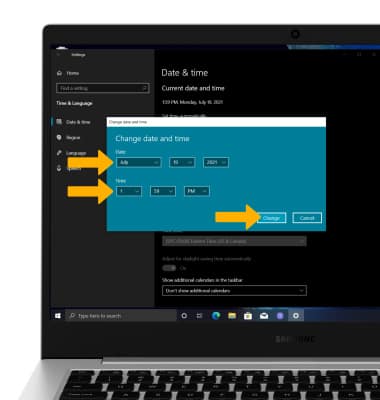
Change the time zone
1. From the Date & time screen, click the Set time zone automatically switch to disable.
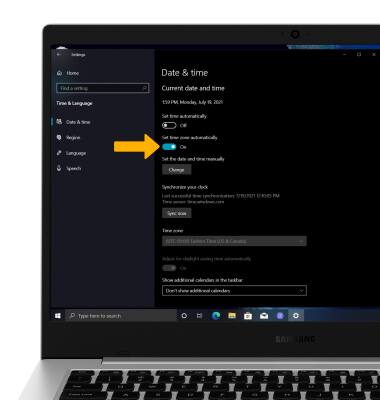
2. Click the Time zone drop-down icon.
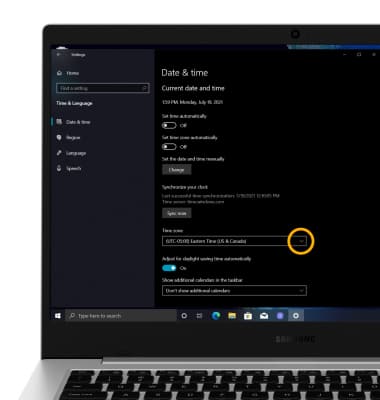
3. Click the desired time zone.
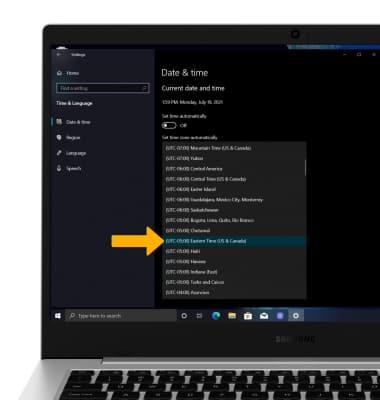
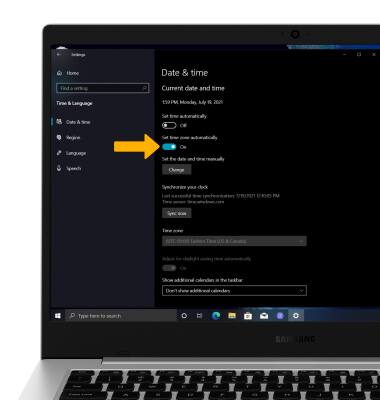
2. Click the Time zone drop-down icon.
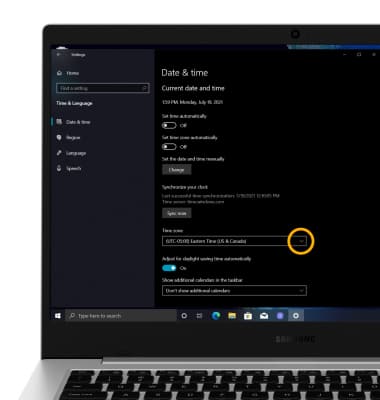
3. Click the desired time zone.
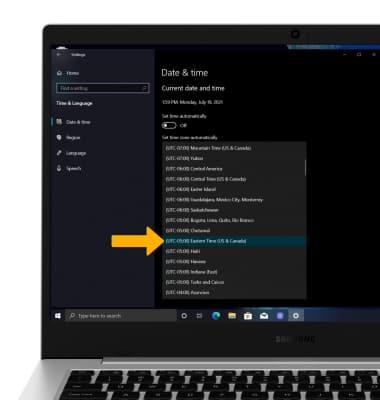
Set an alarm
1. From the home screen, click the Start icon then click the Alarms & Clock app.
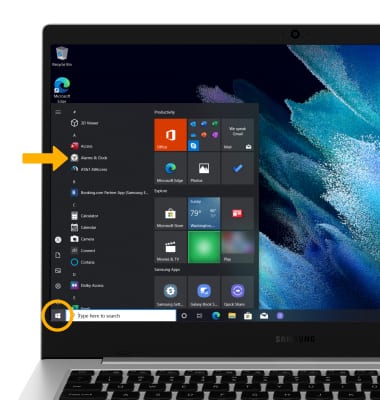
2. Click the Add icon. Set desired alarm time and settings, then click the
Add icon. Set desired alarm time and settings, then click the  Save icon when finished.
Save icon when finished.
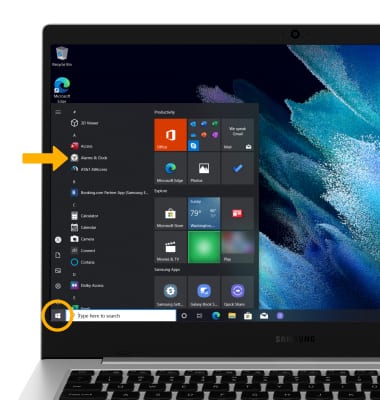
2. Click the

Turn the alarm on or off
Click the switch next to the desired alarm to turn on or off.
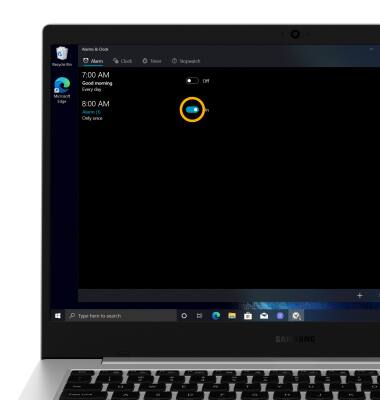
Delete an alarm
1. From the Alarms & Clock screen, click the desired Alarm.
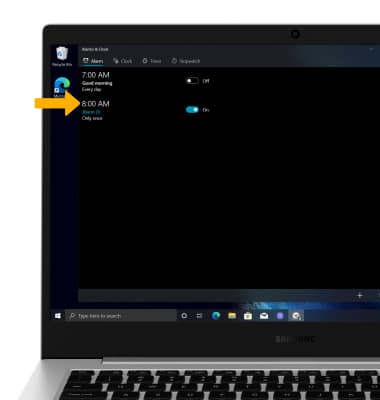
2. Click the Delete icon, then click Delete to confirm.