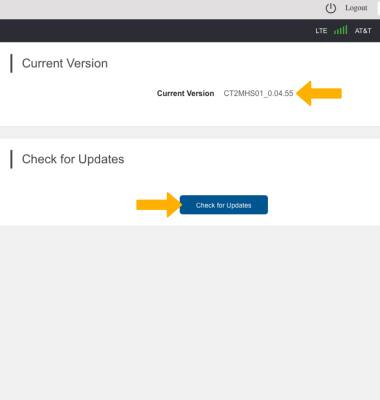Software Version
Software Version
Determine your current device software version and check for updates.
INSTRUCTIONS & INFO
Stay current by regularly checking for software updates, which often include important security patches and performance enhancements. Before downloading updates, ensure you’re connected to a reliable Wi-Fi or cellular network for a smooth experience.
1. From your connected device's web browser, go to http://hotspot.webui. Enter your Login Password, then click Login.
Note: The admin password for the online WebUI is the last 8-digits of the IMEI code, which is printed on the device label (underneath the battery). IMEI code is also listed on the Device Details screen of your device. Ensure that your device is connected to the AT&T Turbo Hotspot 2's Wi-Fi network. For more information, please see the Connect Devices to Wi-Fi or Connect PC or Mac to Wi-Fi tutorials.
Note: The admin password for the online WebUI is the last 8-digits of the IMEI code, which is printed on the device label (underneath the battery). IMEI code is also listed on the Device Details screen of your device. Ensure that your device is connected to the AT&T Turbo Hotspot 2's Wi-Fi network. For more information, please see the Connect Devices to Wi-Fi or Connect PC or Mac to Wi-Fi tutorials.
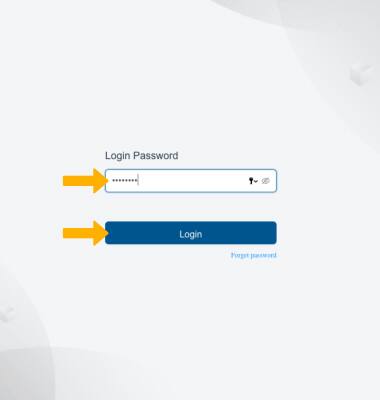
2. Click the System drop-down menu on the left side of the screen, then click Software Update.
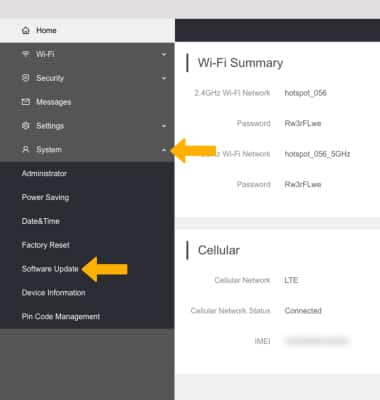
3. The current Software version will be displayed. To check for updates, click Check for Updates.
Note: If an update is available, follow the on-screen instructions to perform the update.
Note: If an update is available, follow the on-screen instructions to perform the update.