Secure My Device
Secure My Device
Learn how to lock or unlock your display, set a screen security lock type (pin, password, pattern, or swipe), get your PUK code, or request your device be unlocked from the AT&T network.
INSTRUCTIONS & INFO
To learn more about requesting a device unlock for your AT&T mobile device so that it can operate on another compatible wireless network, visit www.att.com/deviceunlock. If your device is locked and is requesting a "PUK" code, click here for instructions on how to obtain your PUK or PUK2 code.
In this tutorial, you will learn how to:
• Set up fingerprint security lock
• Change screen lock type
• Change lock screen timeout
• Lock and unlock device
Set up fingerprint security lock
1. Swipe down from the Notification bar twice, then select the  Settings icon. Scroll to and select Security.
Settings icon. Scroll to and select Security.
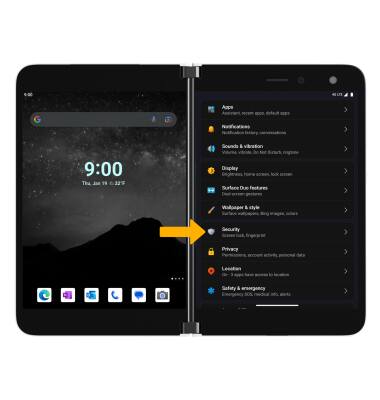
2. Select Fingerprint. You will be prompted to select a back up unlock method, select the desired option.
Note: If you choose Pattern lock, you will have to factory reset your device if you forget your Pattern lock. Visit the Reset Device tutorial for alternate reset instructions.
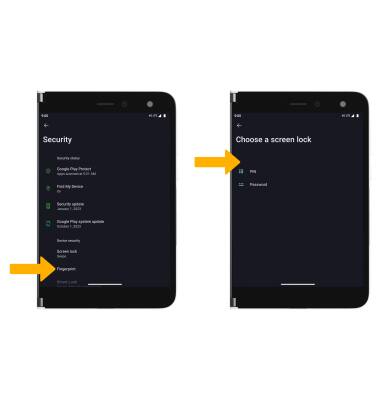
3. Enter the desired unlock code, then select Next. Re-enter the desired unlock code, then select Confirm.
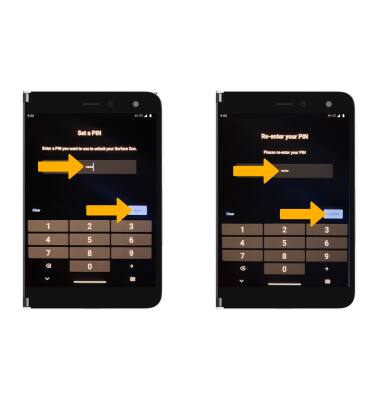
4. Select the desired Lock screen notification option, then select Done.
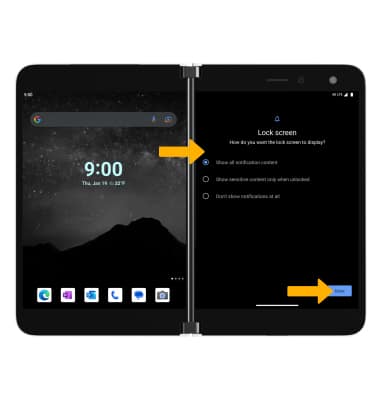
5. Select Add fingerprint. Repeatedly place your finger on the Fingerprint sensor located below the Power/Lock button to register your fingerprint.
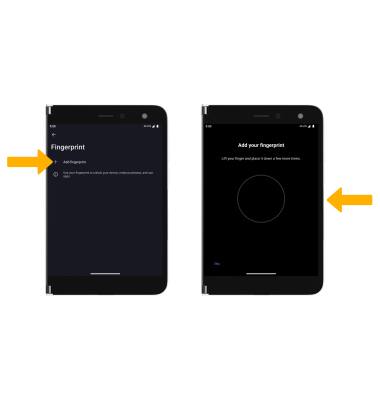
6. Select Done.
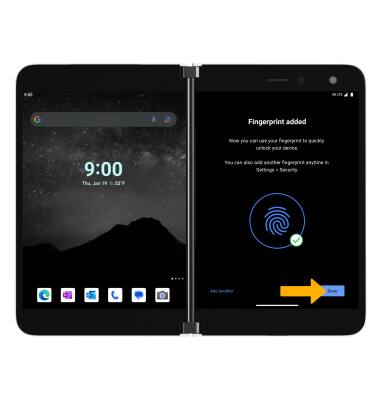
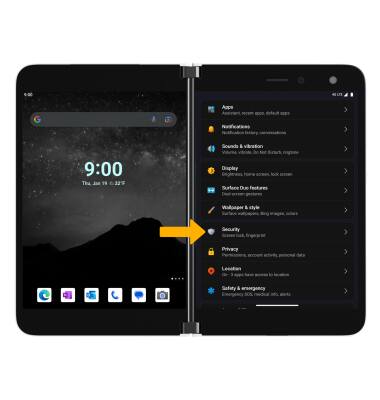
2. Select Fingerprint. You will be prompted to select a back up unlock method, select the desired option.
Note: If you choose Pattern lock, you will have to factory reset your device if you forget your Pattern lock. Visit the Reset Device tutorial for alternate reset instructions.
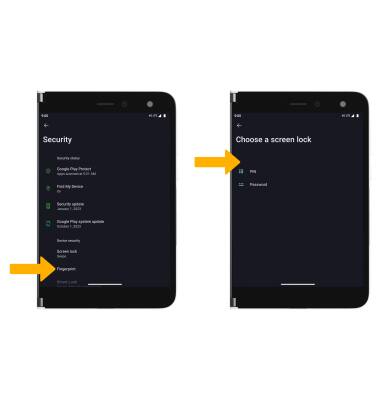
3. Enter the desired unlock code, then select Next. Re-enter the desired unlock code, then select Confirm.
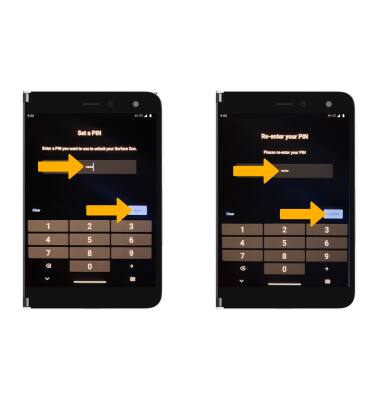
4. Select the desired Lock screen notification option, then select Done.
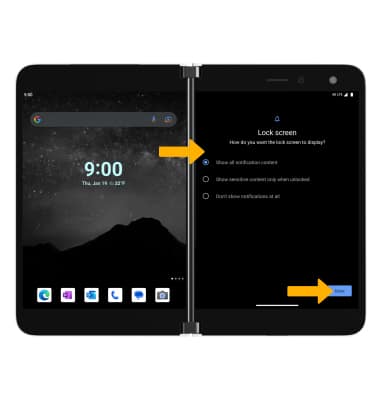
5. Select Add fingerprint. Repeatedly place your finger on the Fingerprint sensor located below the Power/Lock button to register your fingerprint.
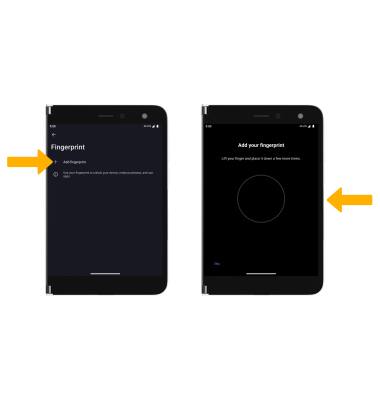
6. Select Done.
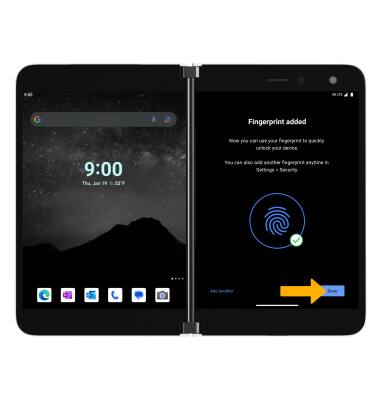
Change screen lock type
From the Security & location screen, select Screen lock > enter your current unlock code > select the desired screen lock type and follow prompts to complete set up.
Change lock screen timeout
1. From the Security & location screen, select the ![]() Settings icon next to Screen lock.
Settings icon next to Screen lock.
2. Select Lock after screen timeout, then select the desired option.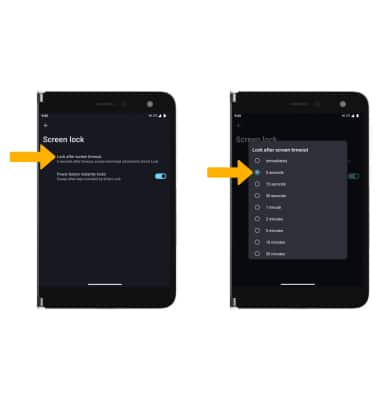
Lock and unlock device
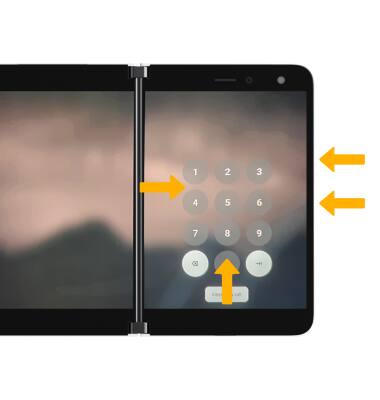
• LOG IN USING THE SECURITY LOCK: If using fingerprint, place your finger on the fingerprint sensor below the Power/Lock button on the right side of the device. To use your backup screen lock, from the lock screen, swipe up from the bottom of the screen then enter your pattern lock.
• LOCK DEVICE: Press the Power/Lock button located on the right side of the device.