Contacts
In this tutorial, you will learn how to:
• Add a contact
• Edit or delete a contact
• Add a ringtone
• Backup your contacts
Add a contact
1. Swipe up from the bottom of the screen to access the Apps tray, then select the ![]() Contacts app.
Contacts app.
2. Select the ![]() Add icon.
Add icon.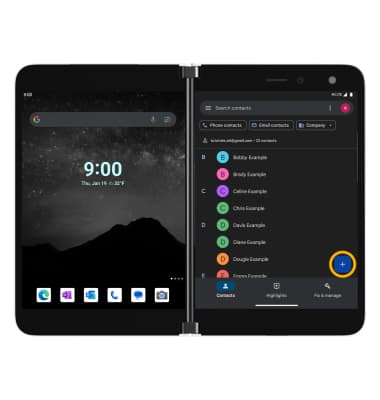
2. Enter the desired contact information in the corresponding fields. To add a picture, select the ![]() Photo icon then navigate to the desired image. Select the Save to drop-down to change the save location. Select Save when finished.
Photo icon then navigate to the desired image. Select the Save to drop-down to change the save location. Select Save when finished.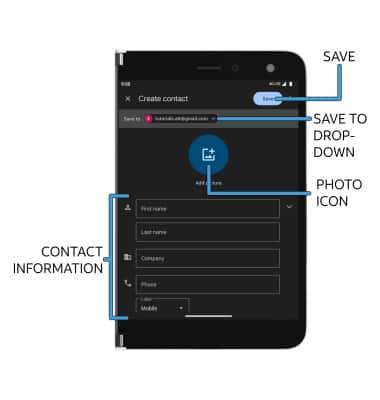
Edit or delete a contact
EDIT CONTACT: From the Contacts screen, select the desired contact then select the ![]() Edit icon. Edit the contact as desired, then select SAVE.
Edit icon. Edit the contact as desired, then select SAVE.
DELETE CONTACT: From the desired contact, select the ![]() Menu icon then select Delete.
Menu icon then select Delete.
Note: You will be prompted to select DELETE again to confirm.
Add a ringtone
From the desired contact screen, select the ![]() Menu icon then select Set ringtone. Select the desired Ringtone, then select OK.
Menu icon then select Set ringtone. Select the desired Ringtone, then select OK.
Access Contacts sync settings
1. To view your Contacts' sync status, from the Contacts screen, select the Account icon in the top right of the screen > Contact app settings > Google Contact sync settings > your Contacts' sync status will be displayed.
Note: By default, your contacts are synced with your Google account. To sync your device's contacts as well, from the Google Contacts sync screen, select Also sync device contacts > Automatically back up & sync device contacts switch.