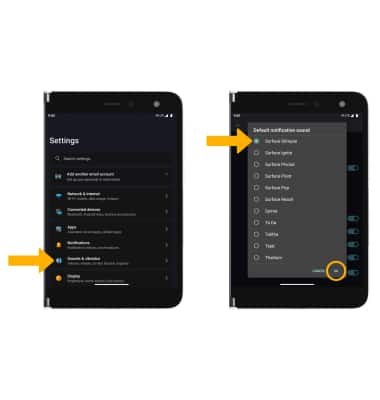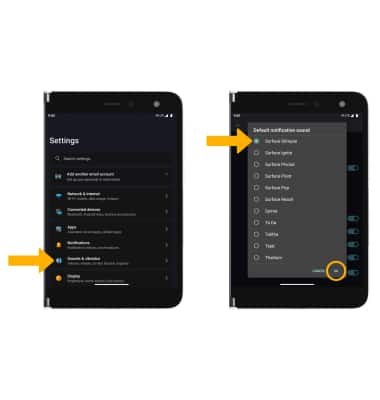Notifications & Alerts
Notifications & Alerts
Learn how to access and adjust notification settings, turn notifications on or off, and more.
INSTRUCTIONS & INFO
In this tutorial, you will learn how to:
• Quickly access and respond to notifications
• Access notification settings
• Turn lock screen notifications on or off
• Turn notifications on or off on a per-app basis
• Adjust notification sounds
• Access notification settings
• Turn lock screen notifications on or off
• Turn notifications on or off on a per-app basis
• Adjust notification sounds
Quickly access and respond to notifications
Swipe down from the Notification bar. Notifications will be displayed.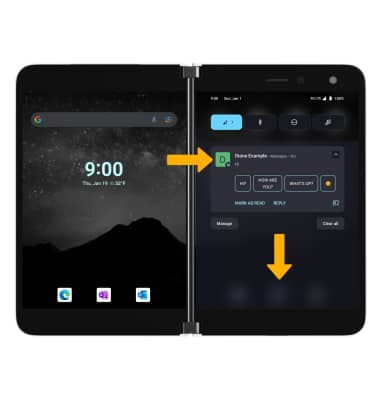
To respond to a notification, select the desired response or action.
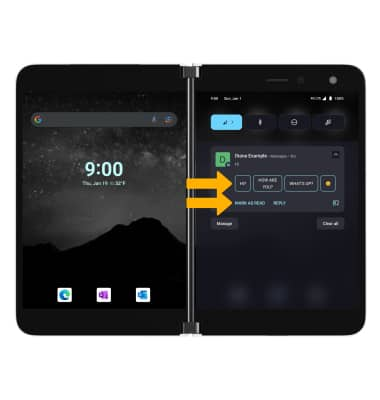
Access notification settings
1. Swipe down from the Notification bar with twice, then select the  Settings icon.
Settings icon.
2. Select Notifications > edit settings as desired.
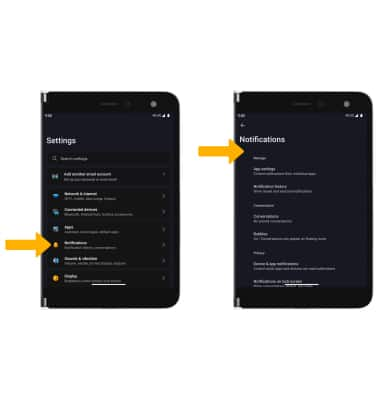
2. Select Notifications > edit settings as desired.
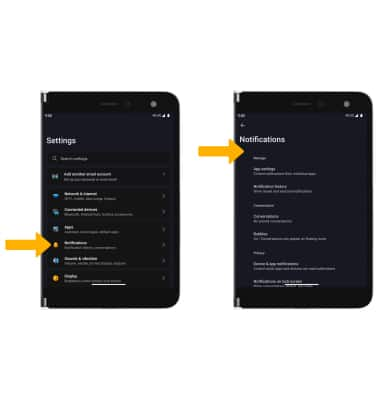
Turn lock screen notifications on or off
From the Notifications screen, scroll to and select Notifications on lock screen then select the desired option.
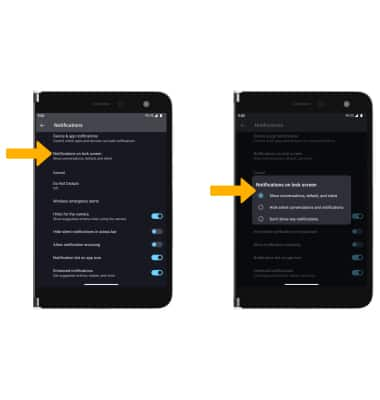
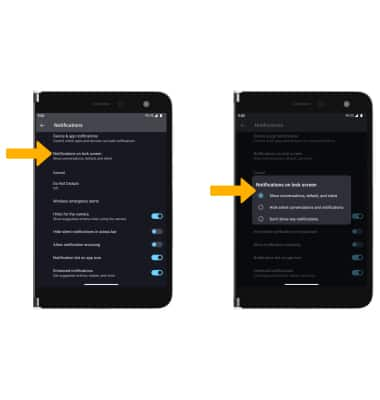
Turn notifications on or off on a per-app basis
From the Notifications screen, select App settings > drop-down icon > ALL APPS, then select the notification switch next to the desired app.
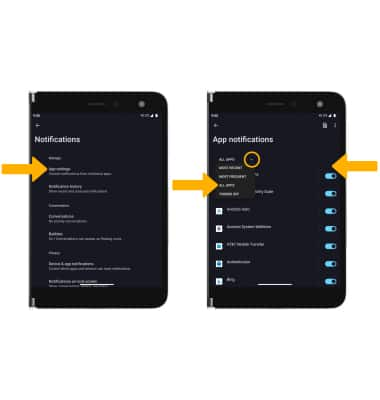
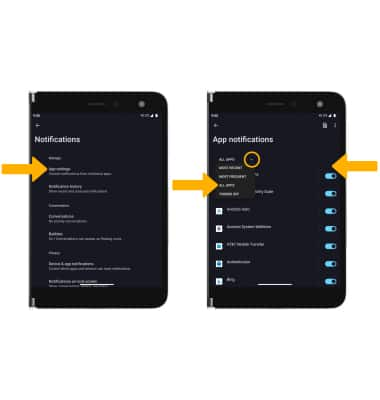
Adjust notification sounds
From the Settings screen, select Sounds & vibration > scroll to and select Default notification sound > desired sound > OK.