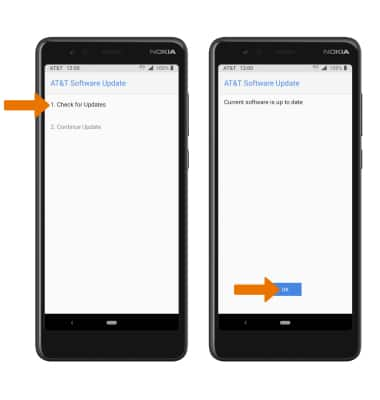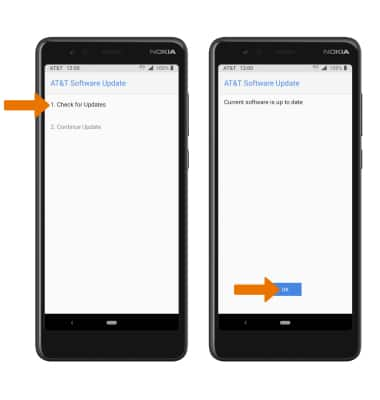Software Version
Software Version
Determine your current device software version and check for updates.
The images and steps in this tutorial reflect software version Android 9. Stay current by regularly checking for software updates, which often include important security patches and performance enhancements. Use the AT&T Device Help app to quickly confirm whether your device is up to date. Before downloading updates, ensure you’re connected to a reliable Wi-Fi or cellular network for a smooth experience.
1. VIEW SOFTWARE VERSION: Swipe down from the Notification bar with two fingers, then select the Settings icon.
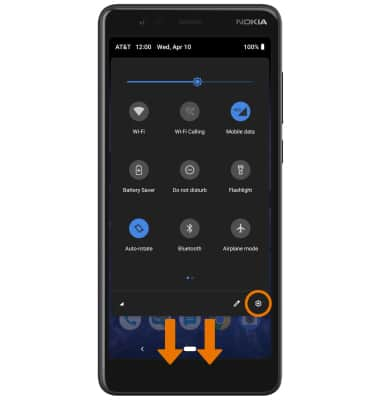
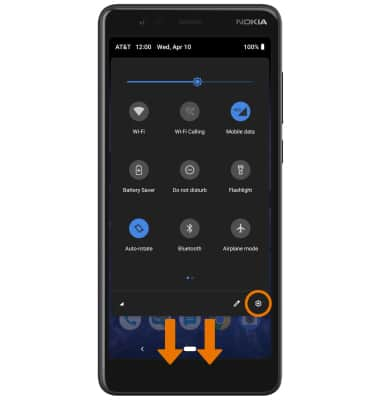
2. Scroll to and select System, then select About phone.
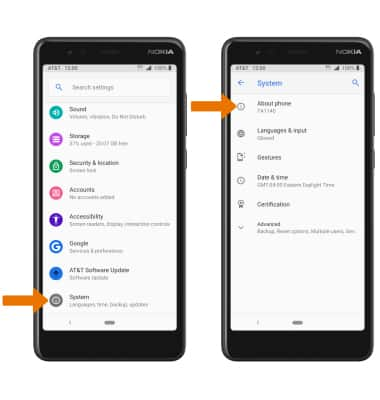
3. Scroll to and select Android verison. Here you can view the Android version and Baseband version.
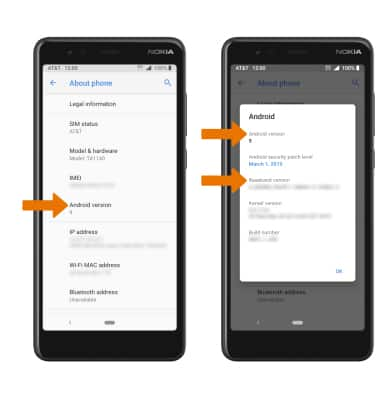
4. CHECK FOR SOFTWARE UPDATES: From the Settings screen, scroll to and select AT&T Software Update.
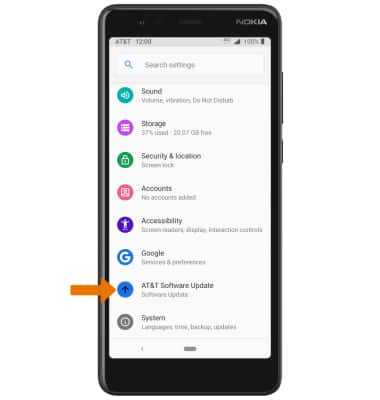
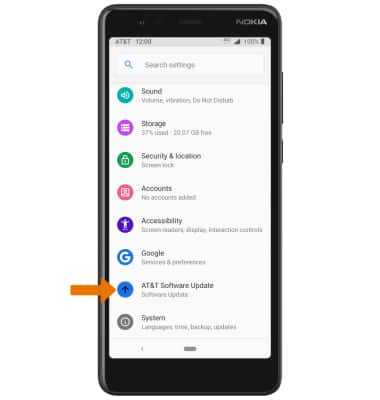
5. Select Check for Updates. The device will check for an update. If an update is available, follow the prompts to update your device. If your device is up to date, select OK to continue.