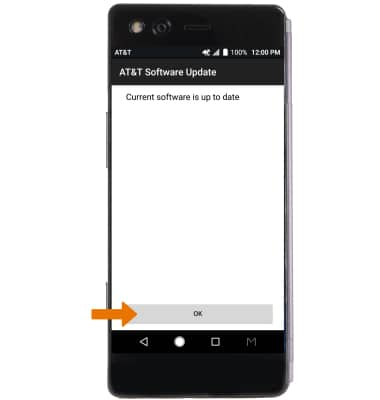Software Version
Software Version
Determine your current device software version and check for updates.
INSTRUCTIONS & INFO
Stay current by regularly checking for software updates, which often include important security patches and performance enhancements. Use the AT&T Device Help app to quickly confirm whether your device is up to date. Before downloading updates, ensure you’re connected to a reliable Wi-Fi or cellular network for a smooth experience.
- Swipe down from the Notification bar, then select the Settings icon.
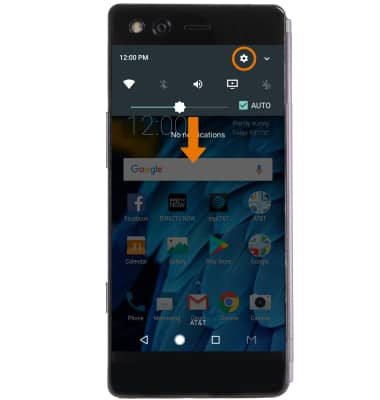
- Scroll to and select About phone.
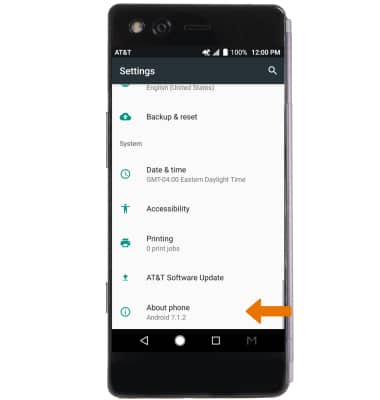
- Here you can view the Android version and Build Number.

- CHECK FOR SOFTWARE UPDATES: From the Settings screen, select AT&T Software Update.
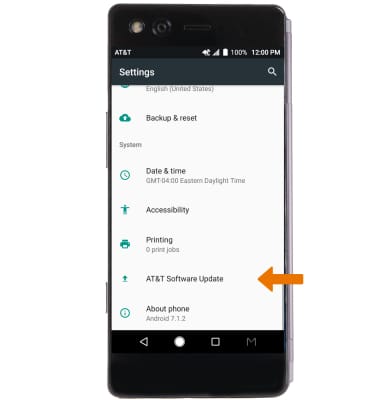
- Select Check for Updates.
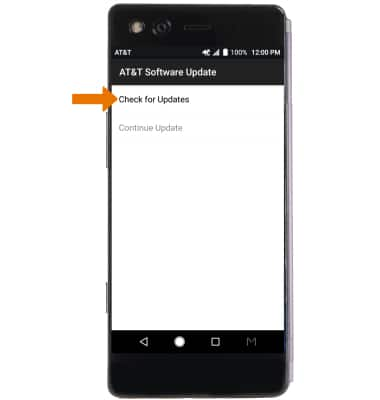
- If an update is available, follow the on-screen instructions to perform the update. If an update is not available, select OK.