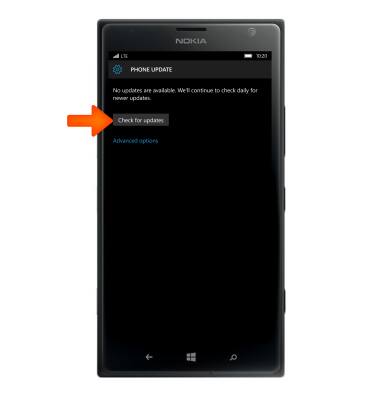Software Version
Software Version
Determine your current device software version and check for updates.
INSTRUCTIONS & INFO
The images and steps in this tutorial reflect Windows Phone 10 software version. Stay current by regularly checking for software updates, which often include important security patches and performance enhancements. Before downloading updates, ensure you’re connected to a reliable Wi-Fi or cellular network for a smooth experience.
- To find the software version of the device, swipe down from the Notification bar, then tap All settings.
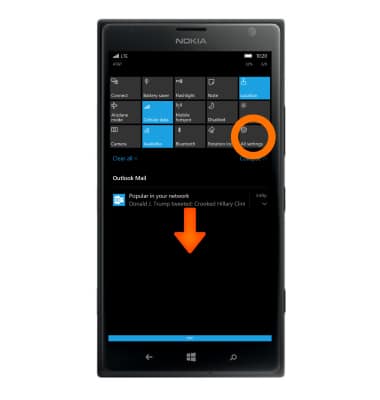
- In the settings menu tap System, then tap About.
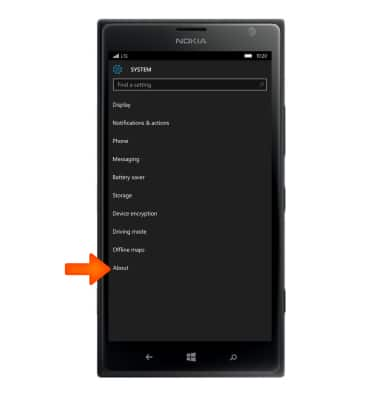
- The current software version will be listed under Device information.
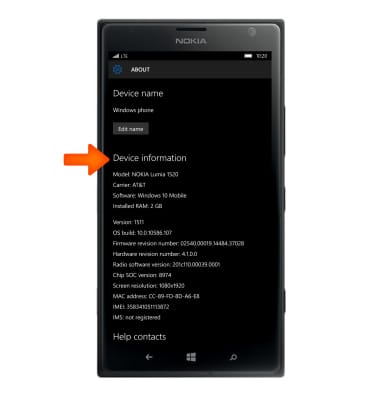
- To check if your phone’s software is the most recent version, from the settings menu, scroll to, then tap Update & security.
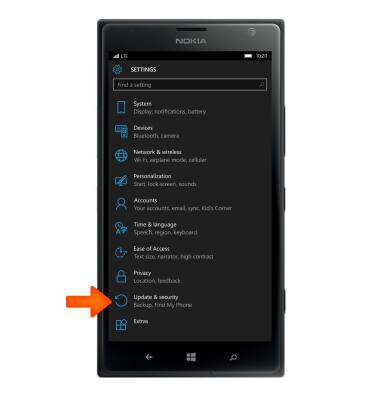
- Tap Phone update.
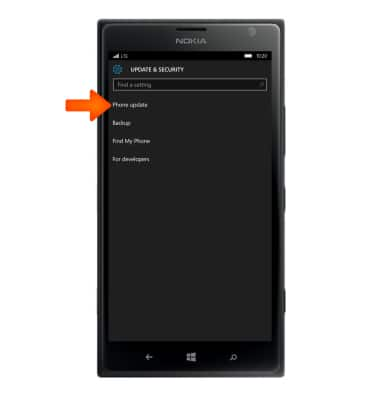
- Tap Check for updates.