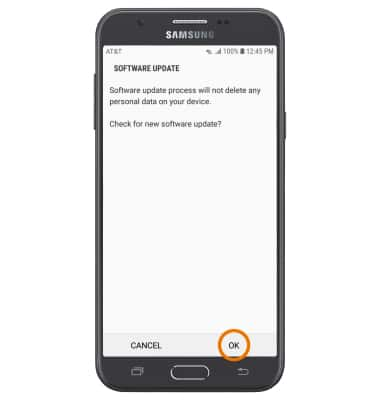Software Version
Software Version
Determine your current device software version and check for updates.
INSTRUCTIONS & INFO
Stay current by regularly checking for software updates, which often include important security patches and performance enhancements. Use the AT&T Device Help app to quickly confirm whether your device is up to date. Before downloading updates, ensure you’re connected to a reliable Wi-Fi or cellular network for a smooth experience.
- VIEW SOFTWARE VERSION: Swipe down from Notification bar, then select the Settings icon.
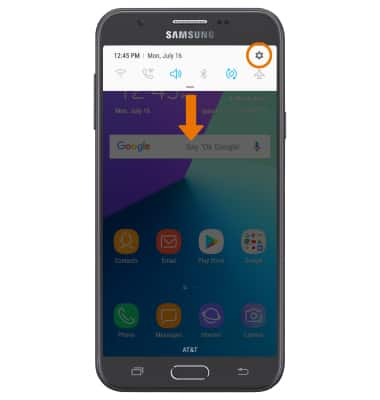
- Scroll to and select About phone.
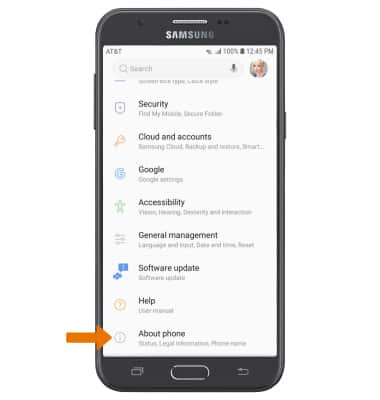
- Select Software information. Android version and Baseband version will be displayed.
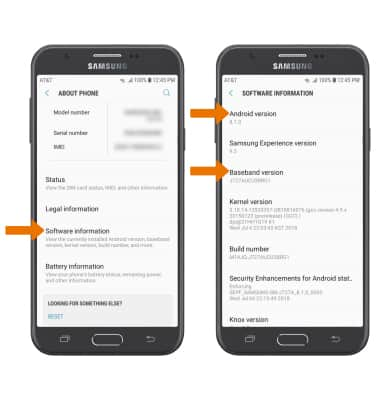
- CHECK FOR SOFTWARE UPDATES: From the Settings screen, scroll to and select Software update.
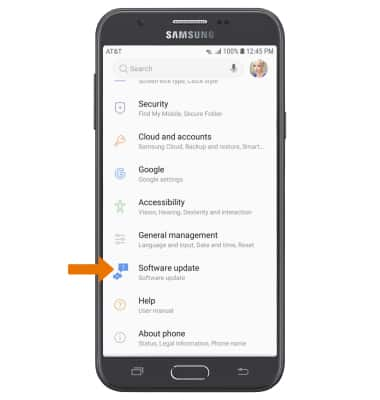
- Select Check for updates.
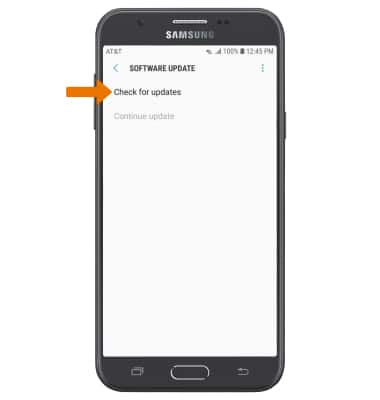
- Select OK. If an update is available, follow the on-screen prompts.