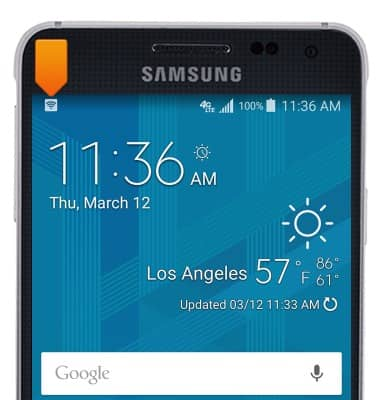Mobile hotspot
Mobile hotspot
How to set up your device as a mobile hotspot to share your data connection with Wi-Fi-capable devices.
INSTRUCTIONS & INFO
- Use your Samsung Galaxy Alpha as a mobile hotspot to share your data connection with Wi-Fi-capable devices such as: other smartphones, tablets, netbooks, MP3 players, and more.
Note: Eligible data plan required, learn more.
- From the home screen, tap Apps.

- Swipe to, then tap Settings.

- Scroll to, then tap Tethering and Wi-Fi hotspot.
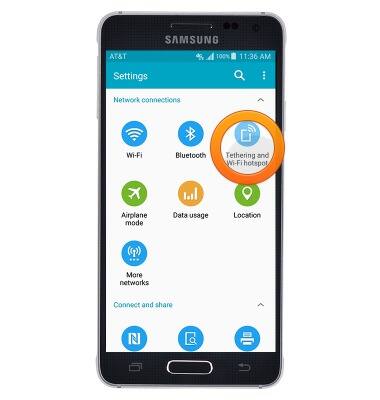
- Tap Mobile Hotspot.
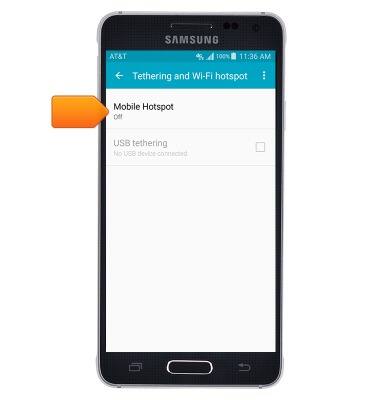
- Tap the Mobile Hotspot switch to toggle the Wi-Fi hotspot on and off.
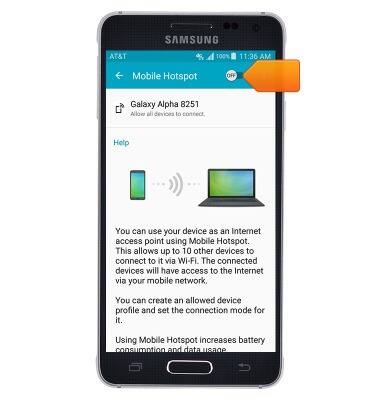
- To configure Hotspot settings, tap the Menu icon.

- Tap Configure hotspot.
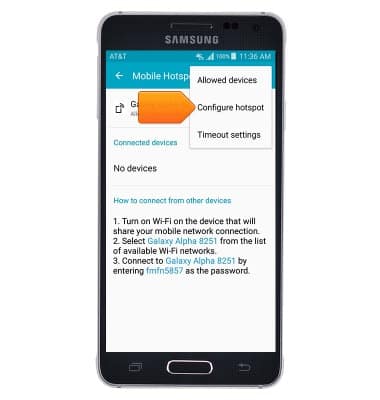
- Tap the Network SSID field to change the name of the Wi-Fi connection.
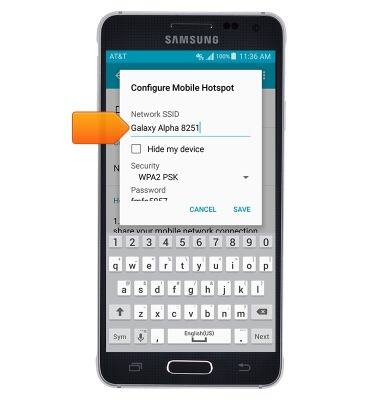
- Tap the Security menu to choose the desired security protocol.
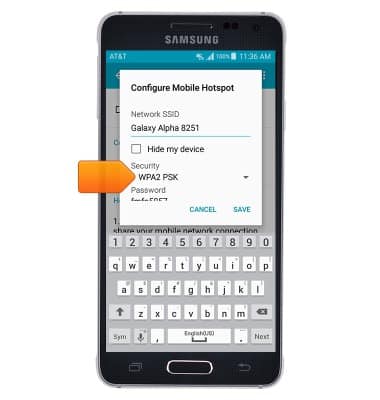
- Tap the desired security option.
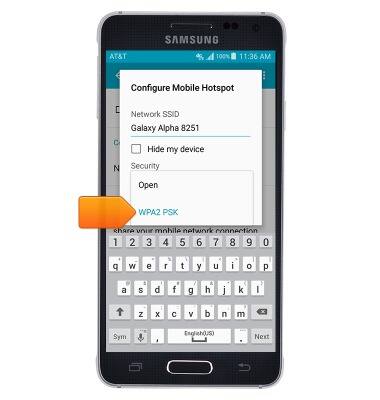
- Tap the Password field to change the automatically generated password.
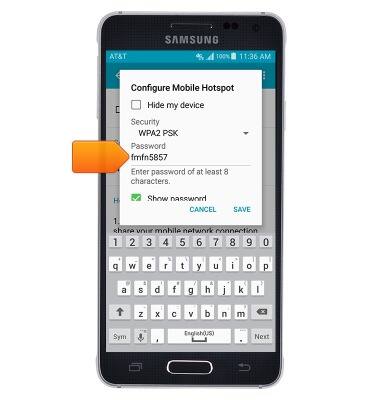
- Tap SAVE.
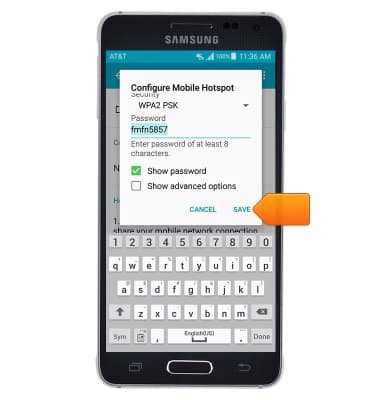
- To adjust the Timeout timer, tap the Menu icon.
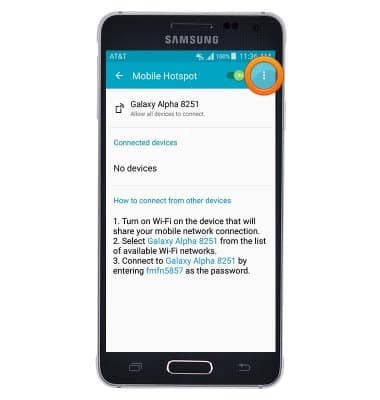
- Tap Timeout settings.
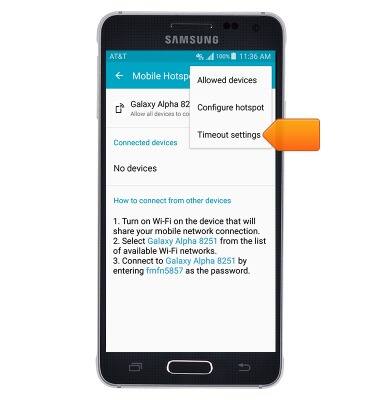
- Tap the desired option.

- Any device connected to the network will show up under Connected devices.
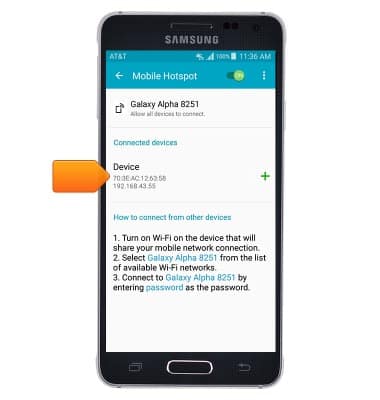
- When the Wi-Fi hotspot is enabled, the Wi-Fi Hotspot icon will be displayed in the Notifications bar.