Set up corporate email
Set up corporate email
Add your Exchange email account to sync email, contacts, calendar, and notes to your device.
INSTRUCTIONS & INFO
- From the home screen, swipe down from the Notification bar.

- Tap the Settings icon.

- Scroll to, then tap Accounts & sync.
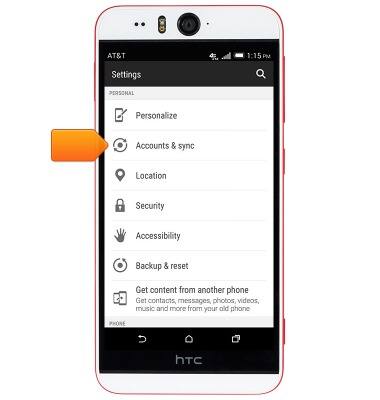
- Tap the Add icon.
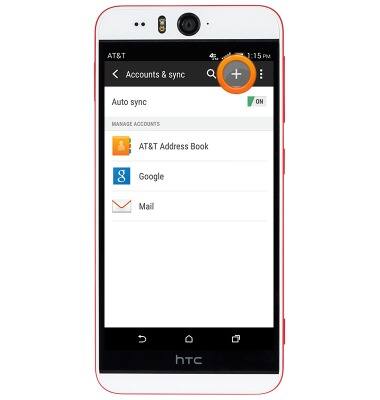
- Tap Exchange ActiveSync.
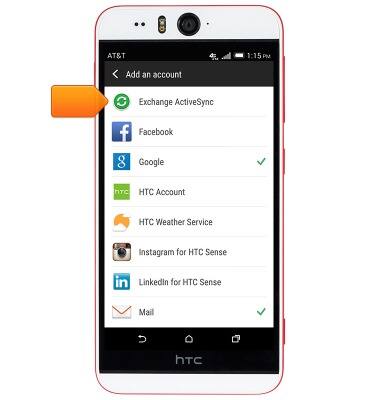
- Enter the desired Exchange email address and password.
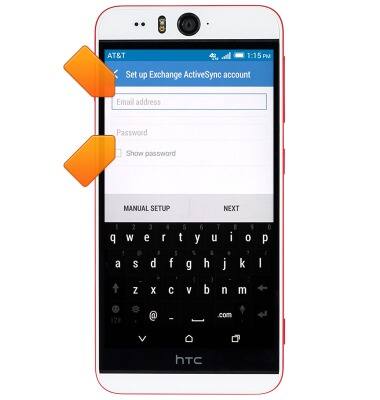
- Tap MANUAL SETUP.
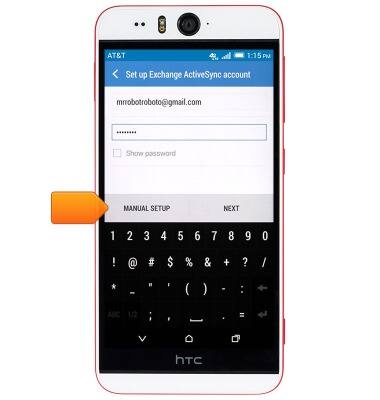
- Enter the desired server address and domain, then tap NEXT.
Note: If your Exchange server requires remote security administration, you will be prompted to enable security features. Tap OK to continue and follow the prompts to set up a screen lock.
- Adjust sync settings as desired, then tap NEXT.
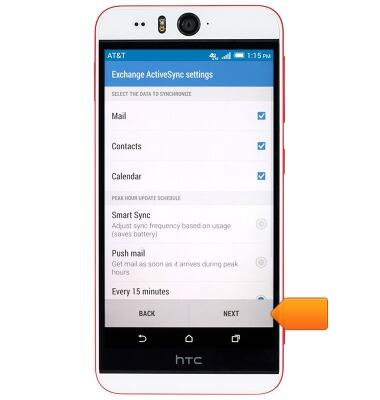
- Edit the account name if desired, then tap FINISH SETUP.

- When a new email is received, the Email icon will display in the Notification bar.
