Learn & customize the home screen
Learn & customize the home screen
Add shortcuts and widgets, access the notification panel, changing wallpaper, and more.
INSTRUCTIONS & INFO
- Tap to open an app or make a selection.

- Swipe down from the Notification bar to view notification alerts.

- Swipe down from the Notification bar with two fingers to access Quick Settings.

- Swipe left or right to access additional home screen pages.

- Touch and hold a blank area of the home screen to access customization options.

- To reorder home screen pages, touch and hold the desired home screen page.

- Drag to the desired position, then release.

- To add a widget to the home screen, tap WIDGETS.

- Swipe to then touch and hold the desired widget.

- Drag to the desired location on the home screen, then release.
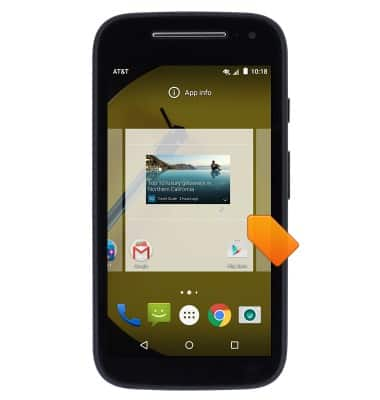
- To resize a widget, touch and hold the desired widget, then release.
Note: Not all widgets are resizable.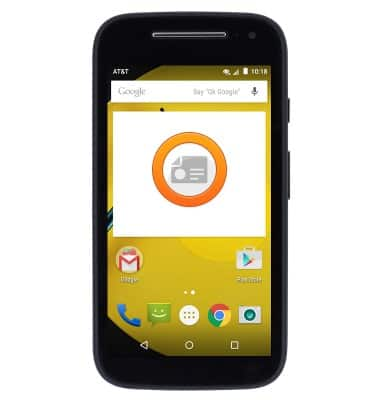
- Touch and hold the Widget border, then drag to the desired size.

- To move or delete a widget, touch and hold the desired widget.

- To move, drag to the desired location then release.

- To delete, drag to Remove, then release.

- To add an app shortcut to the home screen, tap the Apps icon.

- Swipe to then touch and hold the desired app.

- Drag to the desired location on the home screen, then release.
Note: Apps can be repositioned or removed from the home screen in the same manner as widgets.
- To add a new home screen page, drag an app icon or widget to the far right edge of the home screen.

- A new home screen page will be added. Release the app or widget to place it on the new page.

- To delete a home screen page, delete or move all icons and widgets from the page.
