Calendar
Calendar
This article describes how to create, edit, or delete a calendar event.
INSTRUCTIONS & INFO
- From the home screen, tap the Calendar icon.

- To change the calendar view, tap the Calendar icon.
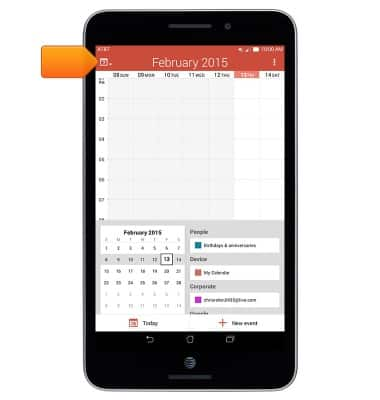
- Tap the desired option.
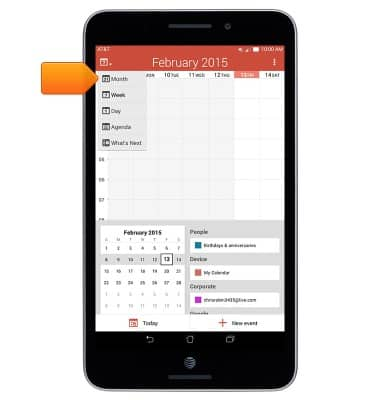
- To add an event, tap New event.
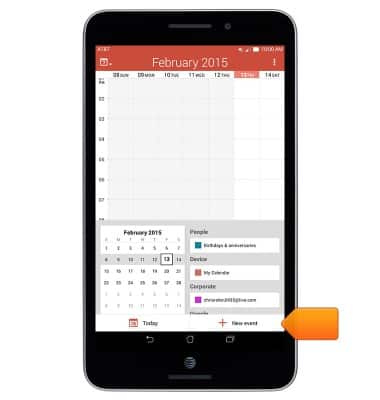
- Enter the desired calendar event information, then tap Done.
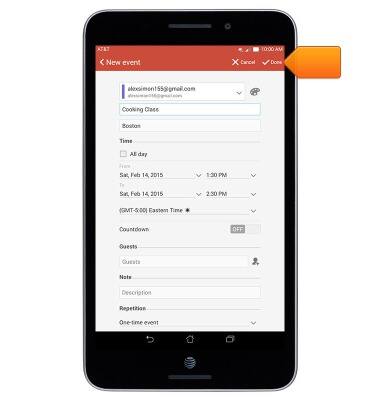
- To edit an existing event, navigate to and tap the desired event.
Note: You will only be able to edit events you have created.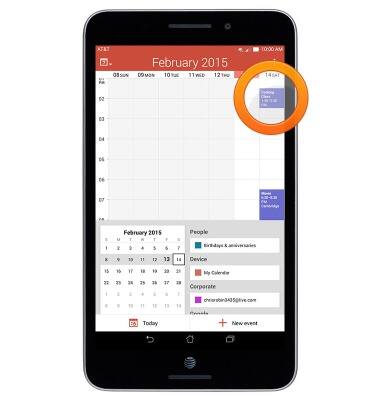
- Tap the Edit icon.
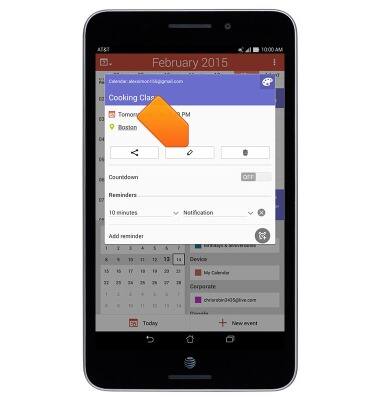
- Edit the event details as desired, and then tap Done.

- To delete an event, navigate to, then tap the desired event.
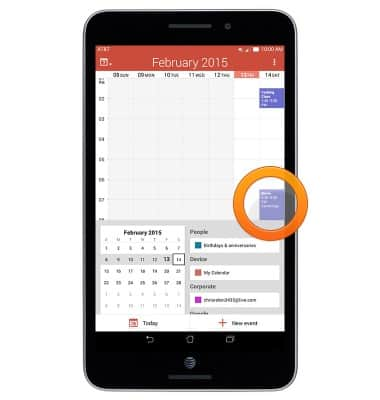
- Tap the Delete icon.
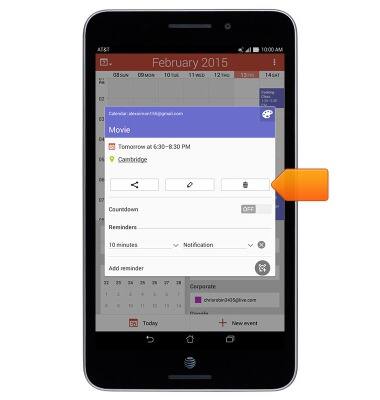
- Tap OK.
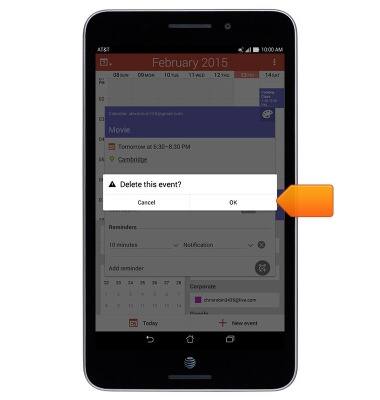
- The Event icon will be displayed in the Notification bar indicating an upcoming event.
