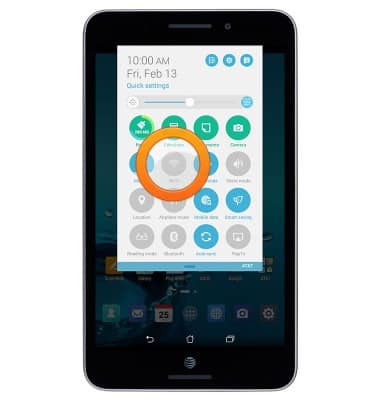Wi-Fi
Wi-Fi
This article describes how to connect to a Wi-Fi network.
INSTRUCTIONS & INFO
- From the home screen tap the Settings icon.

- To turn Wi-Fi on or off, tap the Wi-Fi switch.
Note: To optimize battery life, turn Wi-Fi off when not in use.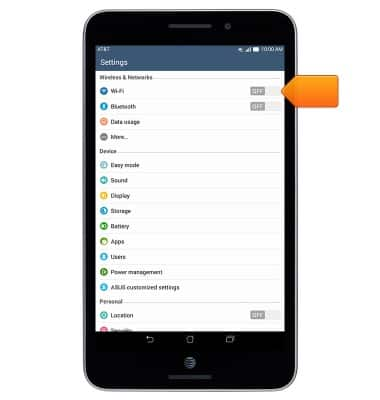
- When Wi-Fi is on, the Wi-Fi icon will display in the notifications bar.

- To scan for Wi-Fi devices, tap Wi-Fi.
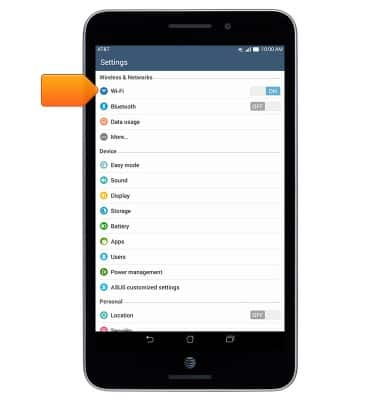
- Tap the Menu icon.
Note: Tap Add Wi-Fi network to connect to a hidden or unbroadcasted Wi-Fi network. You will need to enter the network SSID, security type, and a password (if necessary) to continue.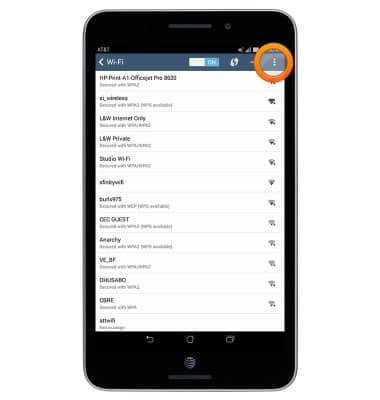
- Tap Scan.
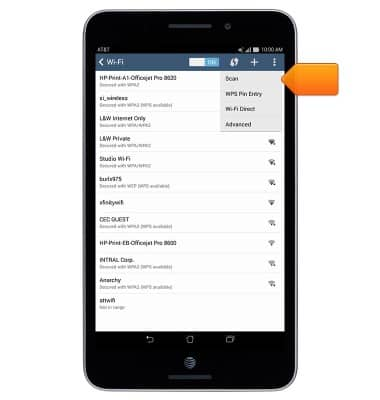
- To connect to a Wi-Fi network, tap the desired network.
Note: Data transmitted over a Wi-Fi network does not count toward your AT&T data plan, and will not be billed.
- If connecting to a secure network, enter the Wi-Fi network password.
Note: Secure networks will display with a Lock icon.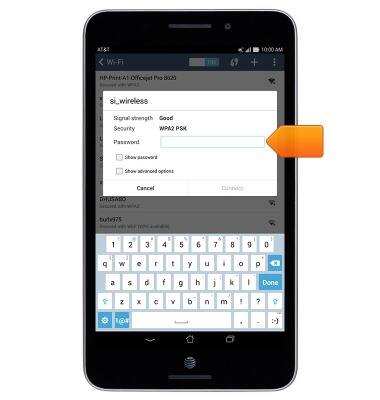
- Tap Connect.
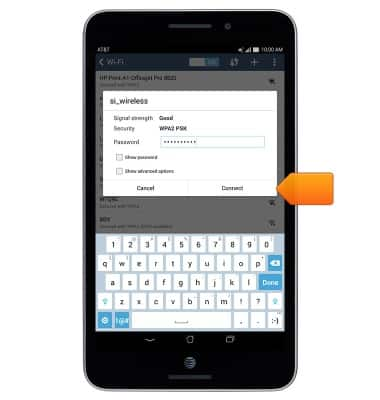
- When connected to a Wi-Fi network, the Wi-Fi connected icon will be displayed in the Notification bar.
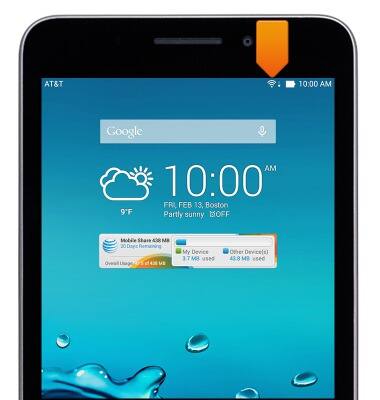
- To remove saved Wi-Fi networks, tap the desired network.
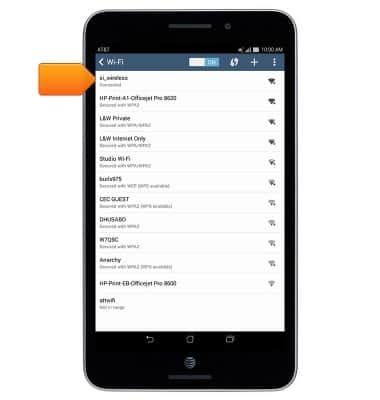
- Tap Forget network.
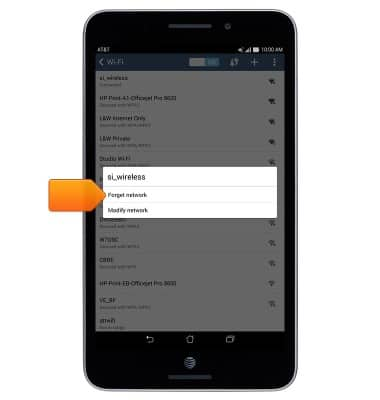
- To quickly enable or disable Wi-Fi, swipe down from the top of the screen with two fingers to reveal the quick settings menu.

- Tap Wi-Fi.