Make & receive an AT&T Video Call
Make & receive an AT&T Video Call
All AT&T Video Call participants need a video call capable device and a postpaid wireless account that is set up for AT&T HD Voice. At this time, Video Call is available between AT&T customers within AT&T HD Voice coverage areas and with users on carriers that interoperate with AT&T. Each call uses both voice & data (HD Voice part of the call is billed as a regular voice call, while the video portion of the call incurs data usage charges). No voice or data charges apply once a Video Call hands over to Wi-Fi. Certain features (Smart Limits, Ringback Tones, OfficeDirect and OfficeReach) are incompatible with Video Call.
INSTRUCTIONS & INFO
- To make a Video Call, from the home screen, tap the Phone icon.

- From the Dial pad, enter the desired number, then tap the Video Call icon.
Note: The Video Call icon displays in green if the person has the capability to receive a Video Call and grey if the person does not have the capability to receive a Video Call. If you make a call to someone on a different mobile operator that interoperates with AT&T, the button may not turn green/blue until they set up HD Voice.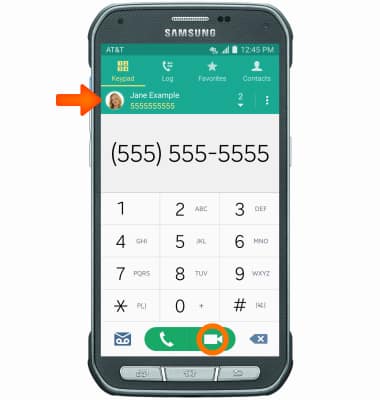
- To make a video call from the contact list, tap Desired contact, then tap the Video icon.
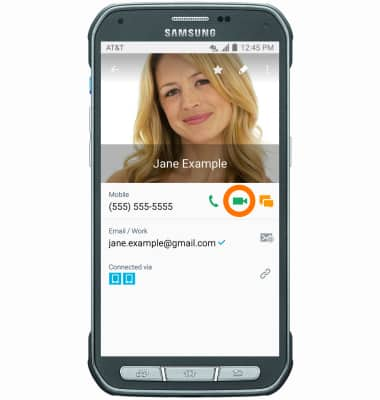
- To switch between front and rear cameras, tap Switch.
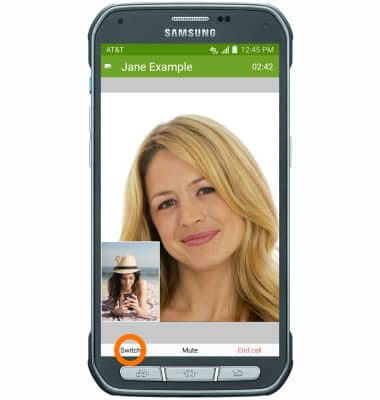
- To stop sharing your image, tap the screen, then tap the Video icon
Note: To share your image, tap the screen, tap the Video icon then tap Unhide me.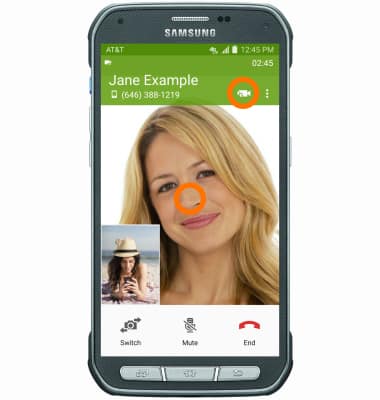
- Tap Hide me.
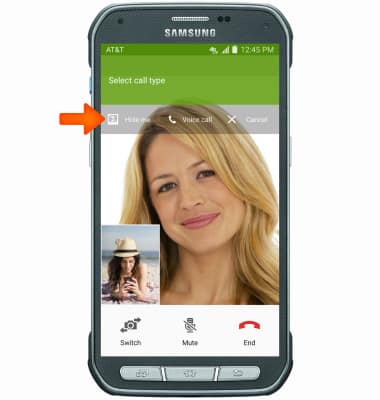
- To add people to the Video Call, tap the screen, then tap the Menu icon. Note: You can add up to 5 people to the video call. The person talking is shown on screen at the time. Group video calling may not work for those using a different mobile operator.
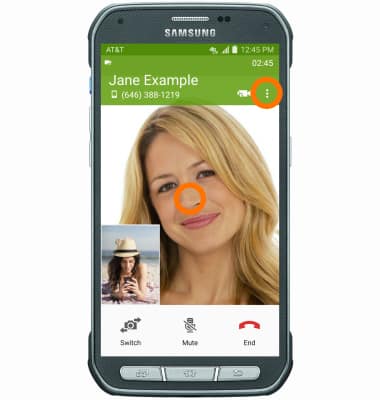
- Tap Add call.
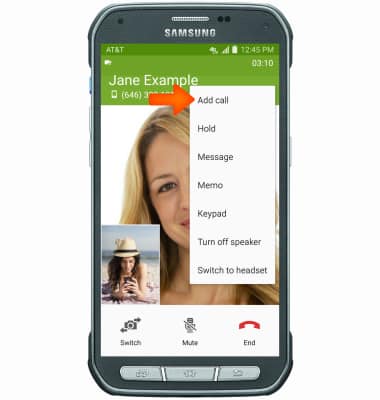
- To switch from a Video Call to a voice call, tap the screen, then tap the Video icon and tap Voice call.
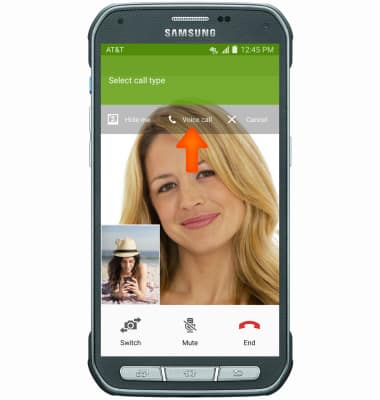
- To switch from a voice call to a Video Call, tap the Video icon while on an active call.
Note: The person you are on the phone with will have the option to accept or reject the change from an HD Voice Call to a Video Call.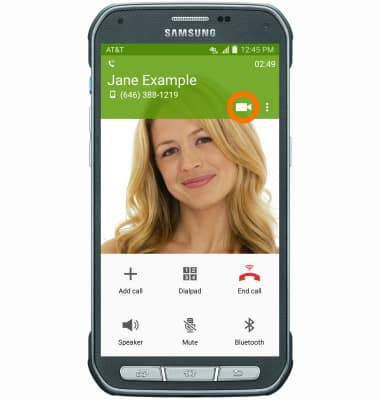
- To accept an incoming Video Call, touch and drag the Video Call icon in any direction.
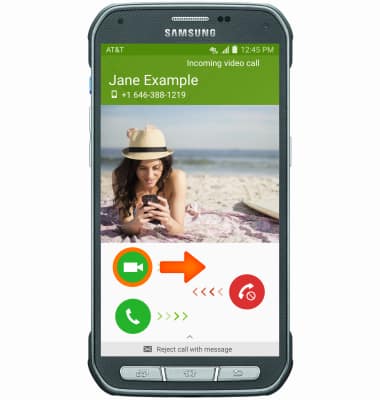
- To accept an incoming Video Call as a voice call, tap and drag the Voice Call icon in any direction.
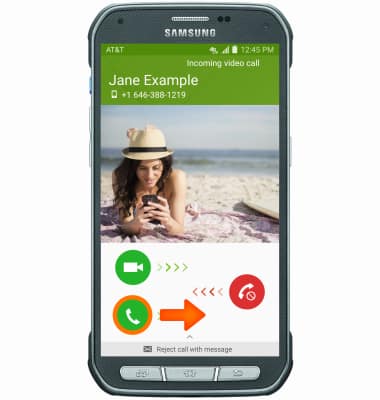
- To reject an incoming Video Call, touch and drag the Reject call icon in any direction.
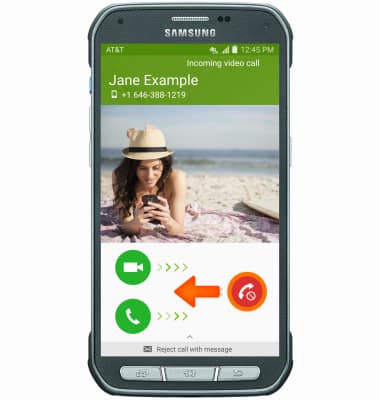
- To reject and respond with a text message, swipe up from the bottom of the screen, then tap the Desired message.
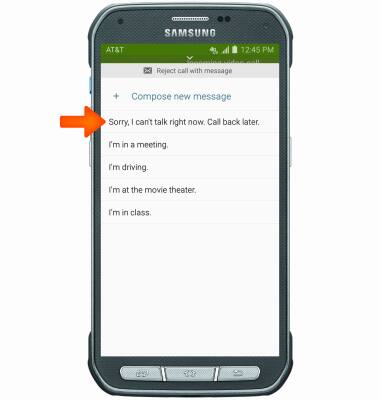
- If you do not want to receive Video Calls, you can turn Video Call off from the phone key pad by tapping the Menu icon > Settings > Call > tap Video Call toggle off.
Note: Video Call is turned on by default. When Video Call is off, incoming Video Calls will appear as voice calls.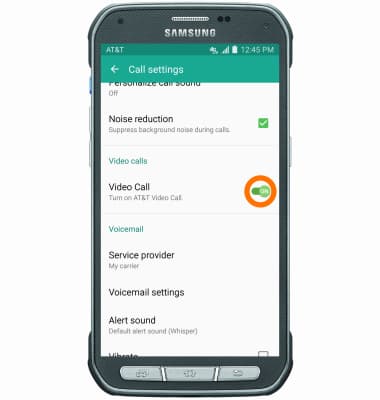
- AT&T Video Call: Not available in all areas. Usage/Charges: Each Video Call uses both voice and data (unless on Wi-Fi). The voice portion counts towards voice minutes & video portion counts as data usage under your existing wireless rate plan. Requirements: All parties to a Video Call must be AT&T postpaid wireless customers with Video Call-capable devices, be located within AT&T HD Voice coverage & have Video Call set up on their accounts. Device selection is limited at this time. Unless disabled, Video Call capability is displayed to other Video Call-capable customers.
Note: Wi-Fi: Once started, Video Calls automatically switch to Wi-Fi if your device accesses an available Wi-Fi Internet connection. An AT&T wireless network connection is still required even while on Wi-Fi. Voice/data charges do not apply to Video Call over Wi-Fi. Incompatible services/Features: Certain features (Smart Limits, Ringback Tones, OfficeDirect and OfficeReach) are incompatible with Video Call. For more information, see the AT&T Video Call FAQs.