Set up corporate email
Set up corporate email
Add an Exchange email account so you can read and send email on your device.
INSTRUCTIONS & INFO
- From the home screen, press the Menu key.

- Tap Settings.
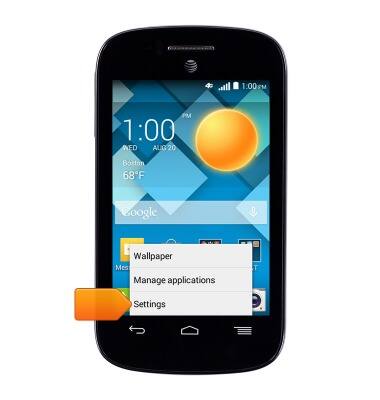
- Scroll to, then tap Add account.
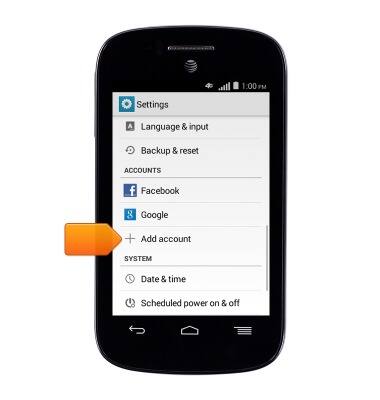
- Tap Corporate.
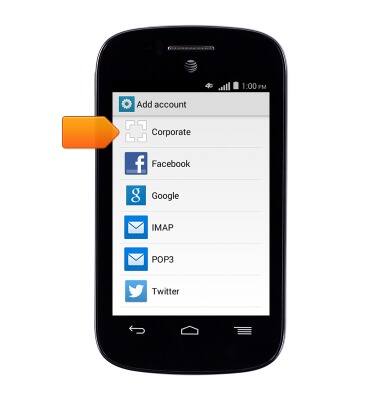
- Enter the desired email address.

- Tap the Password field, then enter the required account password.
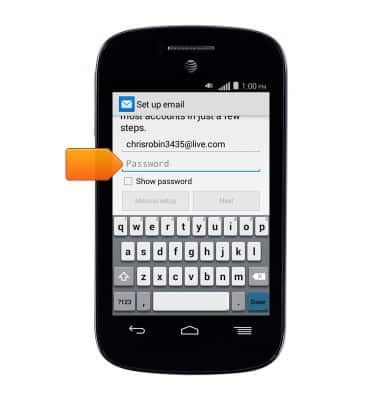
- Tap Next.
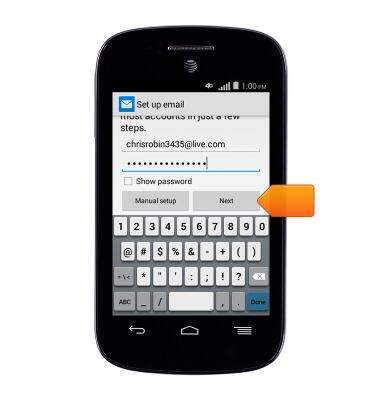
- Edit the desired incoming server details, then tap Next.
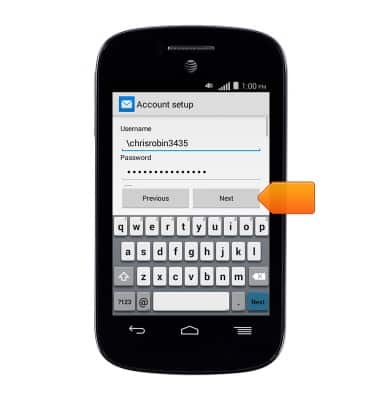
- Edit the desired outgoing server details, then tap Next.
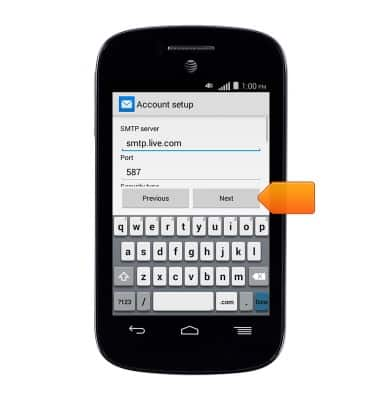
- Edit the desired email checking frequency options, then tap Next.
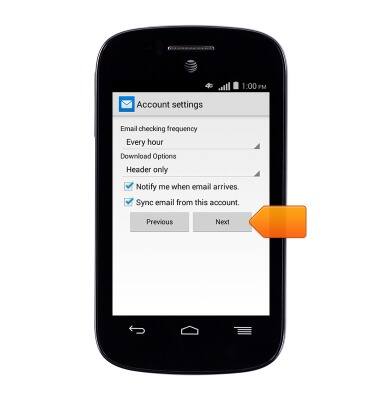
- Edit the desired name details, then tap Next.
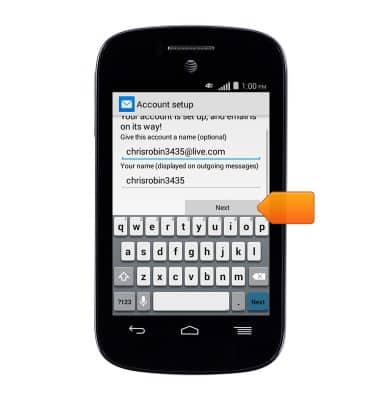
- The corporate email account is ready for use. When a new email is received, the New email icons will be displayed.
