Google sign-in
Google sign-in
Add your Google account to sync Gmail, Chrome, YouTube, Google Maps, and more.
INSTRUCTIONS & INFO
- Registering a Google account allows you to download and purchase content in the Google Play Store, access email through the Gmail application, receive personalized Google Search results, and have your account automatically logged in for all other Google-based services on your device. From the home screen, swipe down from the notifications bar.

- Tap Settings.
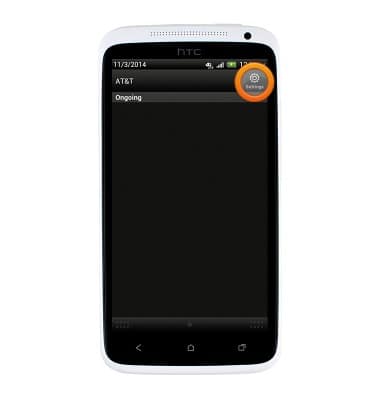
- Scroll to then tap Accounts & sync.

- Tap Add.

- Tap Google.

- Tap Existing.
Note: If you need a Google account, tap New and follow the on-screen prompts, or visit www.gmail.com.
- Enter your email address and password, and then tap Sign in.

- If desired, tap Join Google+. Otherwise, tap Not now.

- Check or uncheck the desired sync services, then tap Next.
