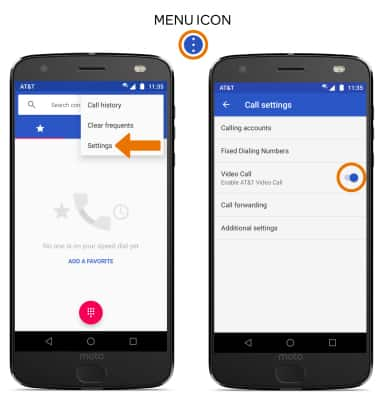Make & Receive an AT&T Video Call
Make & Receive an AT&T Video Call
AT&T Video Call lets you make and receive HD Voice calls combined with real-time video.
INSTRUCTIONS & INFO
All AT&T Video Call participants need a video call capable device and a postpaid wireless account that is set up for AT&T HD Voice. At this time Video Call is available between AT&T customers within AT&T HD Voice coverage areas and with users on carriers that interoperate with AT&T. Each call uses both voice & data (HD Voice part of the call is billed as a regular voice call, while the video portion of the call incurs data usage charges). No voice or data charges apply once a Video Call hands over to Wi-Fi. Certain restrictions, requirements or limitations may apply. Visit AT&T Video Call for more details.
- MAKE A VIDEO CALL: From the home screen, select the Phone app.

- Select the Keypad icon. Enter the desired number, then select the Video Call icon.
Note: The Video Call icon displays in green if the person has the capability to receive a Video Call and grey if the person does not have the capability to receive a Video Call. If you make a call to someone on a different mobile operator that interoperates with AT&T, the button may not turn green until they set up HD Voice.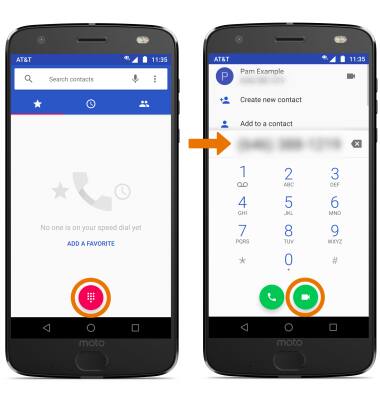
- MAKE A VIDEO CALL FROM THE CONTACTS LIST: From the Phone app, select the Contacts tab then select the desired contact. Select the Video call icon.
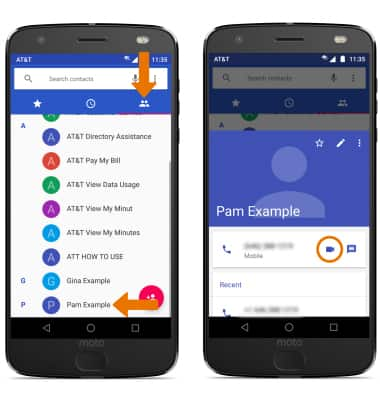
- SWITCH BETWEEN FRONT & REAR CAMERAS: Select the Switch camera icon.

- SWITCH CALL TYPE: Select the Call type icon, then select HIDE ME to hide your video. Select VOICE to switch to a voice call.
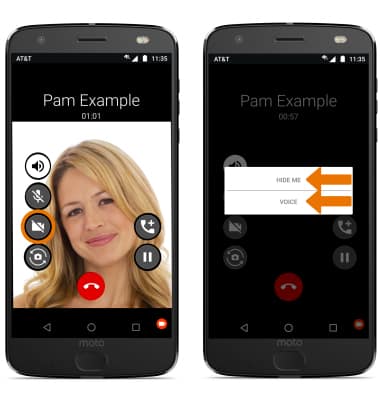
- SWITCH TO A VIDEO CALL: Select the Video call icon, then select SHOW ME or VIDEO.
Note: The person you are on the call with will have the option to accept or reject the change from an HD Voice Call to a Video Call.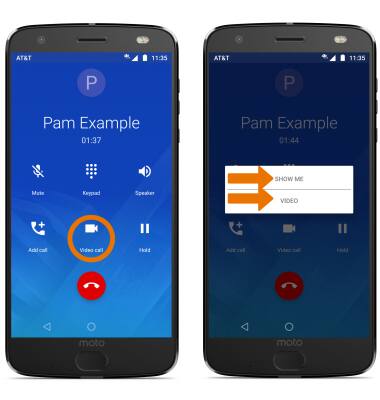
- ADD A VIDEO CALL: Select the Add call icon. Select the desired contact, then select the Video call icon.
Note: You can add up to 5 people to the video call. The person talking is shown on screen at that time. Group video calling may not work for those using a different mobile operator.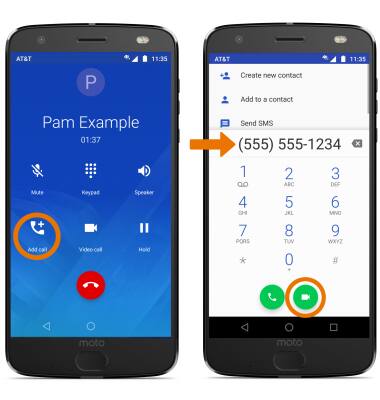
- RESPOND TO AN INCOMING VIDEO CALL: To accept a video call, select and drag the Video call icon up. To accept a video call as a voice call, select and drag the Voice-only icon up. To reject a video call, select and drag the Video call icon down.
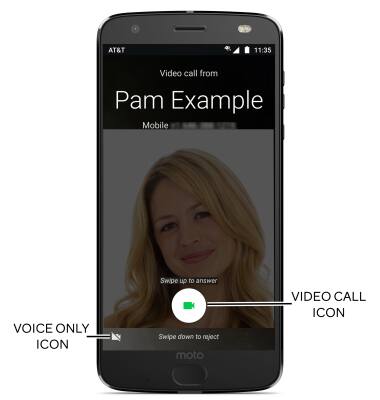
- TURN ON/OFF VIDEO CALLING: From the Phone app, select the Menu icon > Settings > Calls > Video Call switch.
Note: Video Call is turned on by default. When Video Call is off, incoming Video Calls will appear as voice calls.