Learn and Customize the Home Screen
Learn and Customize the Home Screen
Add shortcuts and widgets, access the notification panel, changing wallpaper, and more.
INSTRUCTIONS & INFO
- To customize the home screen, select and hold an Empty area of a home screen.

- Swipe left or right to customize the other home screens.

- Select the Home icon to set the current home screen to the default home screen.

- To add an additional home screen panel, swipe to then select the Add icon.

- To change the order of home screens, select and hold the Desired home screen.

- Drag the home screen to the Desired location, then release.

- To remove a home screen, select and drag the desired home screen to the Delete icon.

- To change the Home or Lock screen background, select and hold an empty area of a home screen and then select Wallpapers.
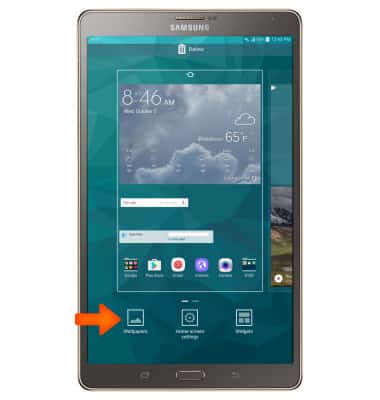
- Select the desired screen option, then select the Desired wallpaper.
Note: Live wallpapers can increase battery consumption.
- Select SET AS WALLPAPER.
