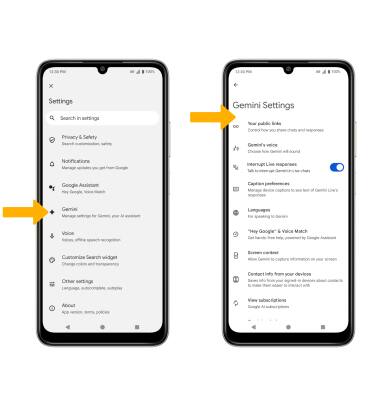Gemini
Get help with writing, planning, and taking action on information with Google apps.
In this tutorial, you will learn how to:
• Access and use Google Gemini
• Brainstorm, write notes or create lists
• Summarize unread messages
• Access Google Gemini settings
Access and use Google Gemini
Press and hold the Power/Lock button to launch Google Gemini. Say the desired action or search term(s).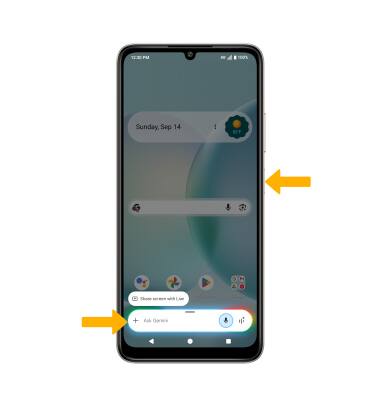
Brainstorm, write notes or create lists
Gemini can help brainstorm ideas, write notes to send to others, and create lists of suggested items. Say the desired prompt you wish to have Google Gemini help you create. Your results will be displayed.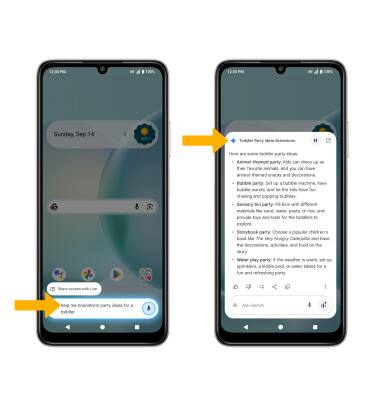
Summarize unread message
1. Navigate to the desired message you wish to summarize, then press and hold the Power/Lock button to launch Google Gemini, then select Ask about screen. Select the Microphone icon.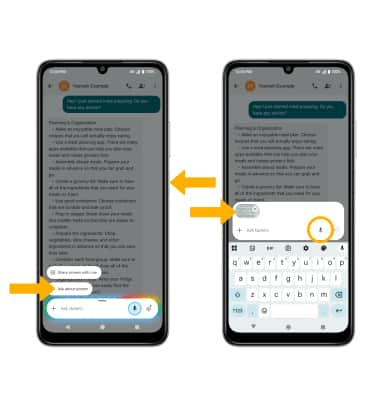
2. Say "Summarize this message". The summary of the message will be displayed.
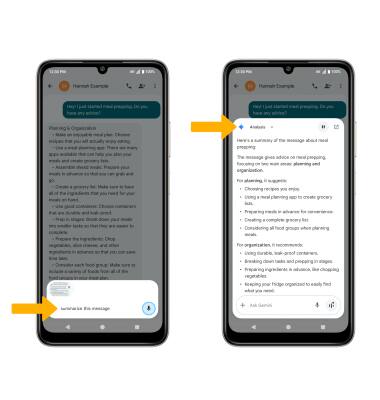
Access Google Gemini settings
1. Swipe down from the Notification bar with two fingers, then select the ![]() Settings icon.
Settings icon.
2. Scroll to and select the Google > All services > Search, Assistant & Voice. 
3. Select Gemini, then edit Google Gemini settings as desired.