Device Setup
Device Setup
Set up your device for the first time or after having done a factory reset.
INSTRUCTIONS & INFO
For the best 5G experience, you must use a 5G SIM card, have an eligible plan, and be in an AT&T 5G coverage area. Learn more. Before setting up your device, make sure you have completed the online activation process. Please see Activate phone, SIM card, or other device for more information.
1. When turning the device on for the first time or after a factory reset, you will be walked through a series of prompts to set up your device. Choose the desired language, then select Start to continue.
Note: You will be asked to enter your date of birth as required by law.
Note: You will be asked to enter your date of birth as required by law.
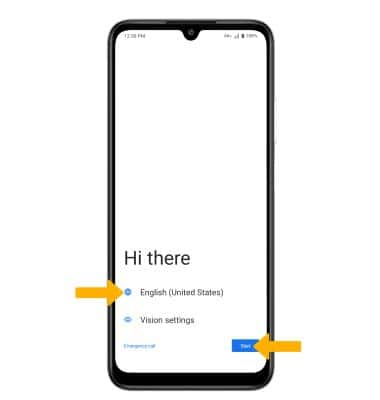
2. If you would like to set up using another device, select the desired device and follow the on-screen prompts.
3. If you would like to connect to a Wi-Fi network, select the desired network name and follow the on-screen prompts. Select Use mobile network for setup to continue on your mobile network.
3. If you would like to connect to a Wi-Fi network, select the desired network name and follow the on-screen prompts. Select Use mobile network for setup to continue on your mobile network.
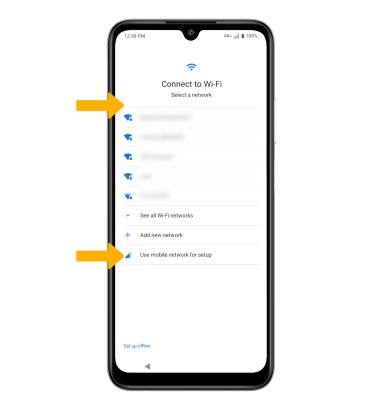
4. Logging into a Google account is required if you intend to use Google Services such as the Play Store, Gmail, Google Maps, and more. If you would like to add your Google account, enter your Email address or phone number then follow the prompts. If you do not have an account but would like to add one, select Create account. If you would like to continue without setting up an account, select Skip. Select Next to continue.
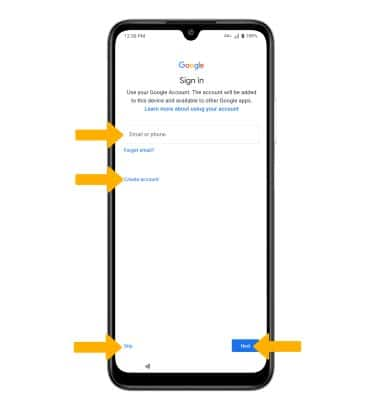
5. Review the Whol will be using this device? prompt, select the desired option. Select Next to continue.
6. Review the Google Services prompt. Select I agree to continue setting up the device.
6. Review the Google Services prompt. Select I agree to continue setting up the device.
Note: This prompt will only appear if you added a Google account.
7. If you would like to set up a screen lock for security, enter the desired PIN then select Next. To secure your device using an alternate screen lock, select Screen lock options then select the desired option and follow the on-screen prompts to complete setup. To proceed without setting up a screen lock, select Skip.
Note: If you select Skip, review the prompt then select Skip again to continue without setting up a screen lock.
Note: If you select Skip, review the prompt then select Skip again to continue without setting up a screen lock.

8. Review the Copy apps & data prompt, then select the desired option.
9. Review the AT&T Network Diagnostics prompt, then select Accept.
10. Review the Google services prompt, then select the desired switches. When finished, select Accept.
11. Review the Google services: Back up your device prompt, then select the desired checkboxes. Select Turn on backup or Don't back up.
12. Review the Let contacts nearby find & share with you prompt, then select the desired option.
13. Review the Access your Assistant with"Hey Google" prompt, then select the desired option.
14. Review the Access your Assistant without unlocking your device prompt, then select the desired option.
15. If you would like to add another email account, change font size, change wallpaper or review additional apps, select the desired option and follow the on-screen prompts. To continue without making changes, select No thanks.
What's in the box?
• Device w/ pre-inserted SIM card and non-removable battery
• Quick Start Guide
• Safety Information Guide
• AC Adapter
• Type-C USB cable
• SIM Tray Pin Tool