Send & Receive Messages
Create and respond to text (SMS), Advanced Messaging, or picture (MMS) messages, add, save, and view received attachments and more.
In this tutorial, you will learn how to:
• Access messages
• Compose & send a message
• Read & respond to a new message
• Pin a message thread
• Delete a message
• Gemini in Google messages
• Chat Translate
• Change Writing Style
When a new message is received, the ![]() New Message icon will display in the Notification bar.
New Message icon will display in the Notification bar.
Access messages
From the home screen, select the  Messages app.
Messages app.
Compose and send a message
1. Select the Compose icon. Select the 'To' field, then enter or select the desired recipient.
Note: To create a Group Message, select Create group under the 'To' field. Select all desired contacts. When finished, select Next to name and create the group.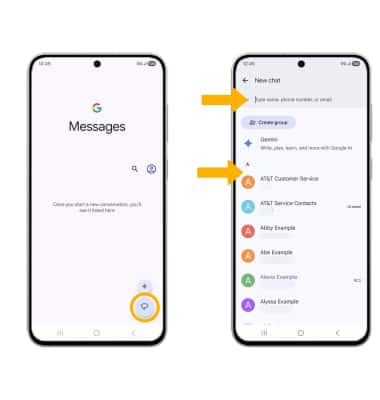
2. Compose and send a message using the following options as desired: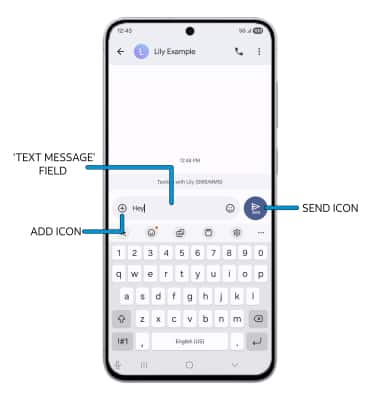
• ENTER MESSAGE: Select the 'Text message' field, then enter the desired message.
• ADD ATTACHMENT: Select the Add icon to attach a GIF, sticker, location, contact, or file. Select the Attach photo icon to attach a photo from the gallery or to take a picture.
• SEND A MESSAGE: When finished composing a message, select the Send icon to send the message.
Read and respond to a new message
From the Messaging inbox, select the desired message thread.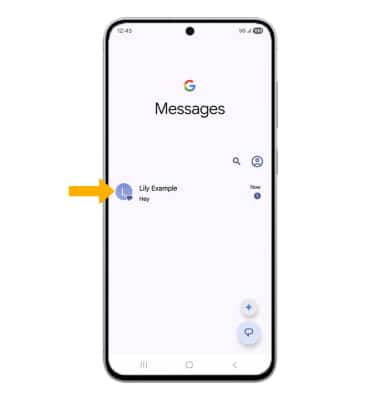
VIEW/SAVE AN ATTACHMENT: To view an attachment, select the desired attachment. To save an attachment, select and hold the desired attachment then select the Download icon. 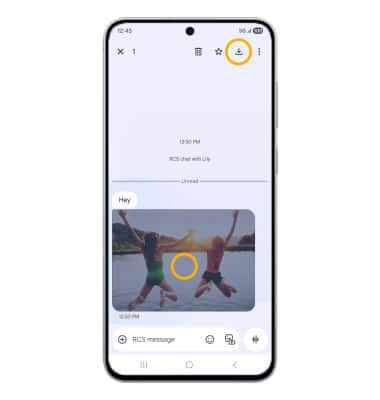
RESPOND TO A MESSAGE: Select the desired option.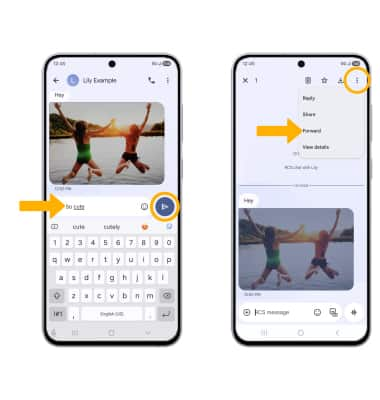
• REPLY: Enter the desired message in the 'Text message' field, then select the Send icon.
• FORWARD: Select and hold the desired message > ![]() Menu icon > Forward and follow the prompts to forward a message.
Menu icon > Forward and follow the prompts to forward a message.
Pin a message thread
From the Messaging screen, select and hold the desired message thread, then select the Pin icon.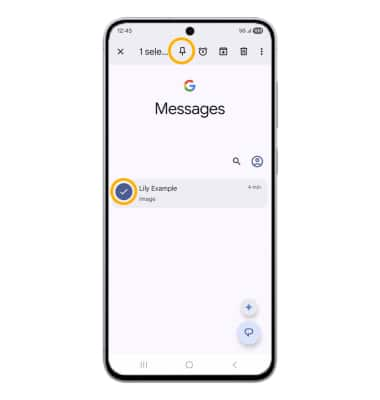
Delete a message
From the desired message thread, select and hold the desired message, then select the ![]() Delete icon. Select Delete again to confirm.
Delete icon. Select Delete again to confirm.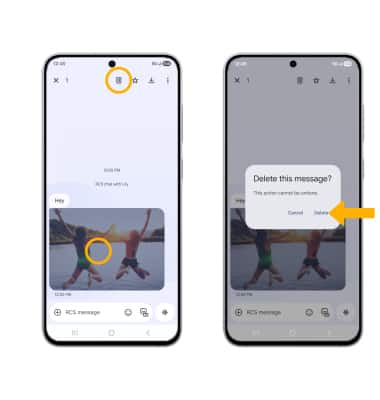
DELETE MESSAGE THREAD: From the Messaging screen, select and hold the desired message thread, then select the ![]() Delete icon. Select Delete to confirm.
Delete icon. Select Delete to confirm.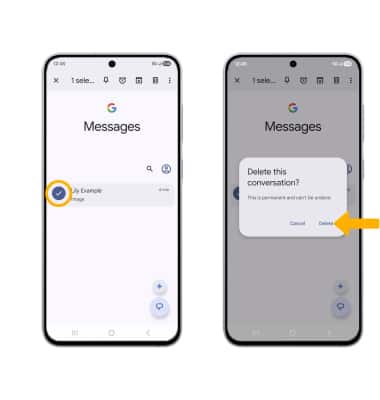
Translate text
1. To translate an incoming text, select the ![]() Writing assist icon. Select Chat translate, then select Tap to translate.
Writing assist icon. Select Chat translate, then select Tap to translate.
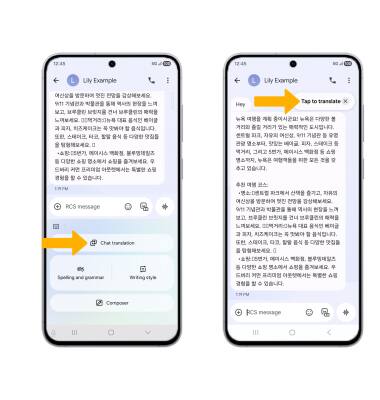
2. The translated text will be displayed.
Note: To changed language settings, select the language drop-down icon then select the desired language.
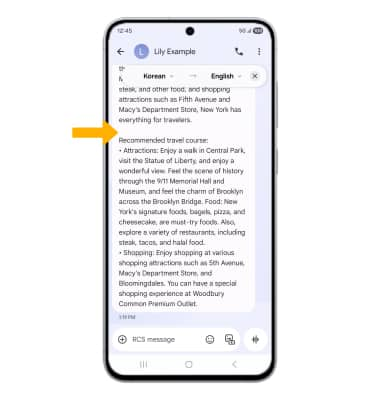
Change writing style
1. To change writing styles, compose the desired text, then select the ![]() Writing assist icon. Select Writing style.
Writing assist icon. Select Writing style.
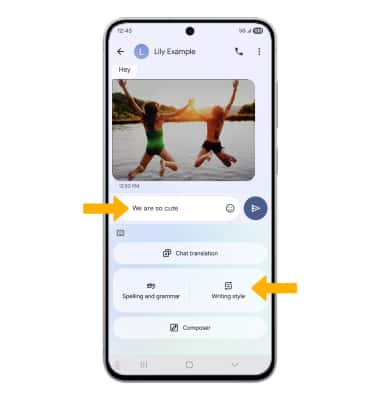
2. Writing assist will present your text in multiple writing style. Swipe down to the desired style. Select Replace to replace the original text with the Writing assist edit.
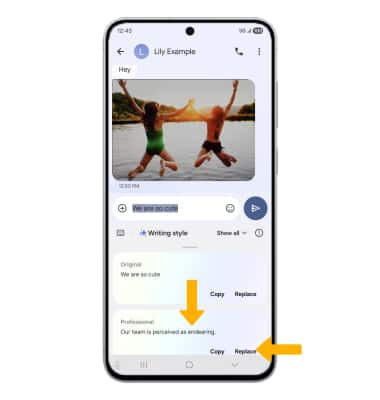
Gemini in Google Messages
1. To use Gemini to compose a new message, select the ![]() Writing assist icon. Select Composer.
Writing assist icon. Select Composer.
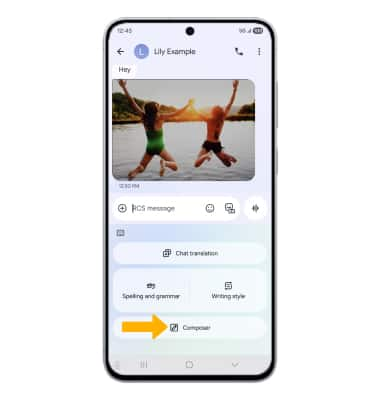
2. Composer will help generate a new text. Type the main idea or ask to help write a text, choose different styles as desired. Select Generate to create the text. Select Insert to place the text in the chat.
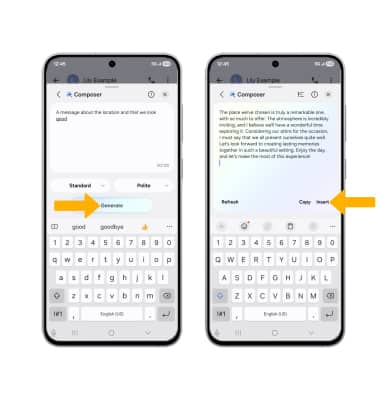
Tips
By default, attachments will be saved to the Messages folder in the Photos app. To view saved attachments, swipe up from the home screen to access the Apps tray, then select the  Gallery app > Albums tab > Download.
Gallery app > Albums tab > Download.