Photo Assist
Learn how to edit photos using AI features.
In this tutorial, you will learn how to:
• Access and use Generative edit
• Access and use Edit suggestions
• Use Portrait studio
Access and use Generative edit
1. Navigate to and select the  Gallery app. Select the desired image to edit, then select the Generative edit icon.
Gallery app. Select the desired image to edit, then select the Generative edit icon.
Note: To access the Gallery app, swipe up to access the Apps tray then navigate to and select the  Gallery app.
Gallery app.
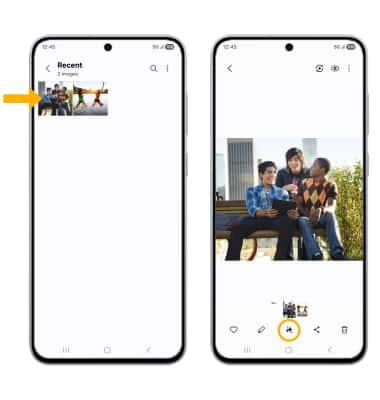
2. Select and hold an object. Edit as desired, then select Generate.
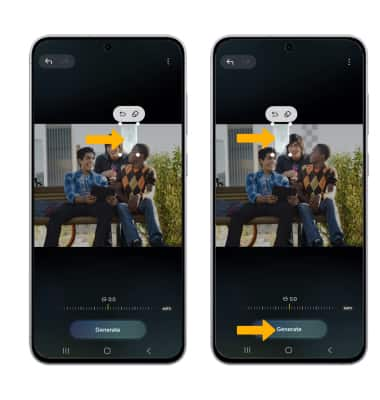
3. When finished, select Save copy.
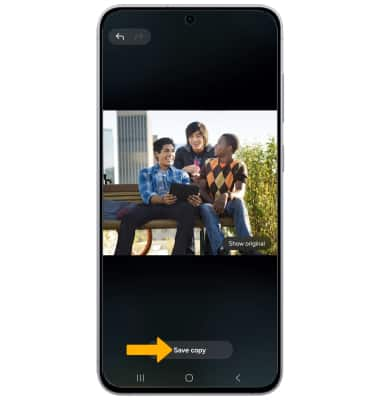
Access and use Edit suggestions
1. From the desired image in the Gallery app, swipe up to show the image's information.
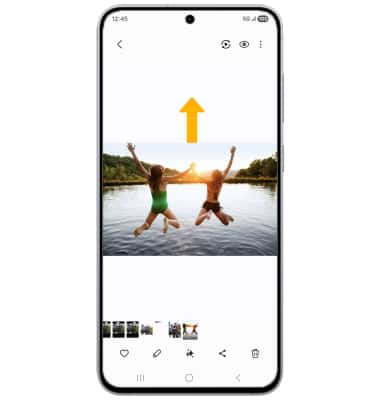
2. Select the desired smart edit suggestion to use. Edit as desired, then select Save.
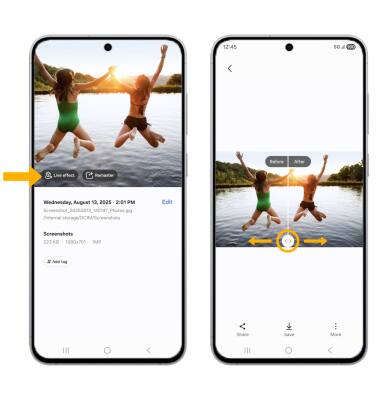
Use Portrait studio
1. From the desired image in the Gallery app, select the Generative edit icon.
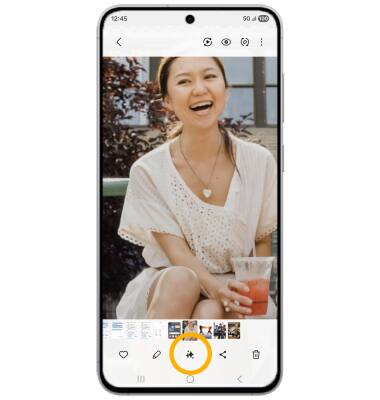
2. Swipe left to Portrait studio. Select the desired portrait style to use, then select Generate.
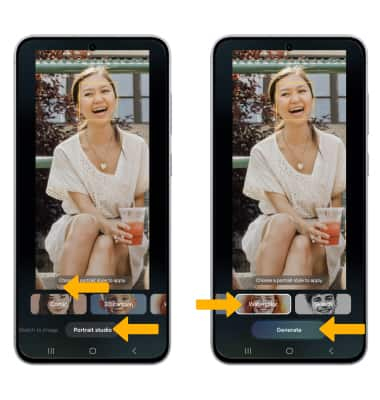
3. When finished, select Save copy.
