Take a Picture
Learn how to take a picture, use the front and rear camera, switch between camera and modes, and more.
In this tutorial, you will learn how to:
• Take a photo
• Switch between the front and rear cameras
• Focus the camera
• Zoom in and out
• Access and use Night Sight
• Access and use Panorama
• Access and use Google Lens
• Access and use Action Pan
• Access and use Telephoto Macro
• Access and use Add me
Take a photo
Select the Capture icon.
Note: Alternately, press either of the Volume buttons.

Switch between front and rear cameras
Select the Open camera.

Focus the camera
Select the screen in the desired location to focus the camera.

Zoom in and out
Drag two fingers from the middle of the screen toward the outer edges of the screen to zoom in. Pinch two fingers from the outer edges of the screen to the middle of the screen to zoom out. The Pixel 10 Pro Series can also use telephoto macro by utilizing it's advanced triple rear camera system.

Access and use Night Sight
From the Camera app, swipe left to Night Sight, then select the Capture icon and hold the camera very still for about 5 seconds.

Access and use Panorama
Panorama allows you to create wider photos by stitching together multiple photos. To access Panorama mode, from the Camera app, swipe left to Panorama. Select the Capture icon then pan the camera to the left or right to complete the capture.
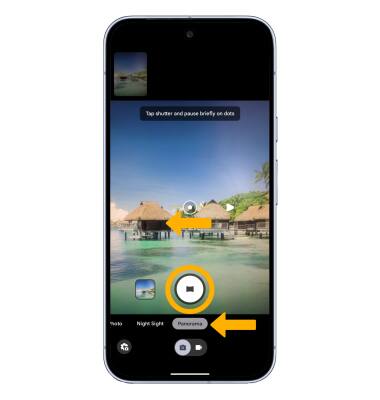
Access and use Google Lens
1. Google Lens can search for similar objects or locations, translate, copy text from image, search up homework questions, and search for products and places. From the home screen, select the Google Lens icon.
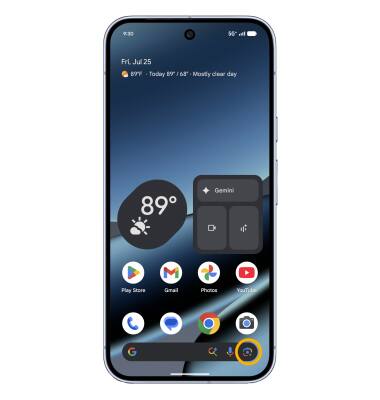
2. Select Open camera. Point the device's camera at an object or location, then select the Capture icon. Google Lens will automatically identify the object or location.
Note: If it is your first time accessing Google Lens, review the permission prompts and select the desired option. To access additional Google Lens features, swipe left or right to the desired Google Lens feature and follow the prompts.
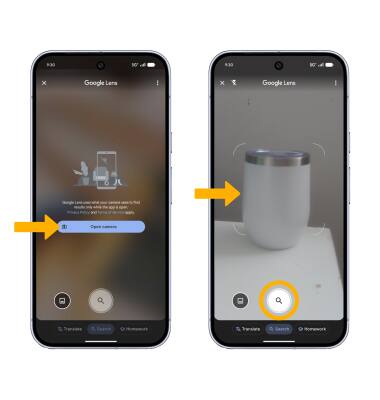
3. Swipe up from the bottom of the screen to view additional search results, then select the desired search result.
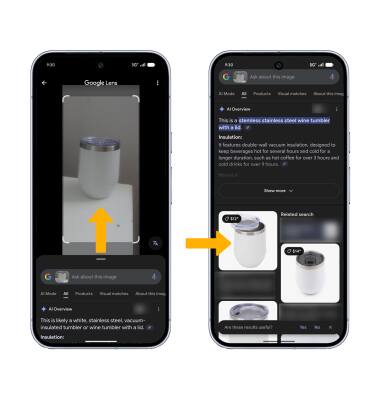
Access and use Action Pan
Action Pan allows you to focus on a moving subject and add a creative blur to the background. To access Action Pan, from the Camera app, swipe left to Action Pan. Select the Capture icon, then hold your camera still or follow the subject to get the motion blur effect.

Access and use Telephoto Macro
Telephoto Macro allows you to enhance details in close-up shots from a comfortable shooting distance. To access Telephoto Macro, From the home screen, select the  Camera app, then swipe up from the middle of the screen or select the Camera settings icon. From the camera settings menu, select Macro Focus.
Camera app, then swipe up from the middle of the screen or select the Camera settings icon. From the camera settings menu, select Macro Focus.

Access and use Add me
Add me allows you to combine two photos into a group picture. To access Add me mode, from the Camera app, swipe left to Add me. Select the Capture icon to take two pictures to complete the photo.
