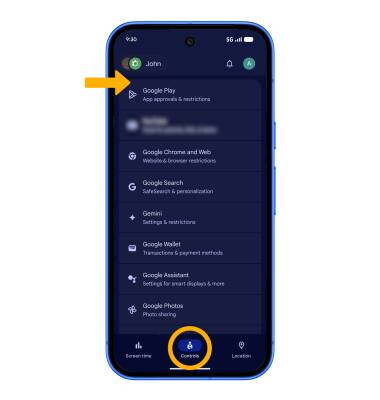Family Link
Learn how to use Family link.
In this tutorial, you will learn how to:
• Download and access Family Link
• Lock and unlock device
• Set limits
• Set downtime
• Access Family Link settings
Download and access Family Link
1. To download, from the home screen, select the ![]() Play Store app > search for Google Family Link > select Google Family Link > Install > Open.
Play Store app > search for Google Family Link > select Google Family Link > Install > Open.
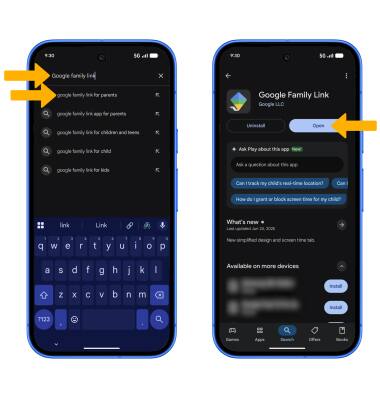
2. Select Continue as to sign into the Google account registered on the device, or select the drop-down arrow and select Add another account.
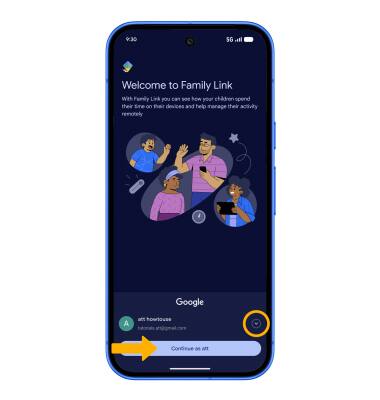
Lock and unlock device
To lock a device on your account, select Lock next to the desired device.
Note: If there are multiple devices on the account and you would like to lock more than one or all of them, select Manage devices. Select the desired device or select Lock all.
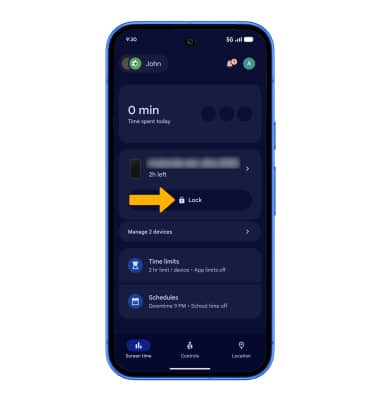
To unlock a device on your account, select Unlock next to the desired device.
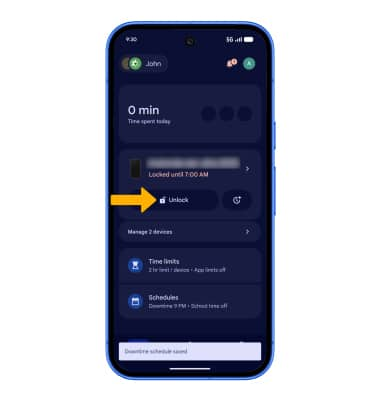
Set limits
SET DAILY LIMIT: To set a daily limit on device usage for a particular device, select Time limits. Select Weekly schedule. Set the desired schedule, then select Done.
Note: To edit individual days, from the Weekly schedule screen,, select Edit each day then set the schedule as desired.
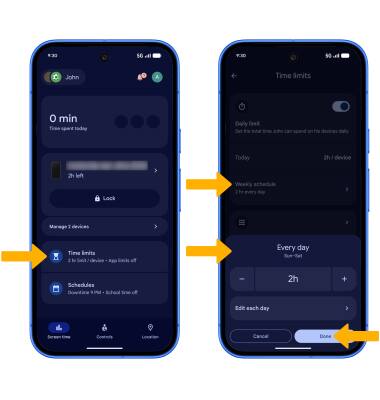
SET APP LIMITS: From the Time limits screen, select App limits.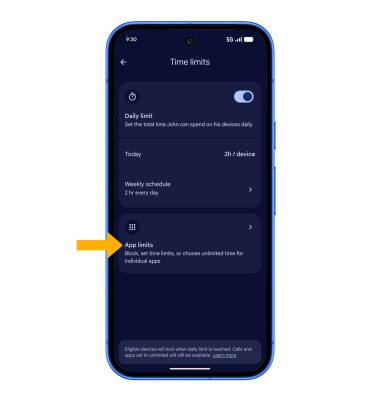
Select the desired app, then edit the app limit settings as desired. Select Done when finished.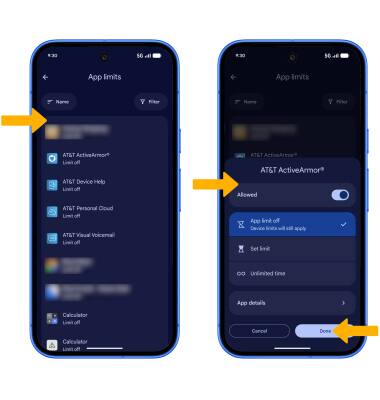
DELETE APP LIMITS: To delete an app time limit, select the hour time icon next to the desired app.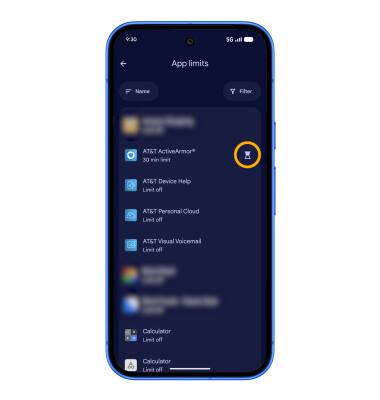
Select App limit off, then select Done.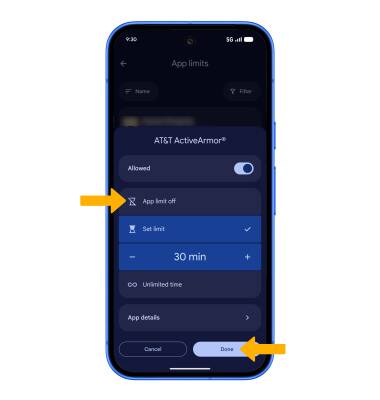
Set downtime
1. To set the downtime schedule, select Schedules then select the Downtime switch.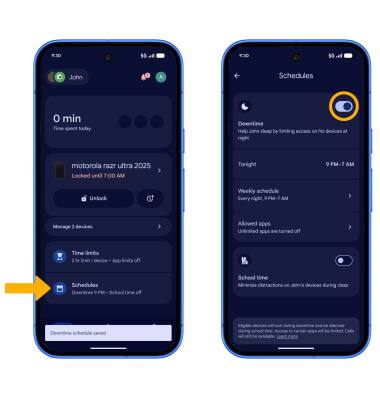
2. Select Weekly schedule.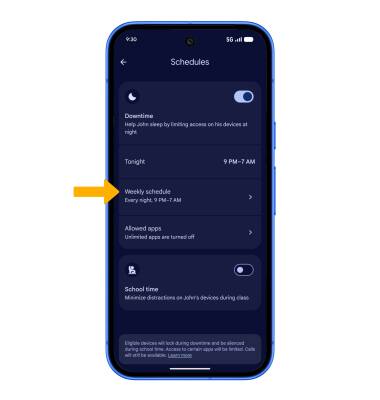
3. Select the desired day(s). To edit the schedule of a specific day, select the desired day, then edit the schedule as desired. Select Done when finished.
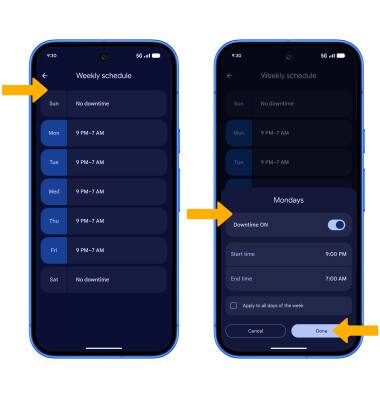
Access Family Link settings
From the Family Link screen, select the Controls tab, then select the desired option to edit Family Link settings.