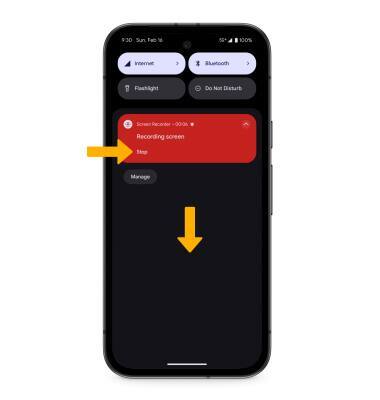Take a Screenshot
Learn how to take and access screenshots.
In this tutorial, you will learn how to:
• Take a screenshot
• Edit or share screenshots immediately
• Take a scrolling screenshot
• Access and use screen recording
Take a screenshot
Press and hold the Power/Lock and Volume down buttons simultaneously.
Note: To access screenshots, from the home screen, select the ![]() Photos app > Library tab > Screenshots folder.
Photos app > Library tab > Screenshots folder.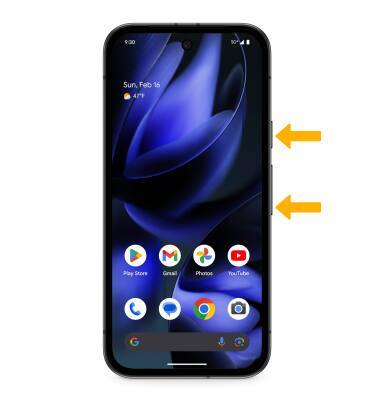
Edit or share screenshots immediately

• SHARE A SCREENSHOT: Select the Share icon, then follow the prompts to share.
Take a scrolling screenshot
On some screens, a scrolling screenshot can be taken to capture a larger image of the current page you’re on. After taking a screenshot, select Capture more. Select and drag the edges of the capture window as desired, then select Save when finished.
Note: On this screen, you may also immediately edit or share the screenshot by selecting the Edit icon or the Share icon.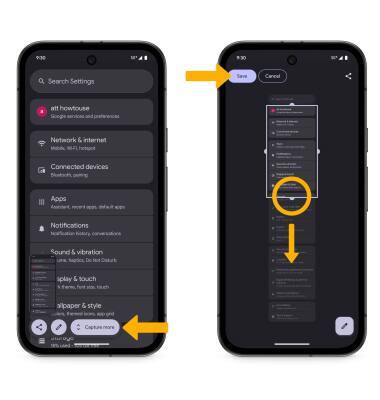
Access and use screen recording
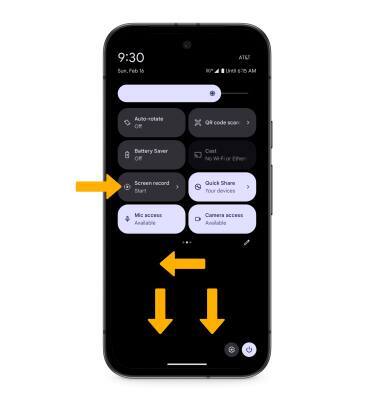

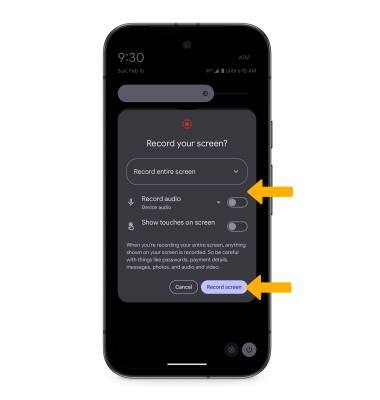
Note: To access screen recordings, from the home screen, select the