Device Setup
Set up your device for the first time or after a factory reset.
1. When turning the device on for the first time, or after a factory reset, you will be walked through a series of prompts to set up your device. Choose the desired language, then select Get started to continue.
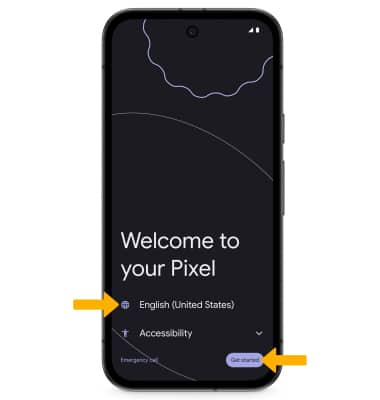
2. If you would like to set up your new device using your old device, select Pixel or Android device or iPhone or iPad, and follow the prompts. Select Skip to set up the device without restoring.
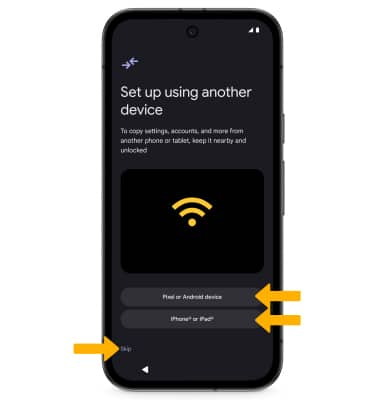
3. If you would like to connect to a Wi-Fi network, select the desired network name and follow the on-screen prompts. Select Use mobile network for setup to continue setup without connecting to a Wi-Fi network.
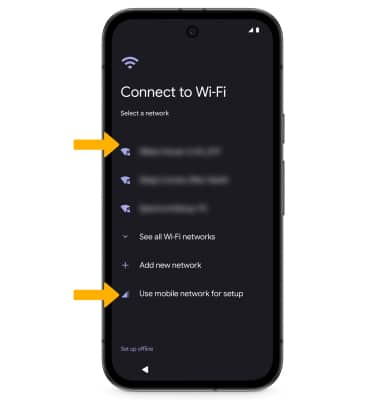
4. Review the Who are you setting this phone up for prompt. Select the desired option, then select Next.
5. Logging into a Google account is required if you intend to use Google Services such as the Play Store, Gmail, Google Maps, and more. If you would like to add your Google account, enter your Email or phone number, then follow the prompts. If you do not have an account but would like to add one, select Create account. If you would like to continue without setting up an account, select Skip. Select Next to continue.
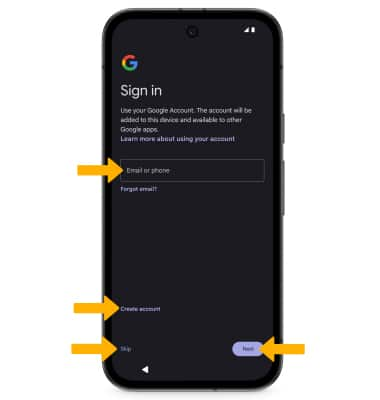
6. Review the Google Services prompt. Select I agree to continue setting up the device.
Note: You will only receive this screen if you added your Google account.
7. If you would like to set up a screen lock for security, enter the desired PIN, then select Next. To secure your device using an alternate screen lock, select Screen lock options then select the desired option and follow the on-screen prompts to complete setup. To proceed without setting up a screen lock, select Skip.
Note: If you select Skip, review the prompt then select Skip again to continue without setting up a screen lock.
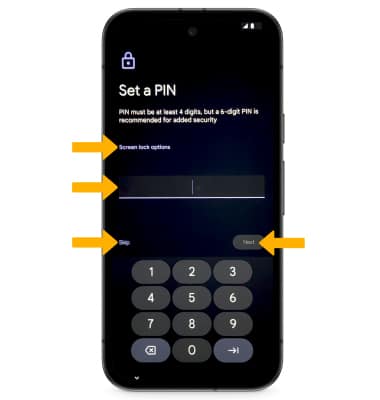
8. Review the Copy apps & data prompt, then select the desired option.
9. Review the Google services prompt, then select the desired switches. When finished, scroll to and select Accept.
10. Review the Google services: Back up your device prompt. Select the checkboxes as desired, then select the desired option.
11. Review the Limited warranty prompt, then select Next.
12. Review the Additional legal terms, then select I accept.
13. Review the Discover Google AI at it's best prompt, then select Next.
14. Review the Get to know Gemini, your AI assistant prompt, then scroll to and select the desired option.
15. Review the Get peace of mind prompt, then select the Car Crash Detection switch if desired. When finished, select Next.
16. Review the Let contacts nearby find & share with you prompt, then select the desired option.
17. If you would like to add another email account, identify music around you, change font size, change wallpaper, review additional apps or control information on the lock screen, select the desired option and follow the on-screen prompts. To continue, without customizing your device select No thanks.
18. Review the Swipe to navigate prompt, then select Try it and follow the prompts or select Skip to skip the tutorial. Select Done when finished.
19. Swipe up from the bottom of the screen to complete set up.
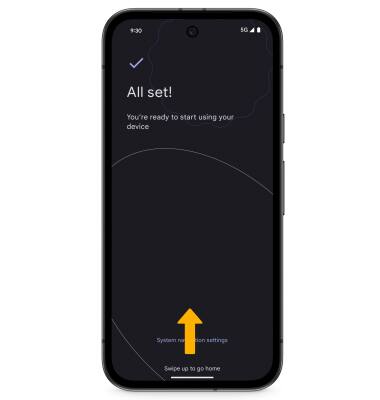
What's in the box?
- Google Pixel 9a
- SIM Tool
- USB-C cable
- Support, Safety & Warranty Booklet