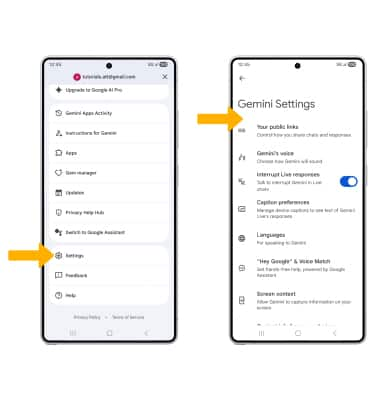Gemini
Get help with writing, planning, and taking action on information with Google apps.
In this tutorial, you will learn how to:
• Access and use Google Gemini
• Perform seamless actions across apps
• Brainstorm ideas
• Write notes
• Summarize unread messages
• Create lists
• Access Google Gemini settings
Access and use Google Gemini
Press and hold the Side button. Say the desired action or search term(s).
Note: Alternately, from the home screen, navigate to and select the ![]() Gemini app or by selecting and holding the Home key.
Gemini app or by selecting and holding the Home key.
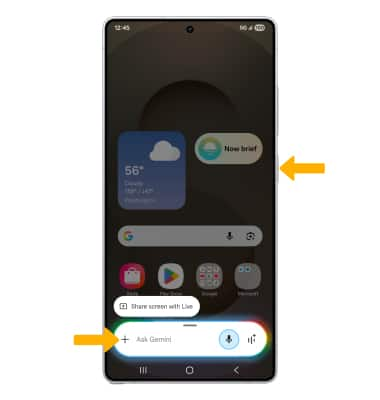
Perform seamless actions across apps
Gemini allows you to free up more time to do the things you love by handling multiple tasks with one simple command. From the Gemini screen, say the desired command such as search for a nearby restaurant and text it to a friend or search for your favorite sports team's schedule and add it to your calendar. For this example Gemini was asked to search for a pet-friendly vegan restaurant and text it to a friend. Review the prompt, then scroll to and select Send to send the message.
Note: You must enable Gemini app activity to access this feature. To enable Gemini app activity, navigate to and select the ![]() Gemini app > select the Account icon > Gemini Apps Activity > Turn on > select Turn on again to confirm.
Gemini app > select the Account icon > Gemini Apps Activity > Turn on > select Turn on again to confirm. 
Brainstorm ideas
Say the desired idea you wish to have Google Gemini help you brainstorm. A list will be displayed.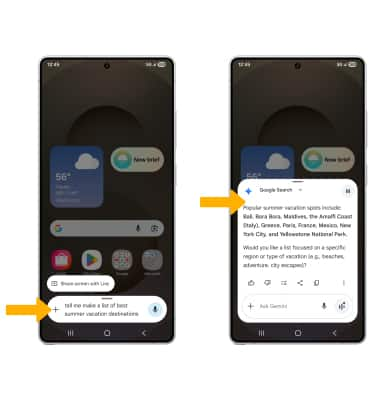
Write notes
Say the desired note you wish to have Google Gemini help you write. A note will be displayed.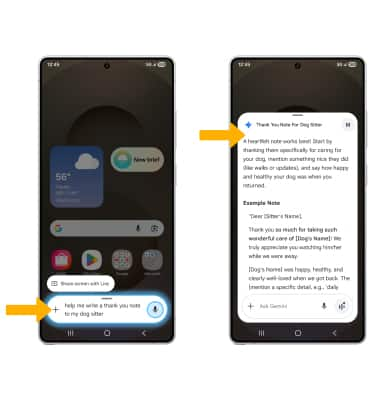
Summarize unread message
1. Navigate to the desired message you wish to summarize, then press and hold the Side button to launch Google Gemini.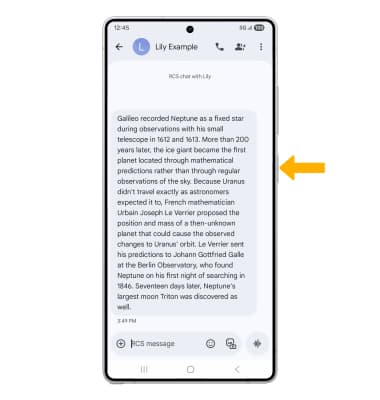
2. Select Ask about this screen, then select the Microphone icon.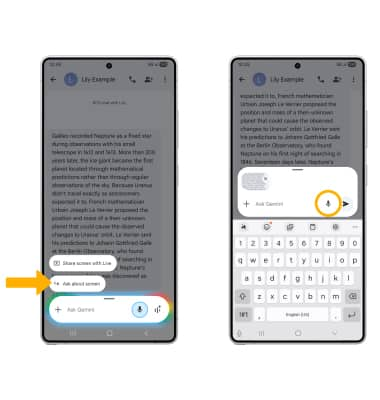
3. Say "Summarize this message". The summary of the message will be displayed.
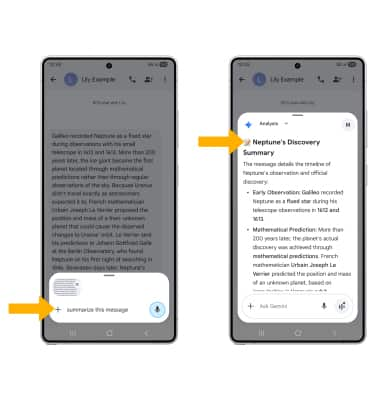
Create lists
From the Gemini screen, say the desired search term(s) to create a list. A list will be displayed.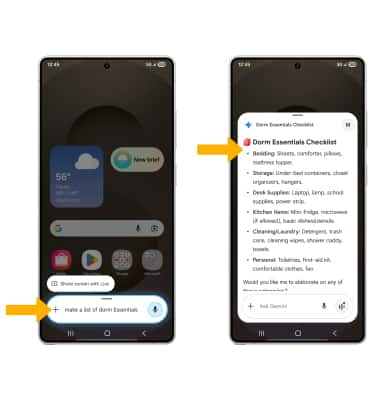
Access Google Gemini settings
1. From the home screen, navigate to and select the ![]() Gemini app, then select the Account icon.
Gemini app, then select the Account icon. 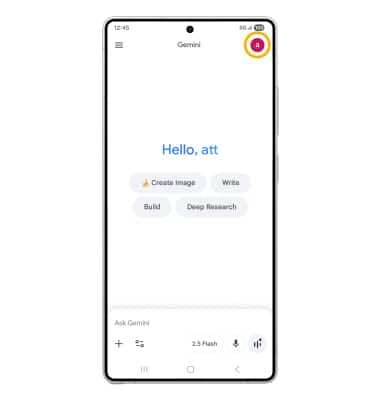
2. Scroll to and select Settings, then edit Gemini settings as desired.