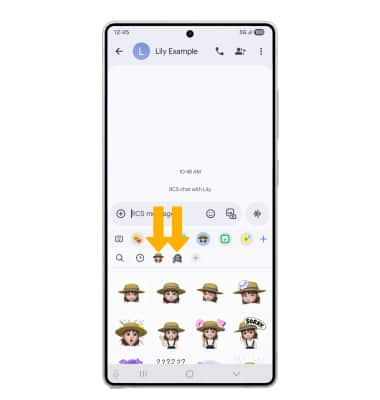Galaxy Avatar
Learn how to create and use a personalized animated avatar in a message.
In this tutorial, you will learn how to:
• Create your Galaxy Avatar
• Use Galaxy Avatar in messages
Create your Galaxy Avatar
1. From the home screen, swipe down from the upper right corner of the screen, then select the ![]() Settings icon.
Settings icon.
2. Scroll to and select Advanced features, then scroll to and select Galaxy Avatar.
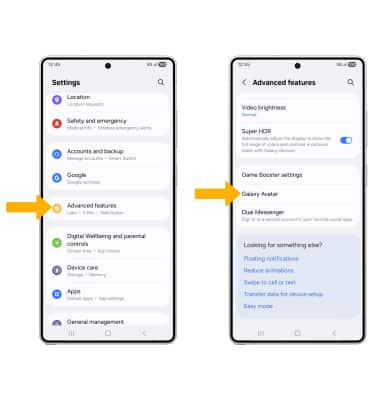
3. Select the ![]() Add icon, then select the desired option.
Add icon, then select the desired option.
Note: For this tutorial, Create avatar with camera was selected.
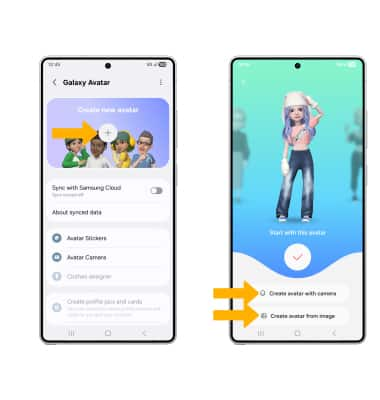
4. Use the camera to take a picture of the face you wish to turn into an avatar. Select the Capture icon. Select the desired gender, then select Next.
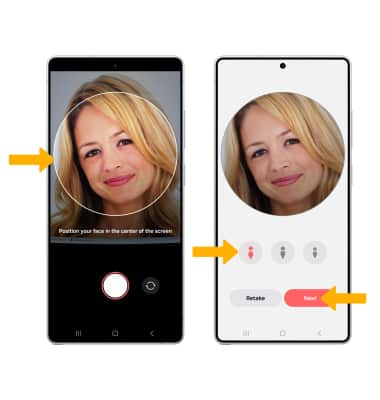
5. Edit your avatar as desired by head, make up, clothes, headwear and more by selecting the desired icon. Select Save when finished.
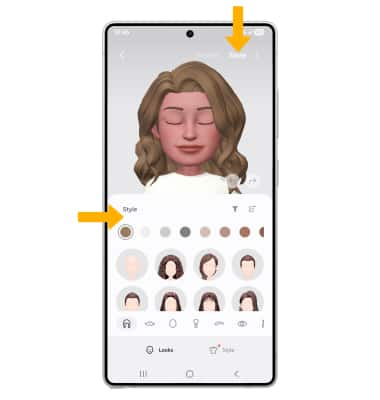
Use Galaxy Avatar in messages
1. From the home screen, select the  Messages app.
Messages app.
2. Select the Compose icon. Enter the desired contact, then select the Emoji icon.
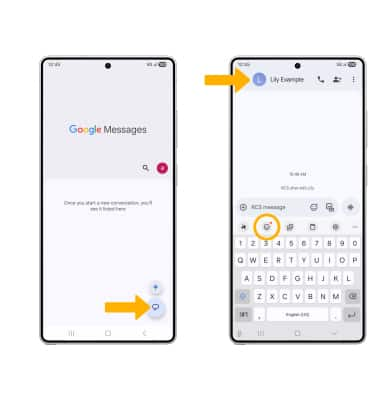
3. Select the Galaxy Avatar tab. Select the desired sticker you wish to use, then select the Send icon.
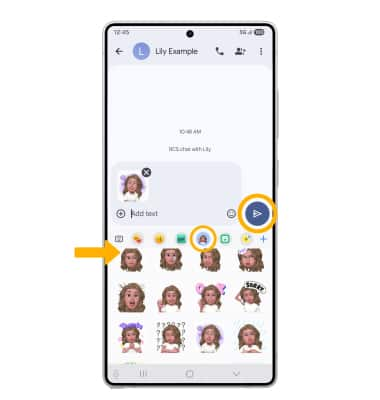
4. You may have more than one Galaxy Avatar available to use. From the Galaxy Avatar tab, select the desired Avatar icon to change your avatar.