Send & Receive Messages
Create and respond to text (SMS), Advanced Messaging, or picture (MMS) messages, add, save, and view received attachments and more.

In this tutorial, you will learn how to:
• Access messages
• Compose and send a message
• Draft a message with Gemini
• Read and respond to a new message
• Use chat translate
• Change writing style
• Pin a message thread
• Delete a message
When a new message is received, the ![]() New Message icon will display in the Notification bar.
New Message icon will display in the Notification bar.
Access messages
From the home screen, select the  Messages app.
Messages app.
Compose and send a message
1. Select the Compose icon. Select the 'To' field, then enter or select the desired recipient.
Note: To create a Group Message, select Create group under the 'To' field. Select all desired contacts. When finished, select Next to name and create the group.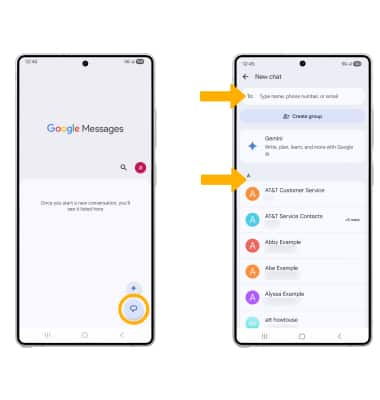
2. Compose and send a message using the following options as desired: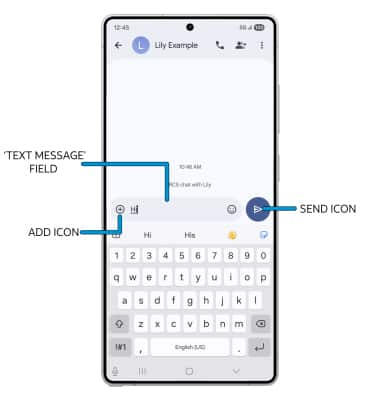
• ENTER MESSAGE: Select the 'Text message' field, then enter the desired message.
• ADD ATTACHMENT: Select the Add icon to attach a GIF, sticker, location, contact, or file. Select the Attach photo icon to attach a photo from the gallery or to take a picture.
• SEND A MESSAGE: When finished composing a message, select the Send icon to send the message.
Draft a message with Gemini
You can use Google Gemini in Messages to draft messages, brainstorm ideas, plan events or have fun conversations. From the  Messages app, select the Gemini icon. Enter the desired message or prompt in the 'RCS message' field, then select the Send icon.
Messages app, select the Gemini icon. Enter the desired message or prompt in the 'RCS message' field, then select the Send icon.
Note: RCS must be enabled to use the Google Gemini chat feature. To enable RCS chats, from the Messages app select the ![]() Account icon > Messages settings > RCS chats > Turn on RCS chats switch.
Account icon > Messages settings > RCS chats > Turn on RCS chats switch.
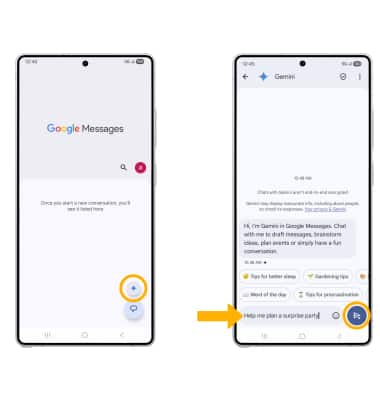
Read and respond to a new message
From the Messaging inbox, select the desired message thread.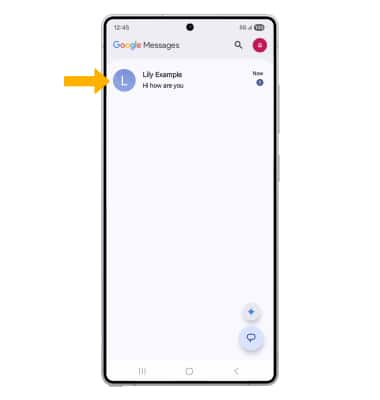
VIEW/SAVE AN ATTACHMENT: To view an attachment, select the desired attachment. To save an attachment, select and hold the desired attachment then select the Save icon. 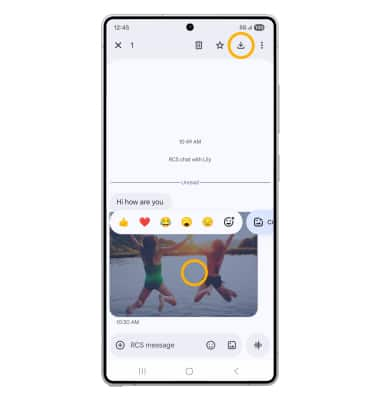
RESPOND TO A MESSAGE: Select the desired option.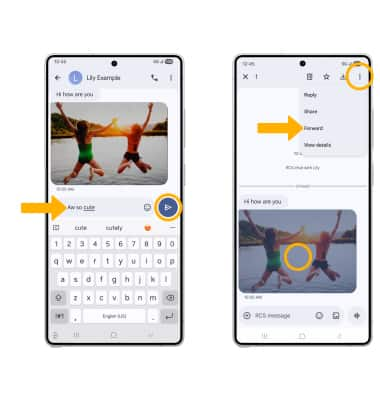
• REPLY: Enter the desired message in the 'Text message' field, then select the Send icon.
• FORWARD: Select and hold the desired message > select the ![]() Menu icon > select Forward and follow the prompts to forward a message.
Menu icon > select Forward and follow the prompts to forward a message.
Use chat translate
Chat translate allows you send and receive translated messages. To send a message, from the desired message thread, select the Chat Translate icon then enter the desired message. The translated message will appear in the Text message field. When finished, select the Send icon.
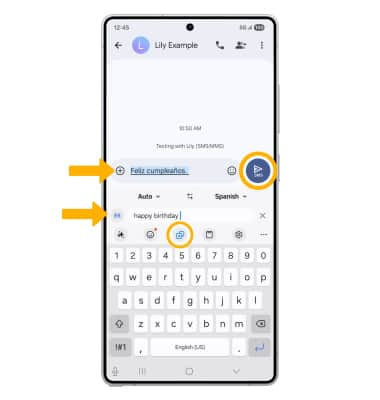
To change language settings, select the Language icon. Select either the source or target language drop-down icon, then select the desired language.
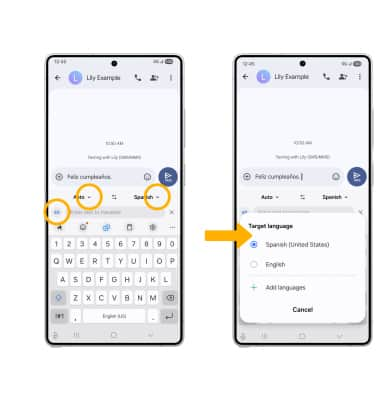
To translate an incoming message, from the desired message thread, select the AI icon then select Chat translation.
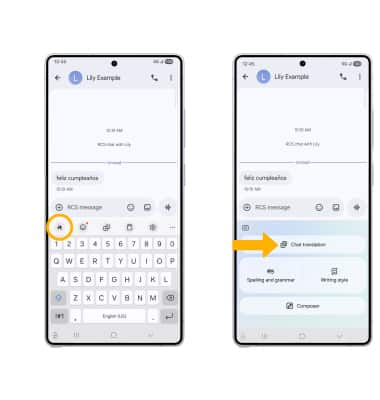
The translated message will appear underneath the original message.
Note: The messaging app will only translate messages in languages you have downloaded. To download a language pack, from the home screen, swipe down from the upper right corner of the screen, then select the ![]() Settings icon > scroll to and select General management > select Language packs >
Settings icon > scroll to and select General management > select Language packs > Download icon next to the desired language.

Change writing style
Change the tone of your message so what you've written can sound professional, causal or ready to post. To change the writing style, from the Messaging screen, enter the desired message. Select the AI icon then select Writing style.
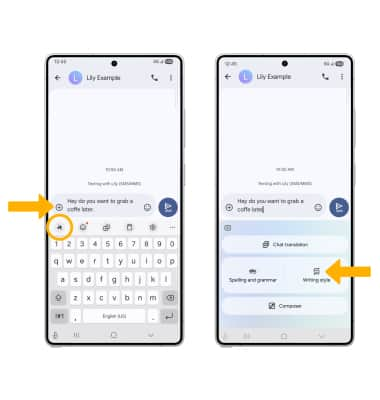
Scroll to and select Replace next to the desired message then select the Send icon.
Note: Alternately, select the writing styles drop-down icon > desired tone > Replace.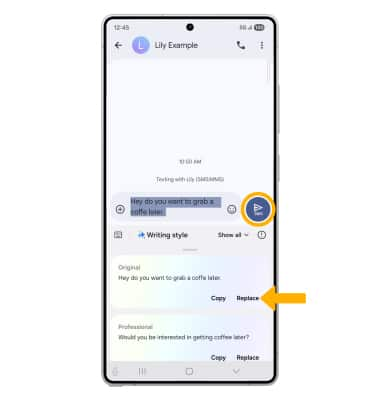
Pin a message thread
From the Messaging screen, select and hold the desired message thread, then select the Pin icon.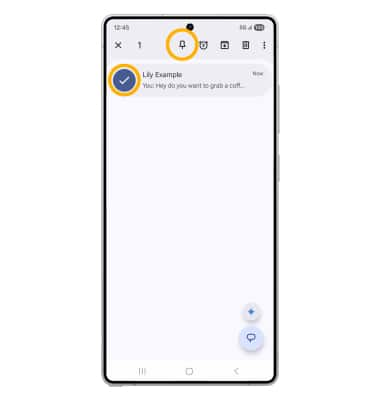
Delete a message
From the desired message thread, select and hold the desired message, then select the ![]() Delete icon. Select Delete again to confirm.
Delete icon. Select Delete again to confirm.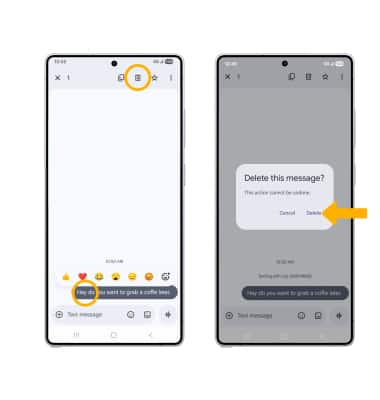
DELETE MESSAGE THREAD: From the Messaging screen, select and hold the desired message thread, then select the ![]() Delete icon. Select Delete to confirm.
Delete icon. Select Delete to confirm.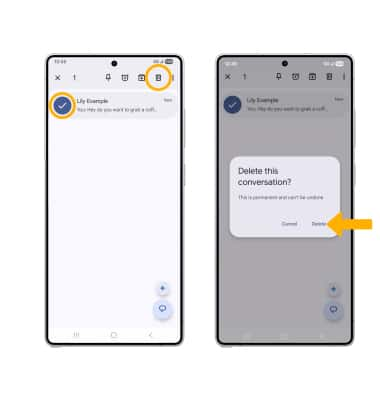
Tips
By default, attachments will be saved to the Messages folder in the Photos app. To view saved attachments, swipe up from the home screen to access the Apps tray, then select the  Gallery app > Albums tab > Messages.
Gallery app > Albums tab > Messages.