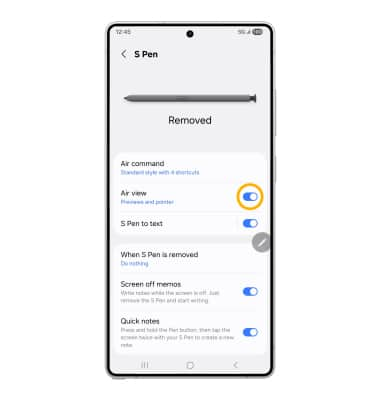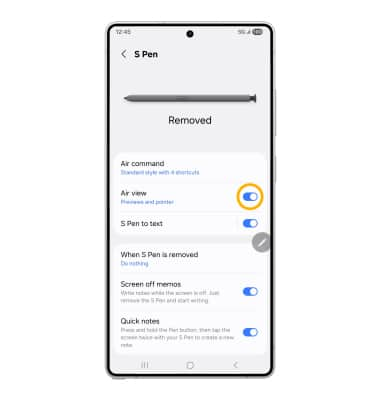S Pen
S Pen
Learn how to hand write memos, draw on screenshots, access S Pen settings, and more.
INSTRUCTIONS & INFO
S Pen is only applicable for the Samsung Galaxy S25 Ultra.
In this tutorial, you will learn how to:
• Learn S Pen Basics
• Hand write memos
• Write or draw on screenshots
• Access S Pen settings
• Edit Air command shortcuts
• Turn Air view on or off
Learn S Pen Basics
The S Pen is located at the bottom left side of the device. Push the S Pen to click out of place, then pull out to use.
Note: Upon first use, you will be prompted to review a short tutorial about the S Pen. Select the arrow to continue through the tutorial. You can find additional information at the Samsung S Pen page.
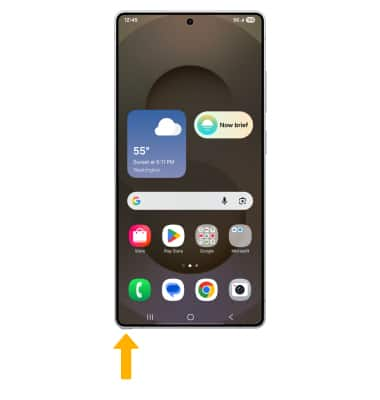
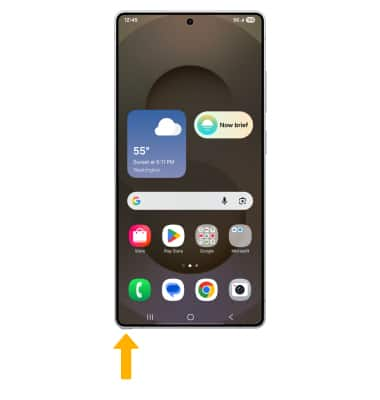
Hand write memos
1. Use the S Pen to touch an empty space on the screen or hover the S Pen over the screen to make the  Air Command icon appear. Use the S Pen to select the Air Command icon.
Air Command icon appear. Use the S Pen to select the Air Command icon.
Note: The Air Command icon will appear on the right side of the screen by default. To move the Air Command icon, select and drag the icon to the desired location.
Air Command icon will appear on the right side of the screen by default. To move the Air Command icon, select and drag the icon to the desired location.
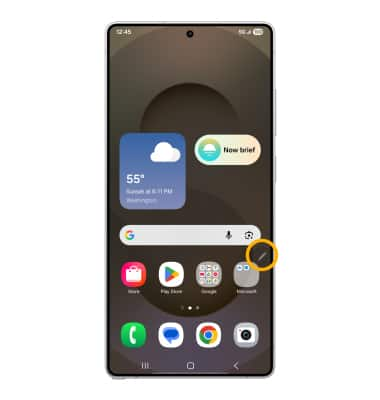
2. From the Air command screen, select Create note.
Create note.
Note: You can also handwrite a memo without waking the device. From the Always On Display, hold the point of the S Pen closed to the screen then press the S Pen Button. Write on the screen as desired, then select Save when Finished. Memos written without waking the device will be automatically saved to Samsung Notes.
Note: The
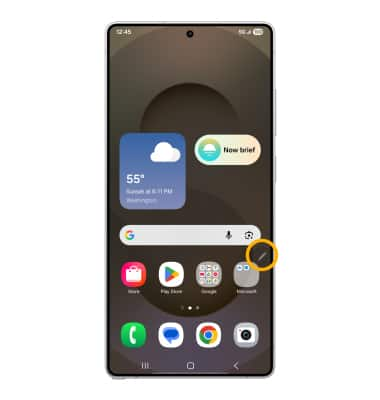
2. From the Air command screen, select
Note: You can also handwrite a memo without waking the device. From the Always On Display, hold the point of the S Pen closed to the screen then press the S Pen Button. Write on the screen as desired, then select Save when Finished. Memos written without waking the device will be automatically saved to Samsung Notes.
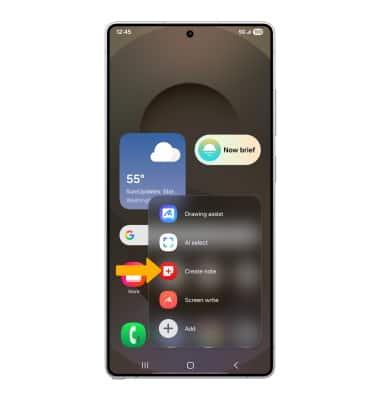
3. Write your memo. When finished, select the
Note: In addition to your selected save location, your memo will also be automatically saved to Samsung Notes. To access Samsung Notes, from the home screen swipe up from the center of the screen to access the Apps tray. Navigate to, then select the
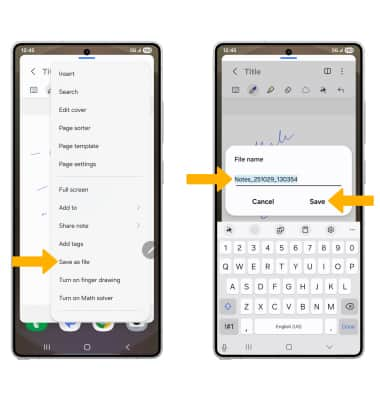
Write or draw on screenshots
From the Air command screen, select  Screen write. After the screenshot is captured, you can write or draw on it. Select the Save icon when finished.
Screen write. After the screenshot is captured, you can write or draw on it. Select the Save icon when finished.
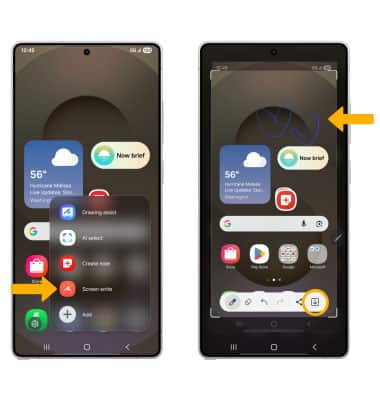
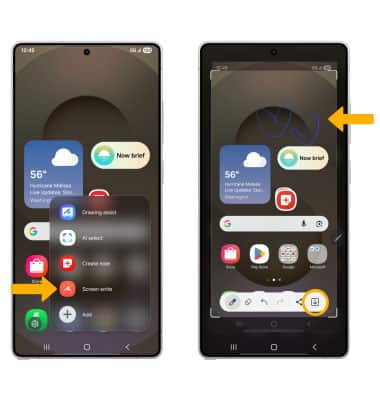
Access S Pen settings
From the Air command screen, select the  Settings icon. Edit settings as desired.
Settings icon. Edit settings as desired.
Note: Alternately, swipe down from the upper right corner of the screen then select the Settings icon > scroll to and select Advanced features > select S Pen.
Settings icon > scroll to and select Advanced features > select S Pen.
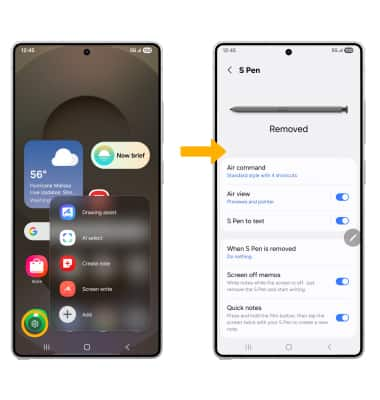
Note: Alternately, swipe down from the upper right corner of the screen then select the
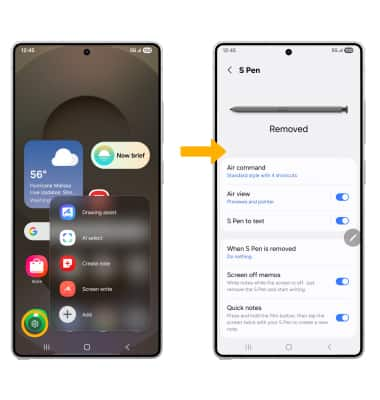
Edit Air command shortcuts
1. From the the S Pen screen, select Air command, then select Shortcuts.
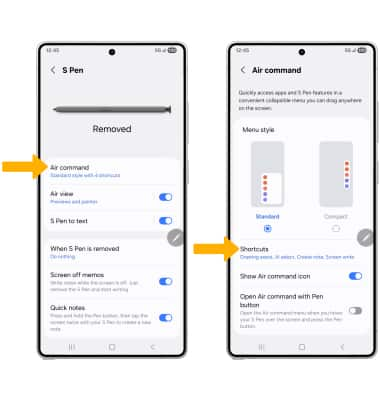
2. Select and drag the desired app to add to the Air command screen. Select the Remove icon on the app you wish to remove from the Air command screen.
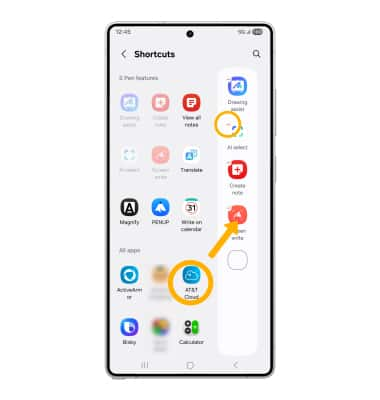
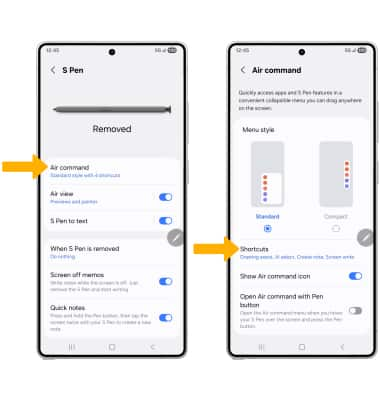
2. Select and drag the desired app to add to the Air command screen. Select the Remove icon on the app you wish to remove from the Air command screen.
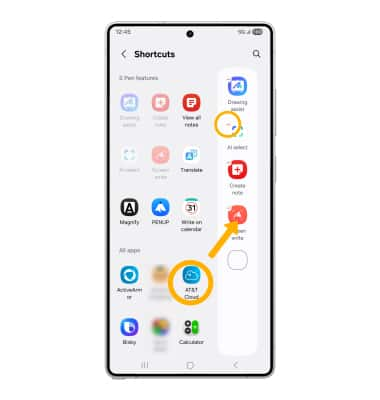
Turn Air view on or off
Air view allows you to preview information, extend text, or enlarge pictures by hovering your pen over the screen. From the S Pen settings screen, select the Air view switch.