Device Setup
Set up your device for the first time or after a factory reset.

1. When turning the device on for the first time, or after a factory reset, you will be walked through a series of prompts to set up your device. Choose the desired language, then select Start to continue.
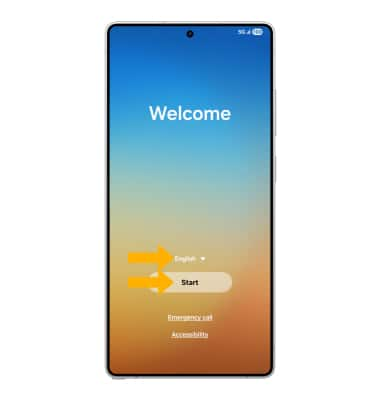
2. Select the desired agreement to review the device's policies as desired. If you agree, select the desired circles then select Agree.
3. To set up using another device, select the desired device type then follow the prompts. To continue without using another device and set up later, select Set up manually.
4. If you would like to connect to a Wi-Fi network, select the desired network name and follow the on-screen prompts. Select Skip to proceed without connecting to Wi-Fi. Select Turn off Wi-Fi to continue setup without connecting to a Wi-Fi network and to turn off Wi-Fi to save battery life.
Note: If your SIM card is not a new SIM card, you will get a Use your new SIM card prompt. Insert a new SIM card into the SIM tray and select Retry, or select Skip to continue setup using your old SIM card.
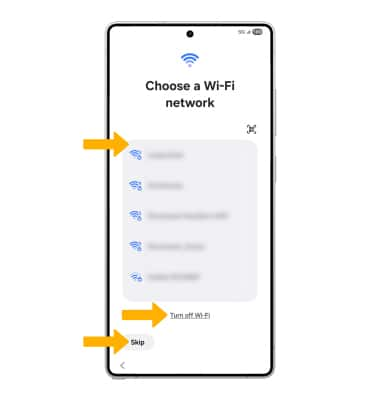
5. If you would like to transfer data from your old device to your new device for quicker setup, select Next and follow the prompts to complete the process. Select Don't copy to continue without transferring your data.
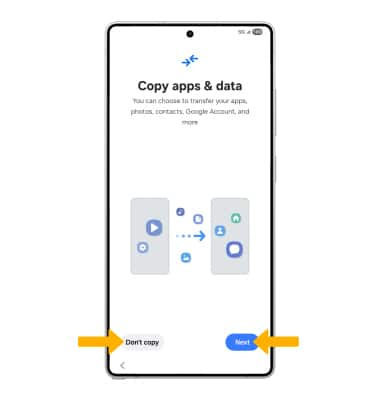
6. Logging into a Google account is required if you intend to use Google Services such as the Play Store, Gmail, Google Maps, and more. If you would like to add your Google account, enter your Email or phone then follow the prompts. If you do not have an account but would like to add one, select Create account. If you would like to continue without setting up an account, select Skip. Select Next to continue.
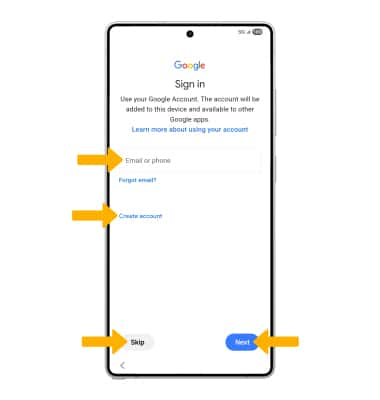
7. Review the Who will be using this device prompt. Select the desired option, then select Next.
8. Review the Google services prompt, then select I agree.
9. If you would like to set your screen lock now, select the desired option and follow the on-screen prompts for setup. To proceed without activating device protection features, select Skip.
Note: If you select Skip, you will be prompted to select Skip anyway to confirm.
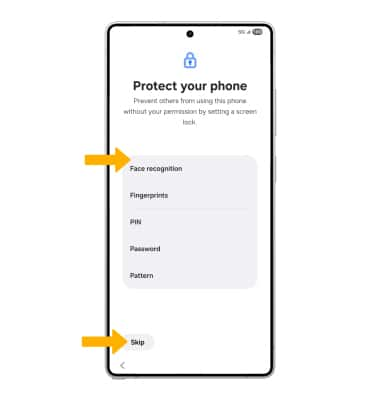
10. Review the Google services prompt, then select the switches as desired. When finished, select Accept.
11. Review the Google services: Back up your device prompt. Select the checkboxes as desired then select Turn on backup or Don't back up.
12. Review the Meet Gemini, your personal AI assistant prompt, then select Continue.
13. Review the Use Gemini hands-free with "Hey Google" prompt then select the desired option.
14. Review the AT&T Mobile Network Diagnostics permission prompt. If desired, select the Background Location switch, then select Accept.
15. If you would like to sign into your Samsung account, enter the phone number or email associated with your Samsung account then select Next. Enter your password, then select Sign in. Follow the prompts to complete setup. If you do not already have a Samsung account, select Create account and follow the on-screen prompts for setup. If you wish to proceed without setting up a Samsung account, select Skip.
16. Review the Galaxy AI prompt, then scroll to the bottom and select Next.
17. Review the Bixby prompt, then select Next. Review the Samsung Bixby uses these permissions prompt then scroll to the bottom and select Next.
18. Select the circle next to the desired Samsung services to enable, then select Agree.
19. Select the desired display mode, then select Next.
20. Select Home to complete set up.
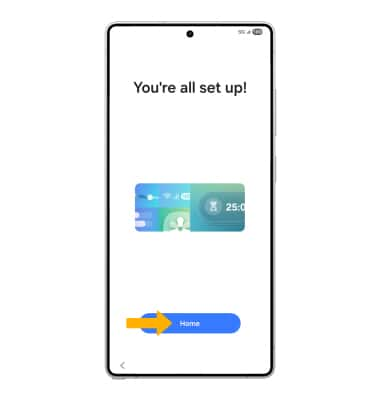
What's in the box?
• SIM tray tool
• USB-C Cable
• Quick Start Guide