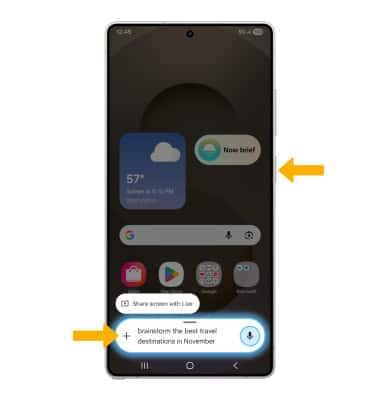Advanced Intelligence
Discover powerful AI features and how you can use them to get the most out of your phone.
Advanced Intelligence is a series of built-in AI features introduced into selected apps.
In this tutorial, you will learn how to:
• Access advanced intelligence
• Access and use AI summary of online content
• Do a contextual search
• Use Gemini as your personal assistant
Access advanced intelligence
1. Swipe down from the upper right corner of the screen, then select the ![]() Settings icon.
Settings icon.
2. Select Galaxy AI. You will see a list of advanced intelligence apps and features. Select the desired option, then edit settings as desired.
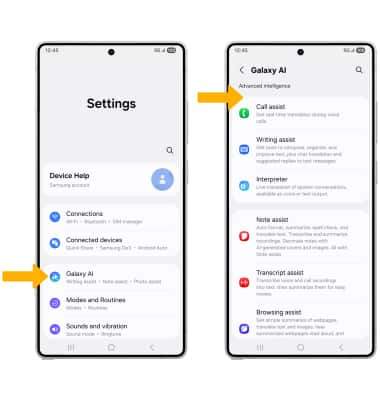
Access and use AI summary of online content
1. Browsing assist contains a summarization feature designed to save time and make perusing the internet more convenient. To access browsing assist, swipe up from the center of the home screen to access the apps tray, then select the  Samsung Internet app.
Samsung Internet app.
Note: Browsing assist is only available though Samsung Internet. Accessing the Browsing assist AI features will require you to be connected to a network and signed into your Samsung account. To use Browsing assist, update the latest Samsung Internet app version. Upon initial access, review the Samsung Internet prompt, then select Continue.
2. Select the  Menu icon > Settings > Browsing assist.
Menu icon > Settings > Browsing assist.
Note: If it is your first time accessing Browsing assist, review the Summarize and translate webpages prompt, then select OK.
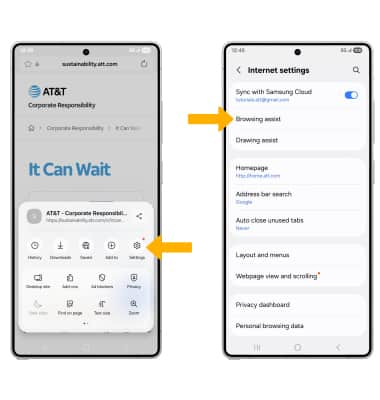
3. Select Summarize, then select the Summarize switch to place it in the On position.
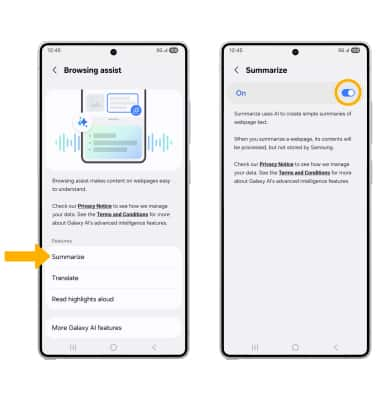
4. From the desired webpage, select the AI icon then select Summarize.
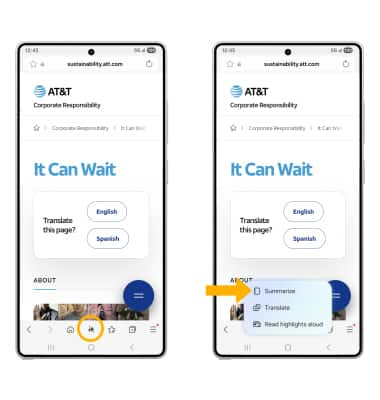
5. The text will be summarized in bullet points.
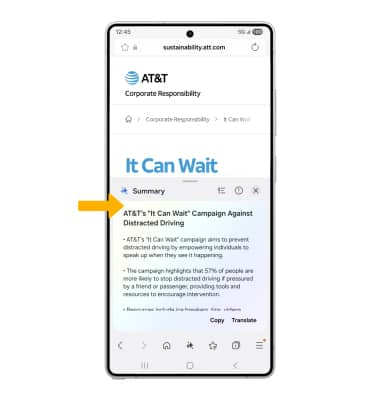
Do a contextual search
1. From any app, select and hold the Home key.
Note: If this is your first time accessing Circle to Search, review the prompt and select Continue. Circle to Search is enabled by default. To enable or disable Circle to Search by pressing the Home key, from the home screen, swipe down from the upper right corner of the screen then select the ![]() Settings icon > scroll to and select Display > Navigation bar > select the Circle to Search switch.
Settings icon > scroll to and select Display > Navigation bar > select the Circle to Search switch.
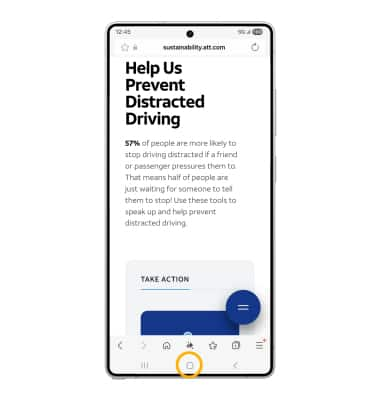
2. With your finger or S Pen, circle the desired object or text to search. Your search results will appear at the bottom of the screen. Swipe up to view more search results.
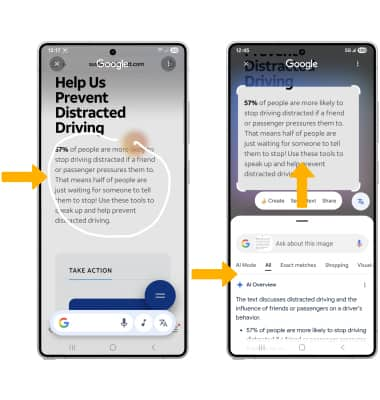
Use Gemini as your personal assistant
You can use Gemini to brainstorm ideas, make lists, take notes, summarize messages and more. Press and hold the Side button, then say the desired action or search term(s) when the Gemini window appears.
Note: Alternately, from the home screen navigate to and select the ![]() Gemini app.
Gemini app.