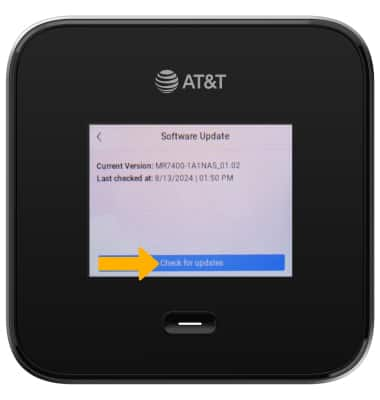Software Version
Software Version
Determine your current device software version and check for updates.
INSTRUCTIONS & INFO
In this tutorial, you will learn how to:
• Update using management website
• Update using device
Update using management website
1. From your device's web browser, go to http://attwifimanager or type 192.168.1.1 into the search bar. Enter your Username and Password, then click SIGN IN.
Note: Ensure that your device is connected to the Netgear Nighthawk's Wi-Fi network. For more information, please see the Connect Devices to Wi-Fi or Connect PC or Mac to Wi-Fi tutorials.

2. Click SETTINGS at the top of the page.
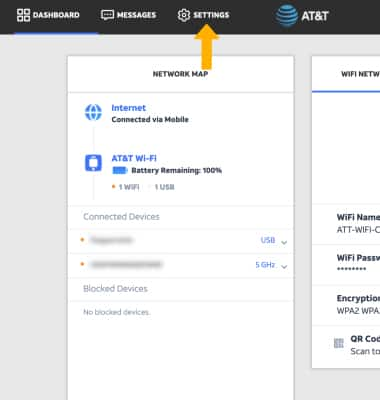
3. Click Administration, then click Software Update. The current Firmware version will be displayed. To check for updates, click Check for Updates.
Note: If an update is available, follow the on-screen instructions to perform the update.
Note: If an update is available, follow the on-screen instructions to perform the update.

Update using device
1. From the device home screen, select Settings.
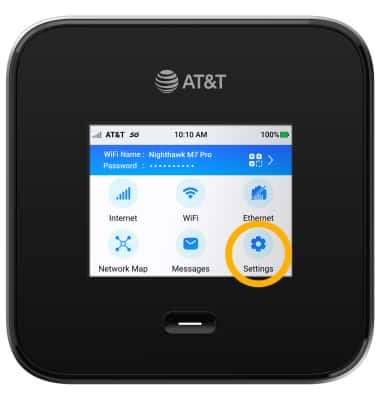
2. Select Software.
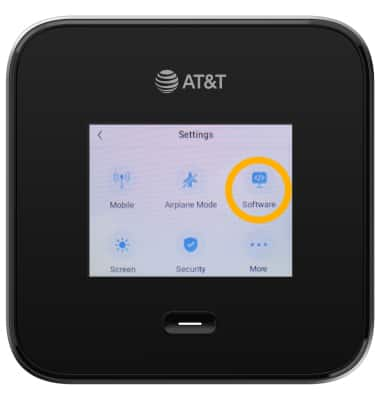
3. Select Check for updates now.
Note: If an update is available, follow the on-screen instructions to perform the update.
Note: If an update is available, follow the on-screen instructions to perform the update.