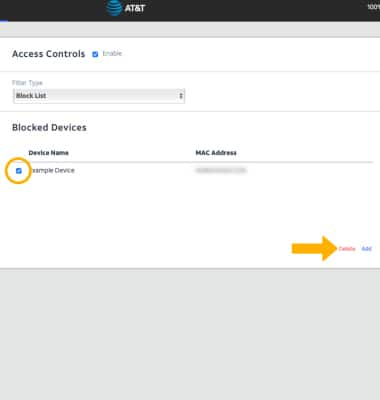Block or Unblock Devices
Block and unblock devices from connecting to your Router's Wi-Fi network.
In this tutorial, you will learn how to:
• Block a device
Block a device
1. From your device's web browser, go to http://attwifimanager or type 192.168.1.1 into the search bar. Enter your Username and Password, then select SIGN IN.
Note: Ensure that your device is connected to the Netgear Nighthawk's Wi-Fi network. For more information, please see the Connect Devices to Wi-Fi or Connect PC or Mac to Wi-Fi tutorials.
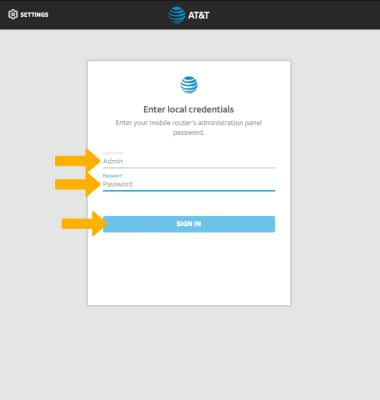
2.Select SETTINGS at the top of the page.
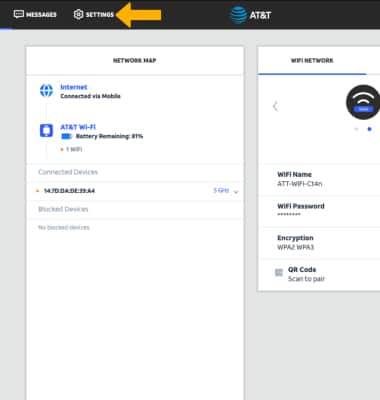
3. Select Security, then select Access Controls.

4. Select the Enable checkbox.
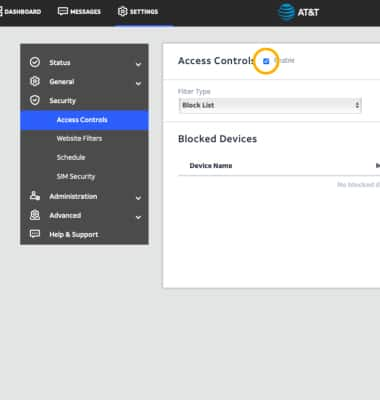
5. Ensure that Block List is selected under Filter Type. Select ADD under BLOCKED DEVICES.
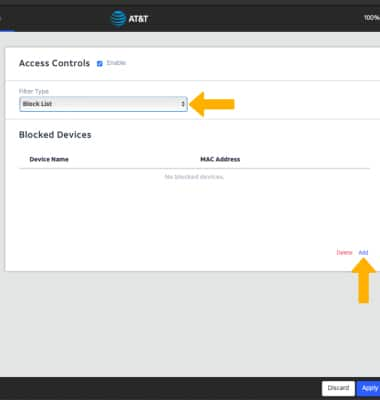
6. Enter the device's Name and MAC Address. Select ADD.
Note: To add a device that is currently connected to the network, select the Add icon then click the desired device.
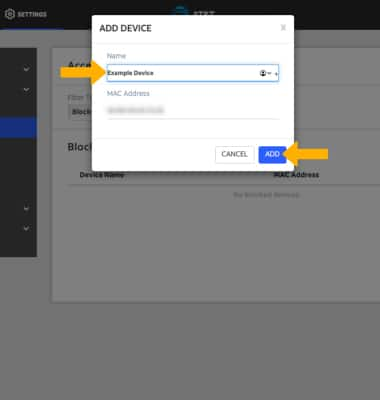
Unblock a device
From the Access Controls screen, select the checkbox next to the desired device then select DELETE.