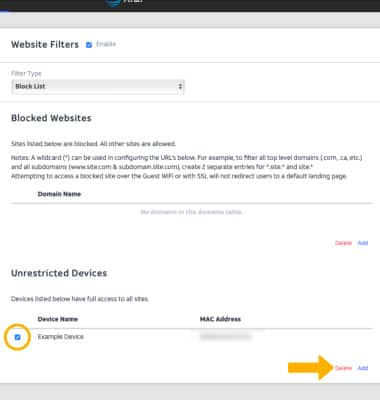Content Filtering
Determine what content is displayed when using your device.
In this tutorial, you will learn how to:
• Enable content filtering
• Add an unrestricted device
• Remove an unrestricted device
Enable content filtering
1. From your device's web browser, go to http://attwifimanager or type 192.168.1.1 into the search bar. Enter your Username and Password, then select SIGN IN.
Note: Ensure that your device is connected to the Netgear Nighthawk's Wi-Fi network. For more information, please see the Connect Devices to Wi-Fi or Connect PC or Mac to Wi-Fi tutorials.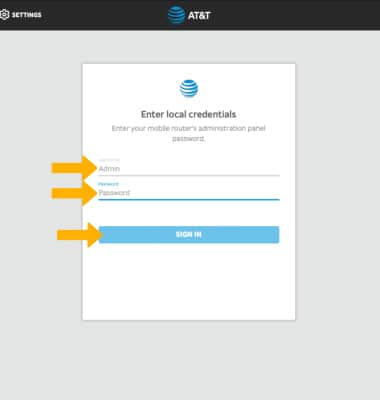
2. Select SETTINGS at the top of the page.
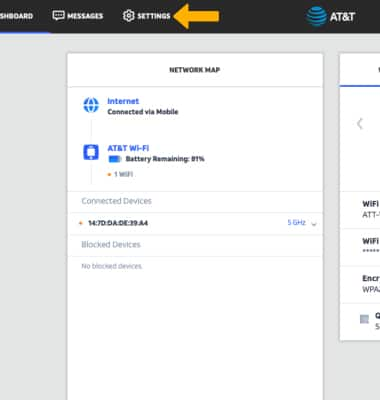
3. Select Security, then select Website Filters.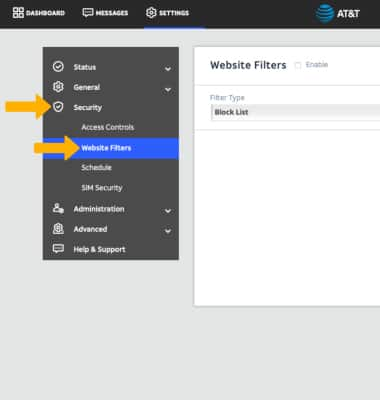
4. Select the Enable checkbox.
Note: Select Apply to save changes.
Block a website
Select Add under Blocked Websites. Enter the desired Domain Name, then select ADD.

Edit a blocked website
Select the Edit icon next to the desired website. Edit the Domain Name as desired, then select SAVE.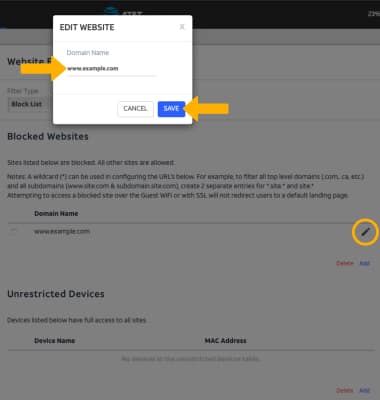
Remove a blocked website
Select the checkbox next to the desired website, then select Delete.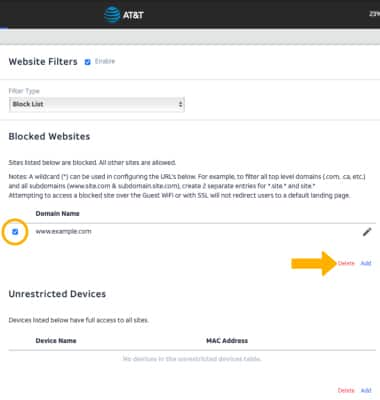
Add an unrestricted device
Note: To add a device that is currently connected to the network, select the Add icon beside the Name entry field then select the desired device.
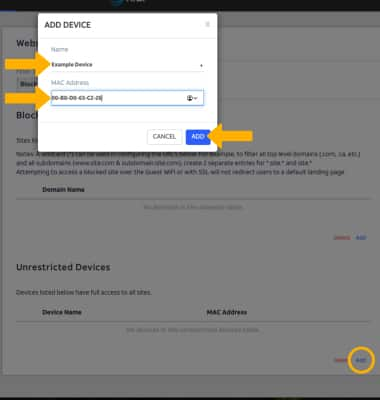
Remove an unrestriced device
Select the checkbox next to the desired device, then select Delete. Select Apply when finished.