Find IMEI, Phone Number, & Device ID
Find IMEI, Phone Number, & Device ID
Locate the IMEI, Phone Number, & Device ID number.
In this tutorial, you will learn how to:
• View IMEI, Phone Number & Device ID from web user interface
• View IMEI, Phone Number & Device ID from device
View IMEI, Phone Number & Device ID from web user interface
1. From your device's web browser, go to http://attwifimanager or type 192.168.1.1 into the search bar. Enter your Username and Password, then select SIGN IN.
Note: Ensure that your device is connected to the Netgear Nighthawk's Wi-Fi network. For more information, please see the Connect Devices to Wi-Fi or Connect PC or Mac to Wi-Fi tutorials.
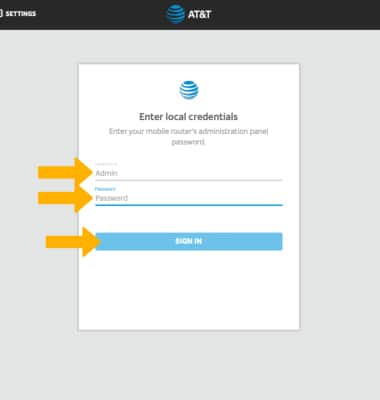
2. Select SETTINGS at the top of the page.
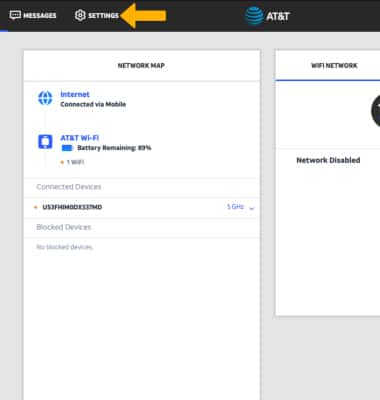
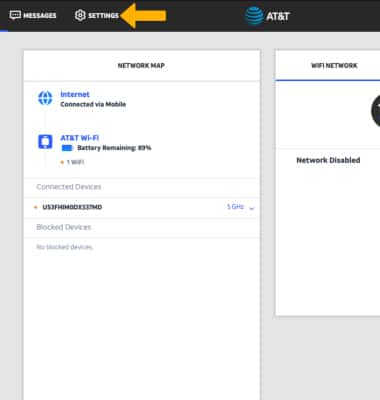
3. The device’s Mobile Number and IMEI Number will be displayed.
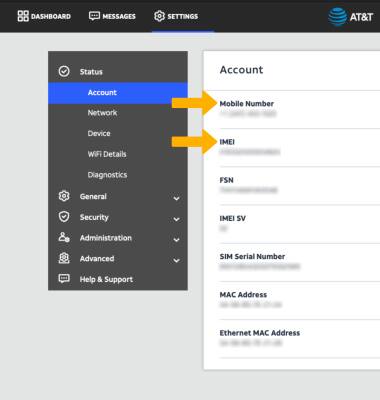
View IMEI, Phone Number & Device ID from device
1. From the device's home screen, select Settings.
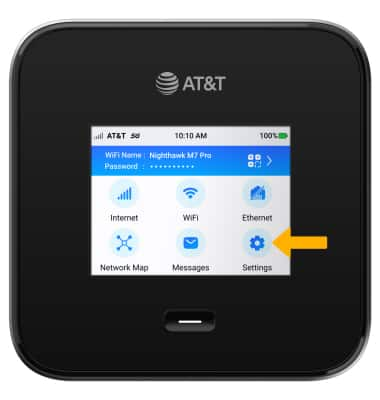
2. Select More.
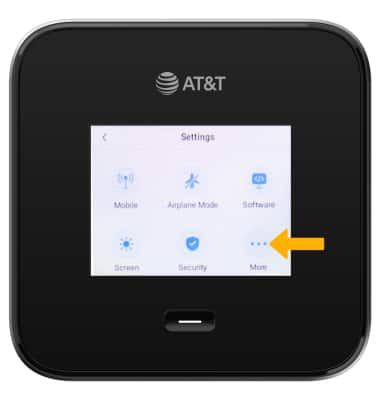
3. Select Device Information.
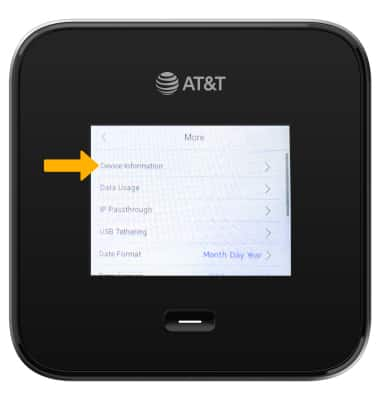
4. The Phone number and IMEI will be displayed.

5. Alternatively, the IMEI and Serial Number can be found under the battery on the back of the device.
Note: For more information on how to remove the battery, see the Device Assembly tutorial.
