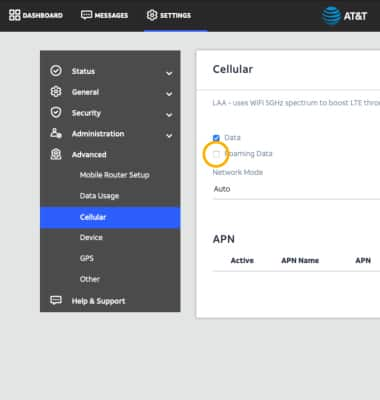Signal & Cellular Data
View cellular network signal, turn cellular data connection, international roaming, and mobile data connection on or off.
For the best 5G experience, pair your 5G device with an eligible plan. Heads up: AT&T 5G may not be in your area. Learn more.
In this article, you will learn how to:
• Check network connection strength
• Access & edit data usage settings
• Access cellular data on a browser
• Turn mobile data on or off
• Turn international data on or off
Check network connection strength
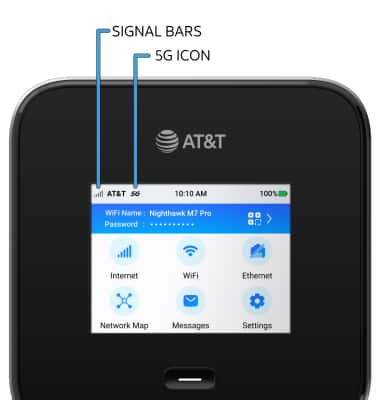
• CONNECTION TYPE: When connected to 5G, the 5G icon will be displayed on the device home screen.
• CONNECTION STRENGTH: The Signal Bars display the connection strength. The more bars that are displayed, the better the connection.
Access & edit data usage settings
1. From the device home screen, select Settings.
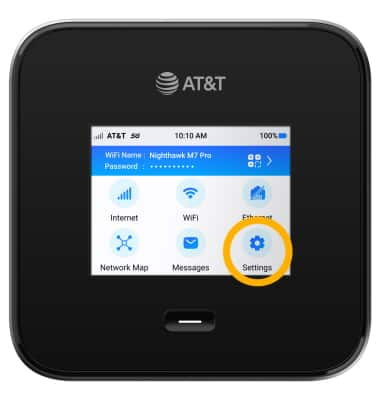
2. Select Mobile.
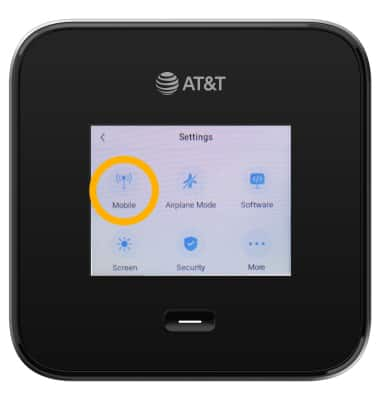
3. To disable Domestic or Roaming data, select the desired option.
Note: In this demonstration, Domestic data will be selected.

4. Select the Domestic data switch.
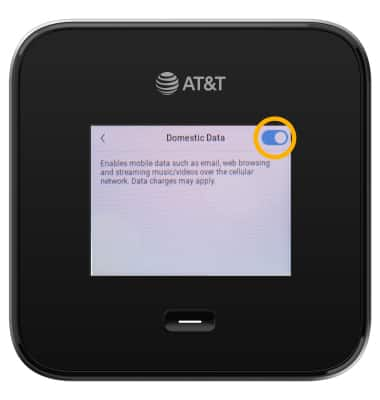
Access cellular data on a browser
- From your device's web browser, go to http://attwifimanager or type 192.168.1.1 into the search bar. Enter your Username and Password, then select SIGN IN.
Note: Ensure that your device is connected to the Netgear Nighthawk M6 Wi-Fi network. For more information, please see the Connect Devices to Wi-Fi or Connect PC or Mac to Wi-Fi.

2. Select SETTINGS at the top of the screen.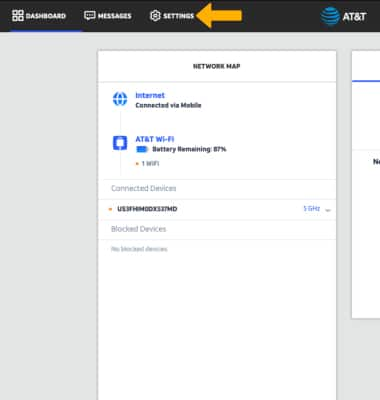
3. Select Advanced, then select Cellular.
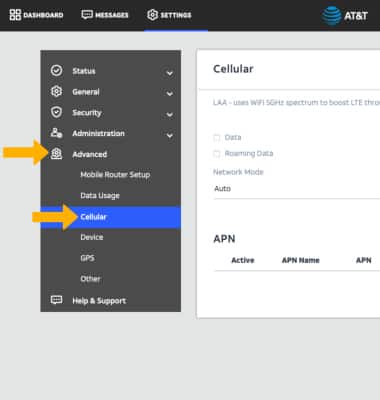
Turn mobile data on or off
Select the Data checkbox.
Note: Mobile data is on by default. Turning off mobile data will not allow any data to be transferred over the wireless network. Wi-Fi access, voice function, and standard text messaging are still allowed. You can also turn data on or off by device using your own myAT&T account.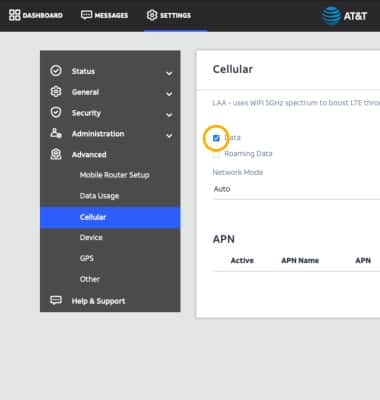
Turn international data on or off
From the Cellular screen, select the Roaming Data checkbox.
Note: Data roaming is off by default. Enabling Data roaming will allow the device to attach to foreign wireless network signals when available. International roaming charges will apply. This setting does not apply to voice access, which requires additional provisioning for usage on international networks. To learn more, visit the AT&T International website.