Advanced Photo & Video Features
Learn how to access and use Camera modes, effects, customization, and crop a photo.
In this tutorial, you will learn how to:
• Access camera modes
• Customize photo & video settings
• Turn shutter sound on/off
• Crop a photo
• Access filters
• Use Magic eraser
• Use Magic editor
• Use Photo Unblur
• Use Best Take
Access camera modes
From the Camera app, swipe left or right to access modes such as Night Sight, Portrait, Long Exposure, and Panorama. Select the Video Icon then swipe left or right to access modes such as Time Lapse, Slow Motion, and Pan.
Note: Night Sight allows you to take pictures in the dark. Portrait captures a picture with a sharp subject against a blurred background. Long Exposure applies a creative blur to all moving subjects. Panorama allows you to create wider photos by stitching together multiple photos. Time Lapse allows you to capture videos and play them back at a fast playback speed. Slow Motion allows you to capture videos and play them back at a slow playback speed. Pan stabilizes your phone movements when taking video. 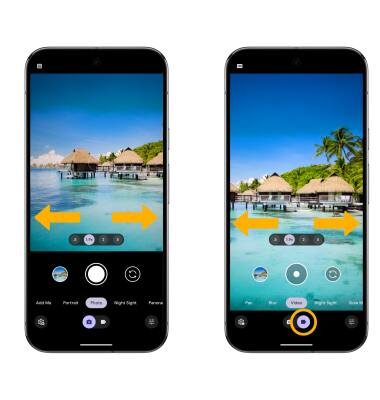
Customize photo & video settings
From the Camera app, swipe up to access settings or select the Camera settings icon. Edit settings as desired. Select More settings to access additional camera settings.
Note: Settings vary depending on the camera mode.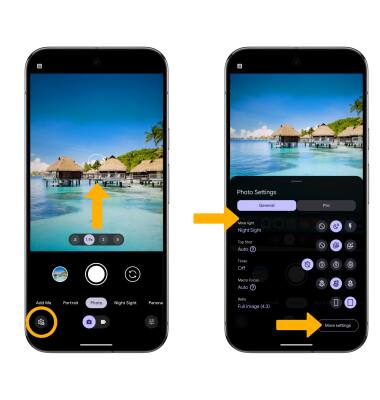
Turn shutter sound on/off
From the Camera settings screen select More settings, then select the Camera sounds switch.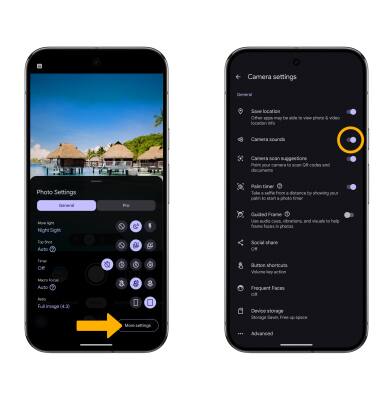
Crop a photo
1. From the Camera app, select the Gallery icon. Swipe left to the desired photo, then select the Edit icon.
Note: Alternately, from the home screen, select the ![]() Photos app, then navigate to and select the desired photo.
Photos app, then navigate to and select the desired photo.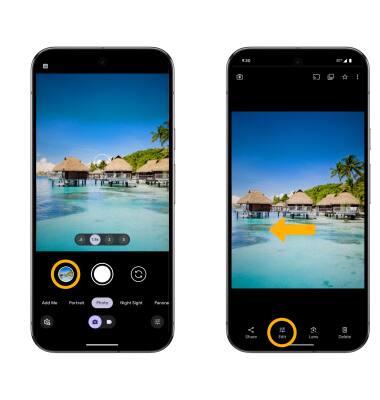
2. Select Crop. Select and drag the crop corners to crop as desired, then select Save.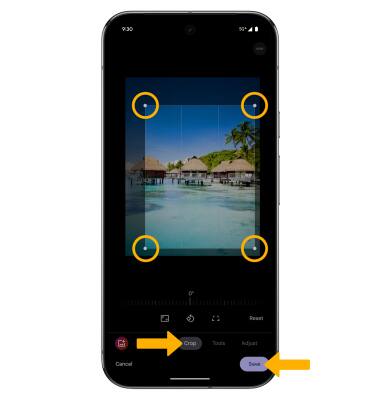
Access filters
While editing a photo, on the bottom of the screen swipe left to Filters. Select the desired filter, then select Save copy to apply.
Note: Google Photos Real Tone is a collection of filters that allow skin tones to be captured more accurately. Try out the Playa, Honey, Isla, Desert, and Clay filter.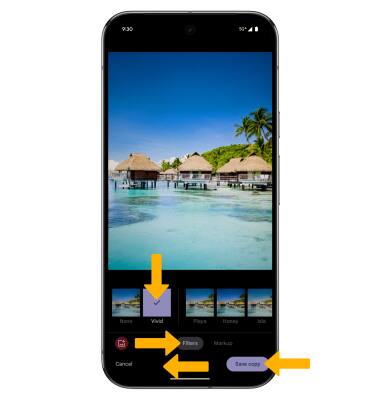
Use Magic eraser
1. While editing a photo, on the bottom of the screen swipe left to Tools, then select Magic eraser.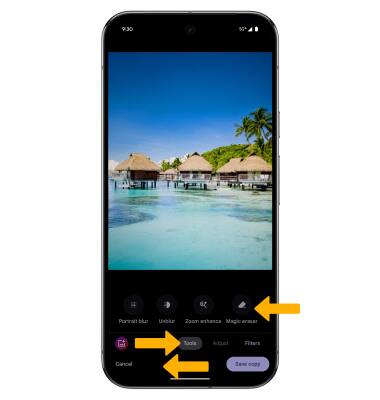
2. Circle or select any area on the image to erase.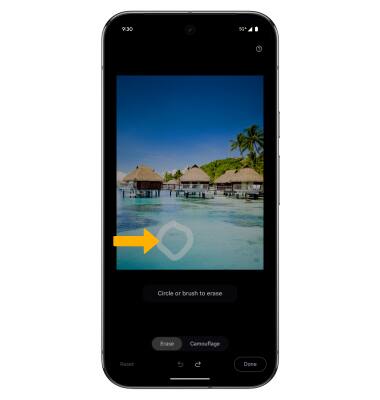
3. While editing with the magic eraser tool, select the desired option:
• RESET: Select Reset to revert the image back to its original state.
• UNDO: Select the Undo icon.
• REDO: Select the Redo icon.
4. When finished, select Done.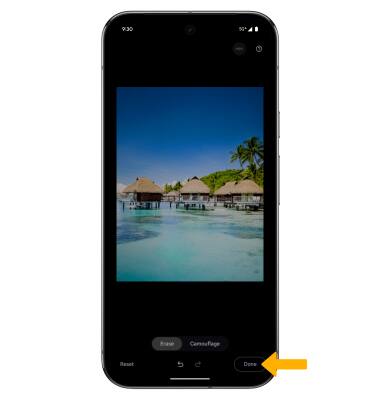
Use Magic editor
1. While editing a photo, select the Magic editor icon.

2. Select the Magic editor icon again then select the desired photo edit suggestion.
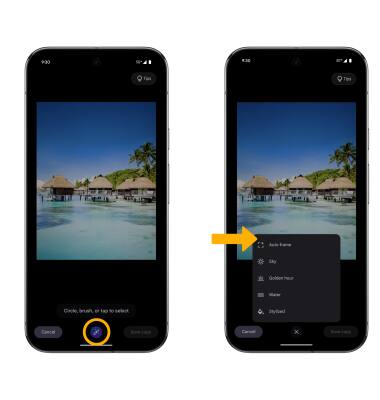
3. Swipe left to the desired option, then select the Checkmark icon. When finished, select Save copy.
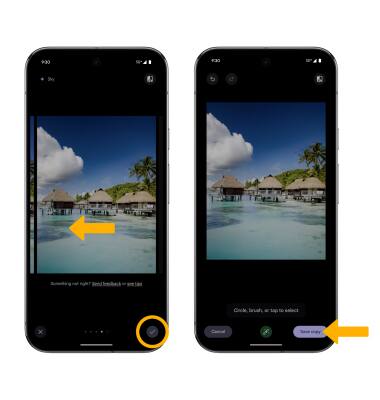
Use Photo Unblur
1. While editing a photo, on the bottom of the screen swipe left to Tools, then select Unblur.
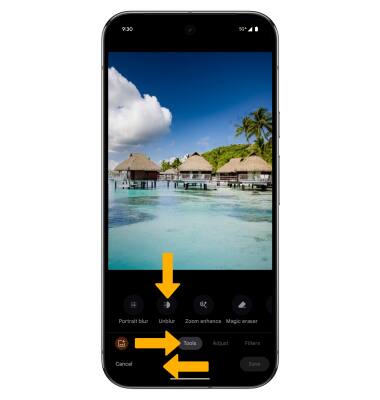
2. Swipe left or right to adjust effect strength as desired, then select Done.
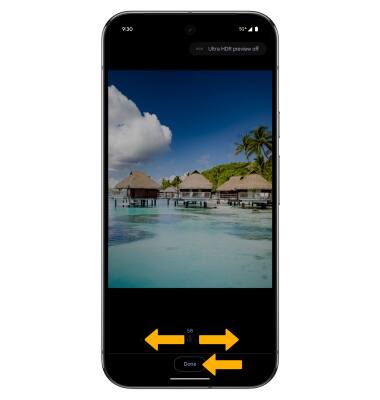
Use Best Take
1. Best Take makes it possible to change a person's expression in a photo when snapping several versions of the same photo in a row. While editing a photo, on the bottom of the screen swipe left to Tools, then select Best Take.
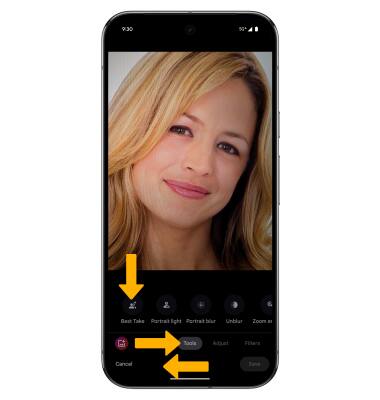
2. Select the expression icon. Select the desired expression option, then select Done.
