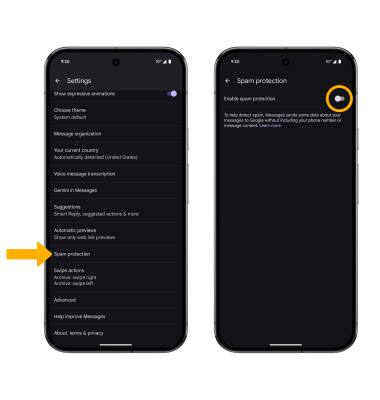Block or Unblock Messages
Block or Unblock Messages
Block messages from your device.
In this tutorial, you will learn how to:
• Block messages
• Unblock messages
• Block unknown numbers
• Enable or disable spam protection
• Unblock messages
• Block unknown numbers
• Enable or disable spam protection
Block messages
1. From the home screen, select the  Messages app.
Messages app.
2. Select the desired message thread.
 Messages app.
Messages app. 2. Select the desired message thread.

3. Select the
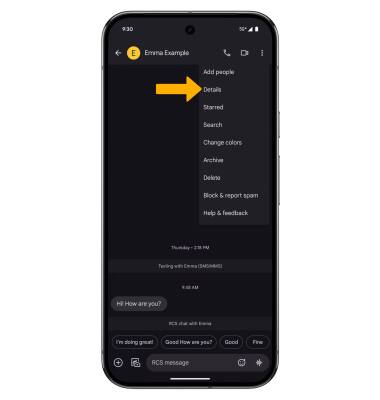
4. Select Block & report spam. If desired, select the Report spam checkbox to have the number reported to Google. Select Yes to confirm.
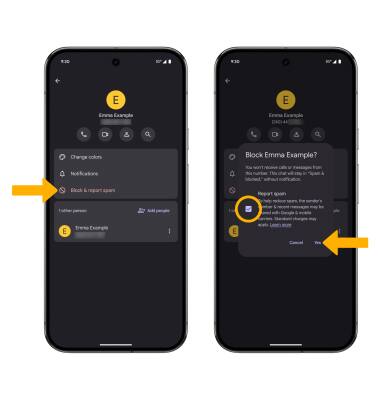
Unblock messages
1. To remove a number from the Blocked numbers list, from the Messages app, select the Account Icon then Spam & blocked. Select the desired message.
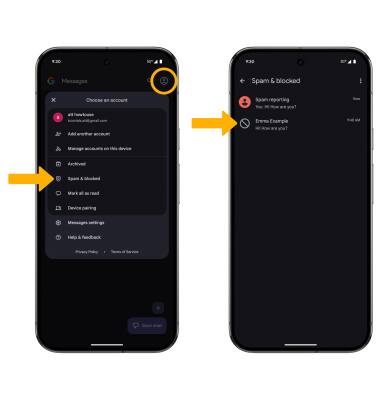
2. Select Unblock.
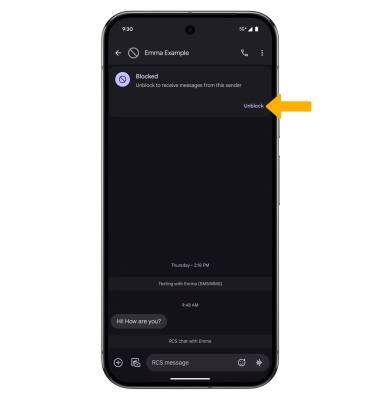
Block unknown numbers
From the Spam & blocked screen, select the  Menu icon, then select Blocked numbers. Select the Unknown switch.
Menu icon, then select Blocked numbers. Select the Unknown switch.
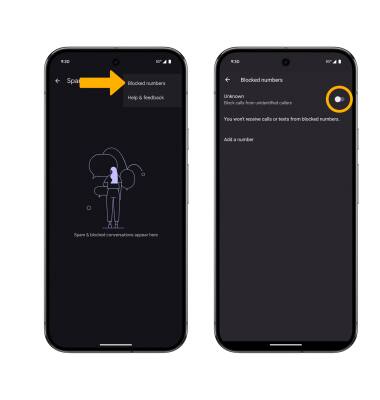
Enable or disable spam protection
1. Enabling spam protection helps protect you from spam texts in the Messages app by notifying you if a text is coming from a suspected spammer. From the Messages app, select the Account icon, then select Messages settings.
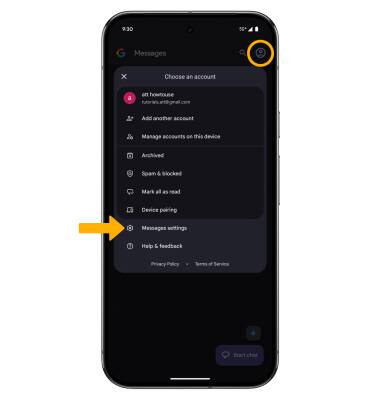
2. Scroll to and select Spam protection, then select the Enable spam protection switch to enable or disable as desired.