Satellite SOS
Learn how to use Emergency SOS via satellite to connect you with emergency services.
For more information, visit Get emergency help through satellite with your Pixel phone.
• Connect to a satellite
• Text emergency services via satellite
Set up emergency contacts
1. To set up emergency contacts, from the home screen, swipe up from the center of the screen, then navigate to and select the Safety app.
2. Select the Your info tab, then select Emergency contacts.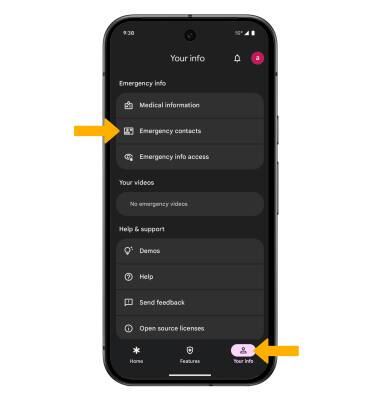
3. Select Add contact, then select the desired contact.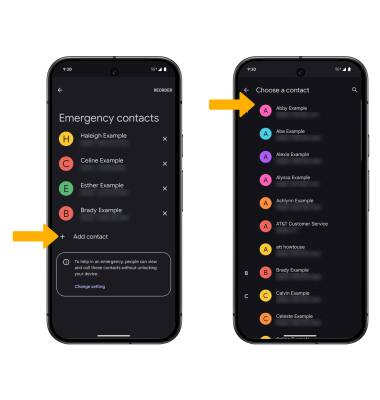
Connect to a satellite
1. With Satellite SOS, you can quickly & easily connect to emergency contacts and emergency services to call for help when you do not have any service. From the home screen, select the ![]() Phone app. Even if you do not have normal cell service attempt to dial 911, the call may still connect. If your phone is unable to dial 911, a red Satellite SOS button will appear on your screen.
Phone app. Even if you do not have normal cell service attempt to dial 911, the call may still connect. If your phone is unable to dial 911, a red Satellite SOS button will appear on your screen.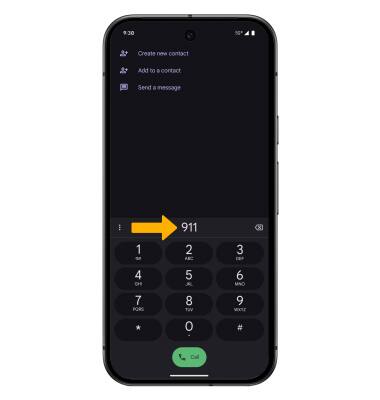
2. Select the desired emergency option.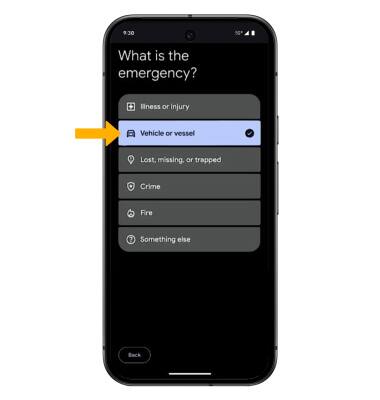
3. If you would also like to notify your emergency contacts, select Notify. If you would like to continue without notifying your emergency contacts, select Don't notify.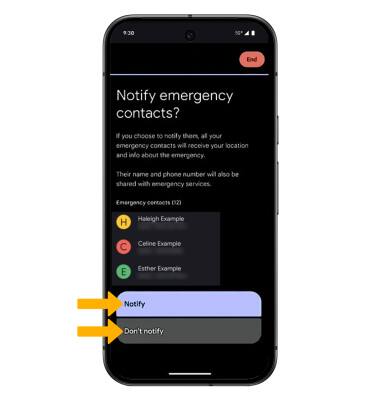
4. Your phone will now attempt to connect to a satellite. Angle the phone until the Satellite icon is within the circle. When the phone is connected to a satellite the Satellite icon will turn green.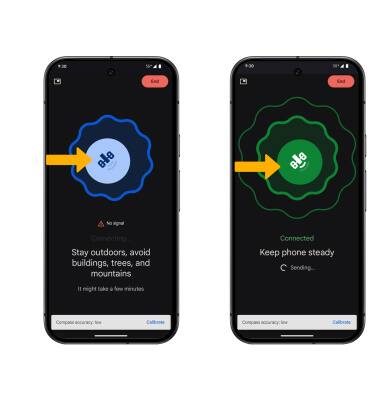
Text emergency services via satellite
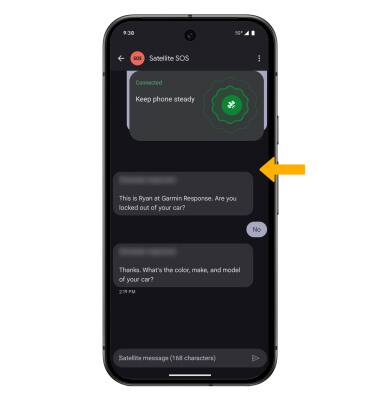
Tips for connecting to a satellite
• Make sure that you're outside with a clear view of the sky and the horizon.
• Be aware that trees with light foliage might slow down the connection, and dense foliage might block it. Hills or mountains, canyons, and tall structures can also block the connection.
• In case you need to turn left or right or move to avoid a blocked signal, your phone will provide guidance—just follow the onscreen instructions.