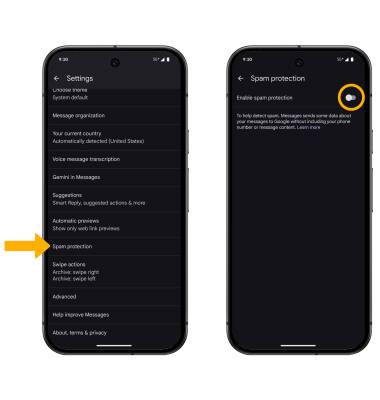Block or Unblock Messages
Block or Unblock Messages
Block messages from your device.
INSTRUCTIONS & INFO
In this tutorial, you will learn how to:
• Block messages
• Unblock messages
• Block unknown numbers
• Enable or disable spam protection
• Unblock messages
• Block unknown numbers
• Enable or disable spam protection
Block messages
1. From the home screen, select the  Messages app.
Messages app.
2. Select and hold the desired message thread, then select the Block icon.
 Messages app.
Messages app. 2. Select and hold the desired message thread, then select the Block icon.
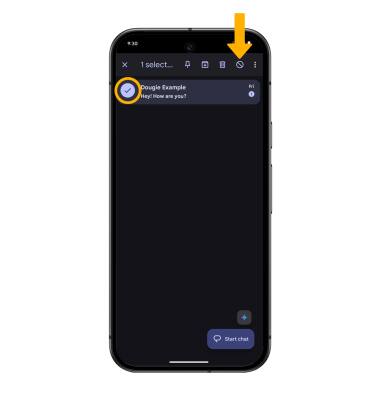
3. If desired, select the Report spam checkbox to have the number reported to Google. Select OK to confirm.
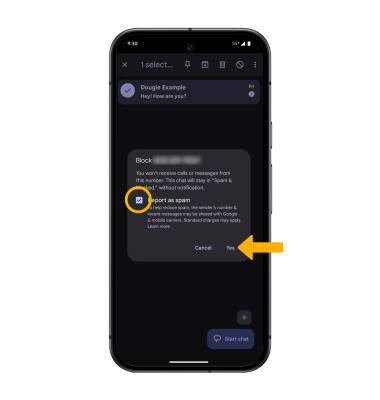
Unblock messages
1. To remove a number from the Blocked numbers list, from the Messages app, select the Account icon > Spam & blocked >  Menu icon > Blocked numbers.
Menu icon > Blocked numbers.
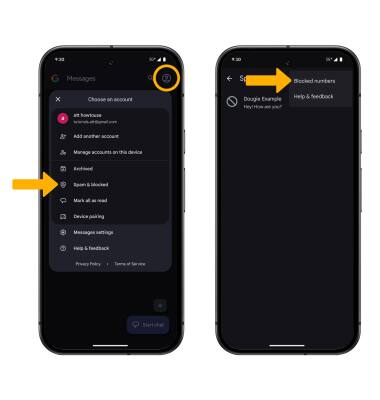
2. Select the X icon next to the desired number to unblock. Select Unblock to confirm.
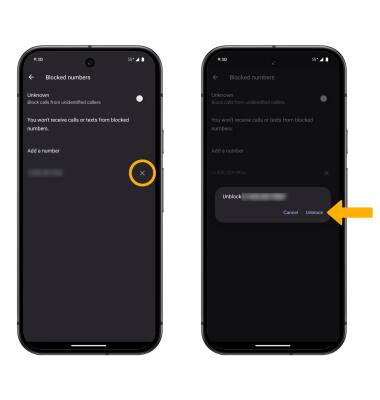
Block unknown numbers
From the blocked numbers screen, select the Unknown switch.
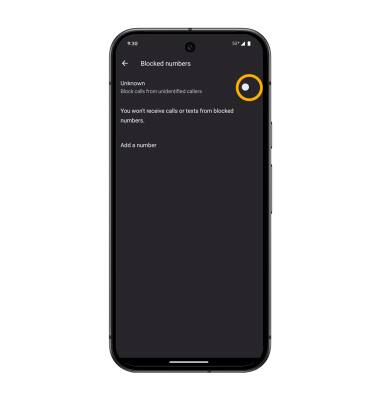
Enable or disable spam protection
1. Enabling spam protection helps protect you from spam texts in the Messages app by notifying you if a text is coming from a suspected spammer. From the Messages app, select the Account icon, then select Messages settings.

2. Scroll to and select Spam protection, then select the Enable spam protection switch to enable or disable as desired.