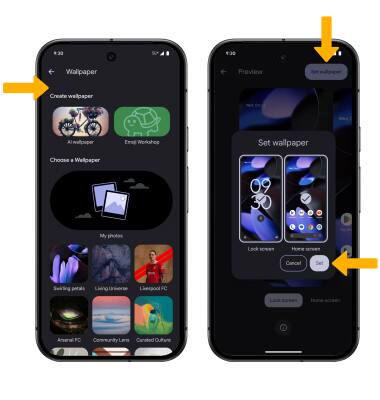Display
Change the display brightness, time out and orientation.
In this tutorial, you will learn how to:
• Access display options through Quick Settings
• Access display options through Settings
• Edit home screen display
Access display options through Quick Settings
Swipe down from the Notification bar with two fingers to access Extended Quick Settings.
DISPLAY OPTIONS: Select the desired option to enable or disable the display option. You can also select and hold certain display options to access their settings.
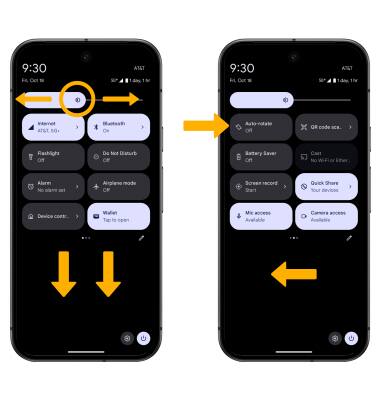
• SCREEN BRIGHTNESS: Select and drag the Brightness slider at the top of the Quick Settings menu to the desired brightness level.
• AUTO ROTATE: Swipe left, then select the Auto-rotate icon. When enabled, Auto rotate will automatically rotate the device's screen orientation depending on how you are holding it. This feature is disabled on the home screen by default.
Access display options through Settings
1. Swipe down from the Notification bar with two fingers, then select the ![]() Settings icon.
Settings icon.
2. Scroll to and select Display & touch.
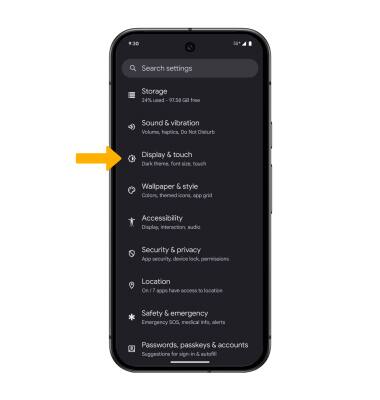
3. Select the name of the desired display option to enable or disable.
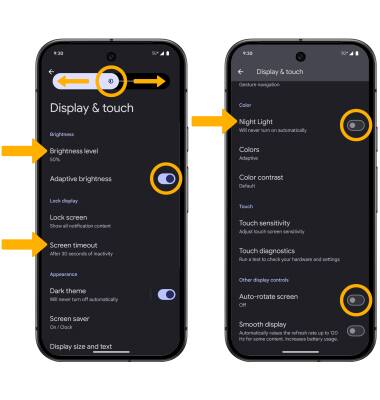
• SCREEN BRIGHTNESS: Select Brightness level, then select and drag the Brightness slider to the desired brightness. Increasing brightness to the highest brightness setting optimizes the screen for use in direct sunlight.
• ADAPTIVE BRIGHTNESS: Select the Adaptive brightness switch.
• SCREEN TIMEOUT: Select Screen timeout > desired option.
• BLUE LIGHT FILTER: Scroll to and select the Night Light switch. Night Light will use less blue light to be easier on your eyes. You can set a schedule for the Eye comfort shield by selecting Night Light > Schedule > desired option.
• AUTO ROTATE: Scroll to and select the Auto-rotate screen switch. When enabled, Auto rotate will automatically rotate the device's screen orientation depending on how you are holding it. You can access additional settings by selecting Auto-rotate screen.
Edit home screen display
1. From the Settings screen, scroll to and select Wallpaper & style. Select the Home screen tab, then select More wallpapers.
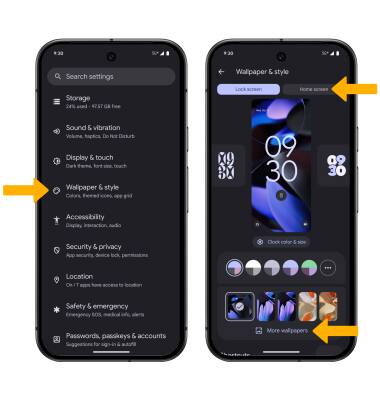
2. Navigate to and select the desired wallpaper. Select Set wallpaper, then select Set.