Secure My Device
Lock or unlock your device, set a security lock type (pin, password, pattern, face unlock or fingerprint), get your PUK code, or request your device be unlocked.
In this tutorial, you will learn how to:
• Set a security lock
• Set up Fingerprint Unlock
• Set up Face Unlock
• Change lock type
• Change lock screen timeout
• Lock and unlock device
Set a security lock
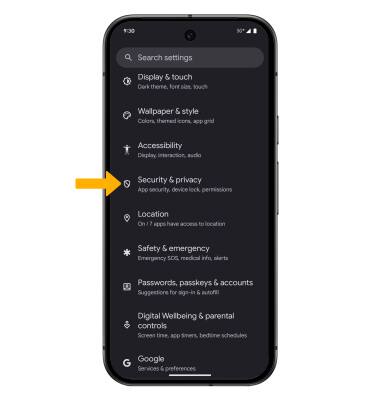
2. Select Device unlock > Screen lock > select the desired backup screen lock method and follow the prompts to complete set up.
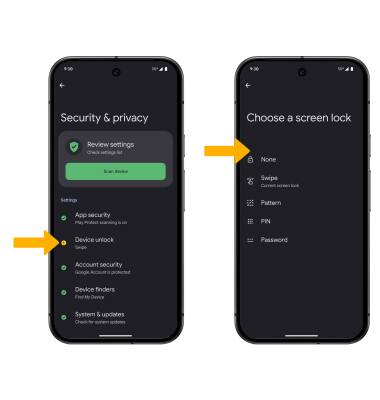
3. Edit Lock screen notification settings as desired, then select Done.
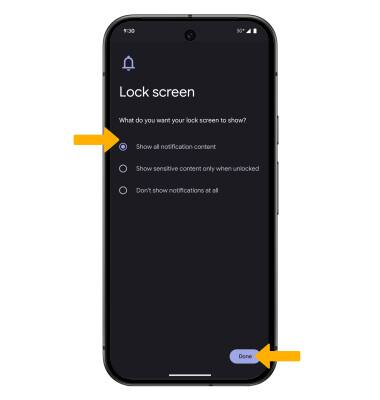
Set up Fingerprint Unlock
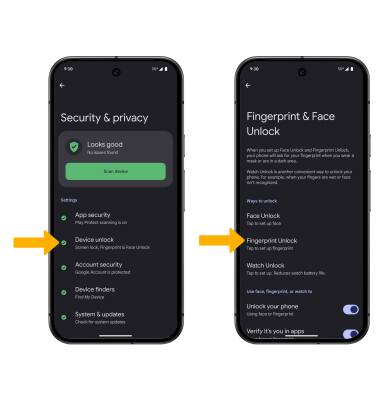
2. Review and scroll through the Set up Fingerprint Unlock prompt, then select I agree to continue.
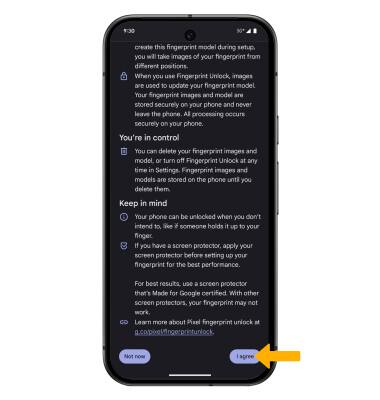
3. Select Start and follow the prompt to complete setup. When finished, select Done.
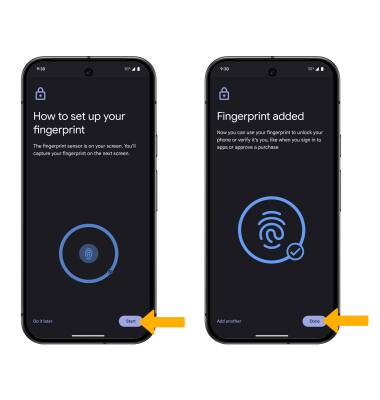
Set up Face Unlock
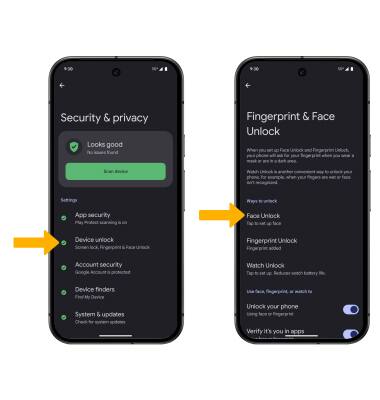
2. Review the Set up Face Unlock prompt, then select I agree to continue.
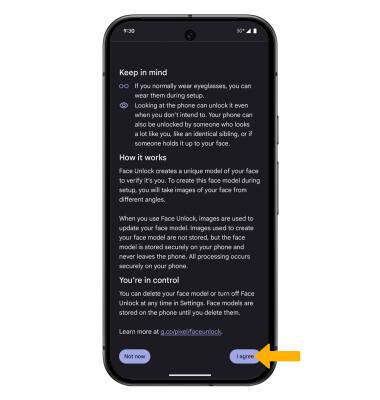
3. Select Start and follow the prompt to complete setup. When finished, select Done.
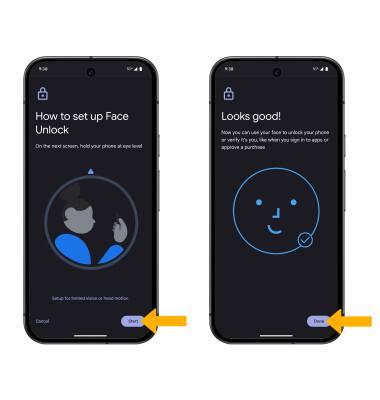
Change lock type
Change lock screen timeout
1. From the Device unlock screen, select the ![]() Settings icon next to Screen lock.
Settings icon next to Screen lock.
2. Select Lock after screen timeout, then select the desired timeout duration.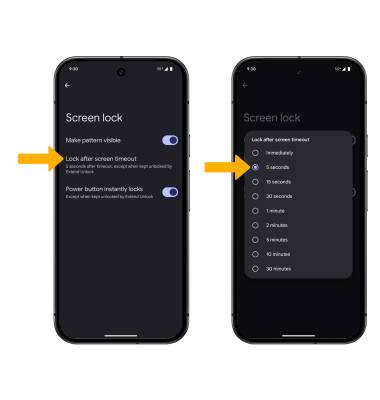
Lock and unlock device

• LOG IN USING THE SECURITY LOCK: If using fingerprint unlock, place your finger on the fingerprint sensor located on the screen. To use face recognition, raise your phone in front of your face to unlock your device.
• LOCK DEVICE: Press the Power/Lock button located on the right side of the device.
Note: To use your backup screen lock, from the lock screen, swipe up from the bottom of the screen then enter your backup screen lock.