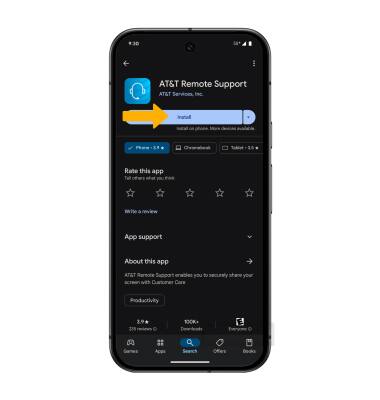App Troubleshooting
Learn how to troubleshoot apps by clearing the app cache, force stopping an app, checking for updates, removing an app, and reinstalling.
In this tutorial, you will learn how to:
• Clear app cache
• Force stop an app
• Check for app updates
• Remove an app
• Reinstall an app
Clear app cache
1. Swipe down from the Notification bar with two fingers, then select the ![]() Settings icon.
Settings icon.
2. Select Apps > See all apps > desired app > Storage & cache > Clear cache.
Note: If recently opened apps appear at the top of the Apps screen, select See all apps to get to the App info screen.
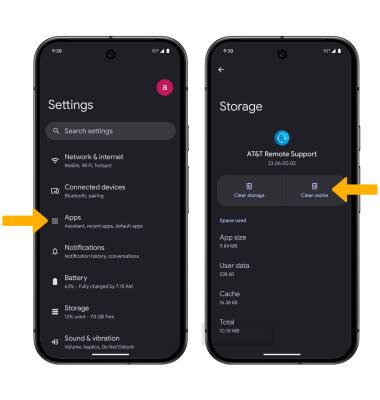
Force stop an app
From the Apps info screen, select the desired app then select Force stop.
Note: You will be prompted to select OK to confirm.
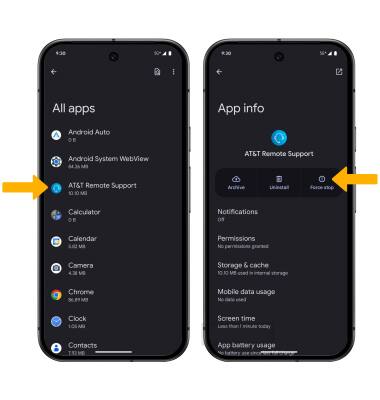
Check for app updates
From the home screen, select the  Play Store app > Account icon > Manage apps & device > Updates available > select Update next to the desired app or select Update all to download all available app updates
Play Store app > Account icon > Manage apps & device > Updates available > select Update next to the desired app or select Update all to download all available app updates
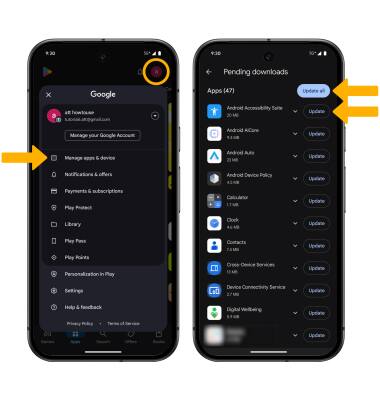
Remove an app
From the desired App page in the Play Store, select Uninstall then select Uninstall again to confirm.
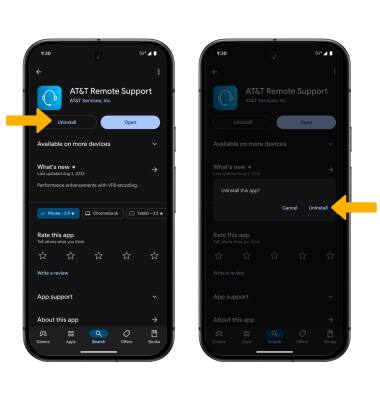
Reinstall an app
From the desired App page in the Play Store, select Install to reinstall.