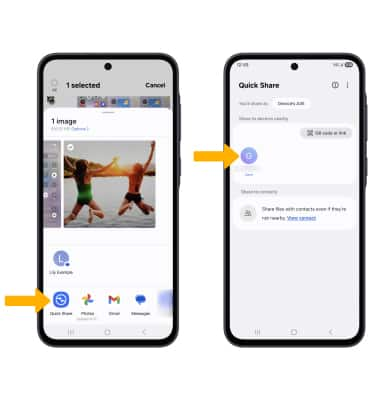Quick Share
Quick Share
Quickly and securely share your favorite images and videos with nearby friends or family on their Galaxy devices.
INSTRUCTIONS & INFO
Quick Share will let you share images, videos, and files instantly with up to 5 people simultaneously without the need of pairing devices.
In this tutorial, you will learn how to:
• Share a large file with another Galaxy smartphone
Share a large file with another Galaxy smartphone
1. To enable Quick Share, swipe down from the upper right corner of the screen to access Quick Settings. Swipe down from the icon section of the Quick Settings screen to access additional buttons, then select the Quick Share icon. Select the desired sharing option, then select Done.
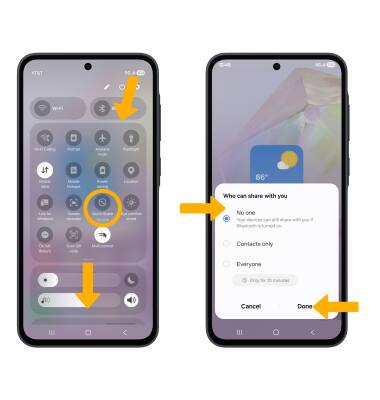
2. To share, swipe up from the Home screen to access the Apps tray, then select the Gallery app icon.
Note: For this demonstration, a photo was shared.
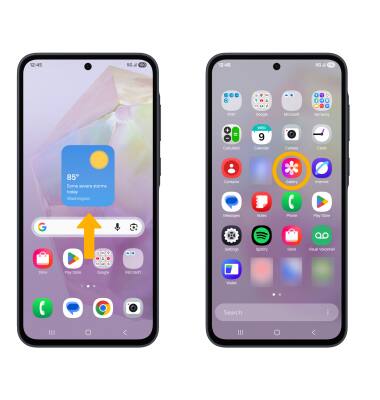
3. Select and hold the desired image(s), then select the Share icon.

4. Select the Quick Share icon, then select the desire contact to begin sharing files.
Note: Both device screens must be turned on in order to share files via Quick Share.