Insert SIM & Memory Card
Get instructions about how to install or remove a SIM or memory card in your device.
In this tutorial, you will learn how to:
• Locate SIM tray
• Insert or remove SIM card
• Insert or remove microSD card
The ![]() No SIM icon will be displayed in the Notification bar when there is no SIM card in the device.
No SIM icon will be displayed in the Notification bar when there is no SIM card in the device.
Locate SIM tray
The SIM tray is located on the top right side of the device. To insert a SIM or microSD card, insert a SIM tool into the small hole to eject the SIM tray.
Note: To prevent data corruption, it is recommended to unmount your memory card before removing it. To unmount your memory card, from the home screen swipe down from the upper right corner of the screen, then select the ![]() Settings icon > scroll to and select Device care > select Storage > swipe left to SD card > select the
Settings icon > scroll to and select Device care > select Storage > swipe left to SD card > select the ![]() Menu icon > Unmount.
Menu icon > Unmount.
Insert or remove SIM card
The Nano SIM slot is located on the front of the SIM tray. Insert or remove the Nano SIM card into or from the SIM tray with the gold contacts facing up and the notched edge in the lower left. Gently press the SIM card in until it clicks into place.
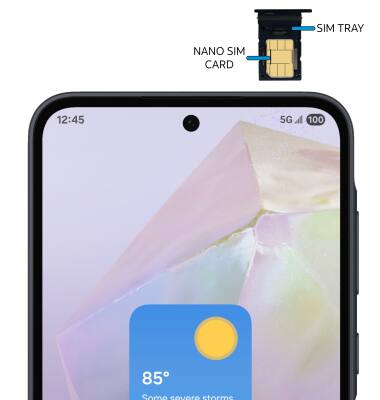
Insert or remove microSD card
The microSD card slot is located on the back of the SIM tray. Insert or remove the microSD card into or from the SIM tray with the gold contacts facing up and the notched edge on the lower right. Gently press the microSD card in until it clicks into place.

Storage
External Memory: Up to 2TB