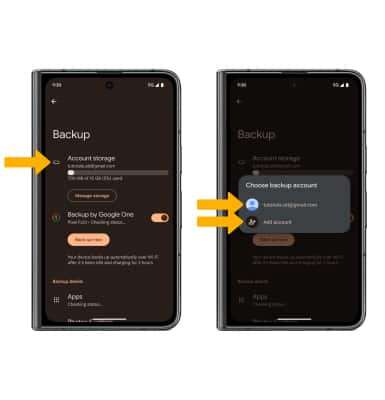Back up & Restore with Google
Discover how to use Google to back up contacts, photos, and files.
1. Swipe down from the Notification bar with two fingers, then select the ![]() Settings icon.
Settings icon.
2. Select Google.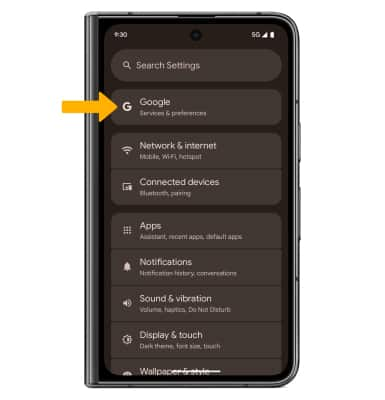
3. Select Manage backup. Select the checkbox next to the desired options, then select Confirm.
Note: Select Manage backup again to change backup settings.

4. To turn off backup, from the Backup screen, select the Backup by Google One switch, then select Turn off & delete to confirm.

5. If desired, select Account storage to ensure redundancy for backing up your data on the cloud. Select the desired backup account option or select Add account to add a new backup account. When you add your Google account to a device, the data that you previously backed up for that Google account is restored to the device.